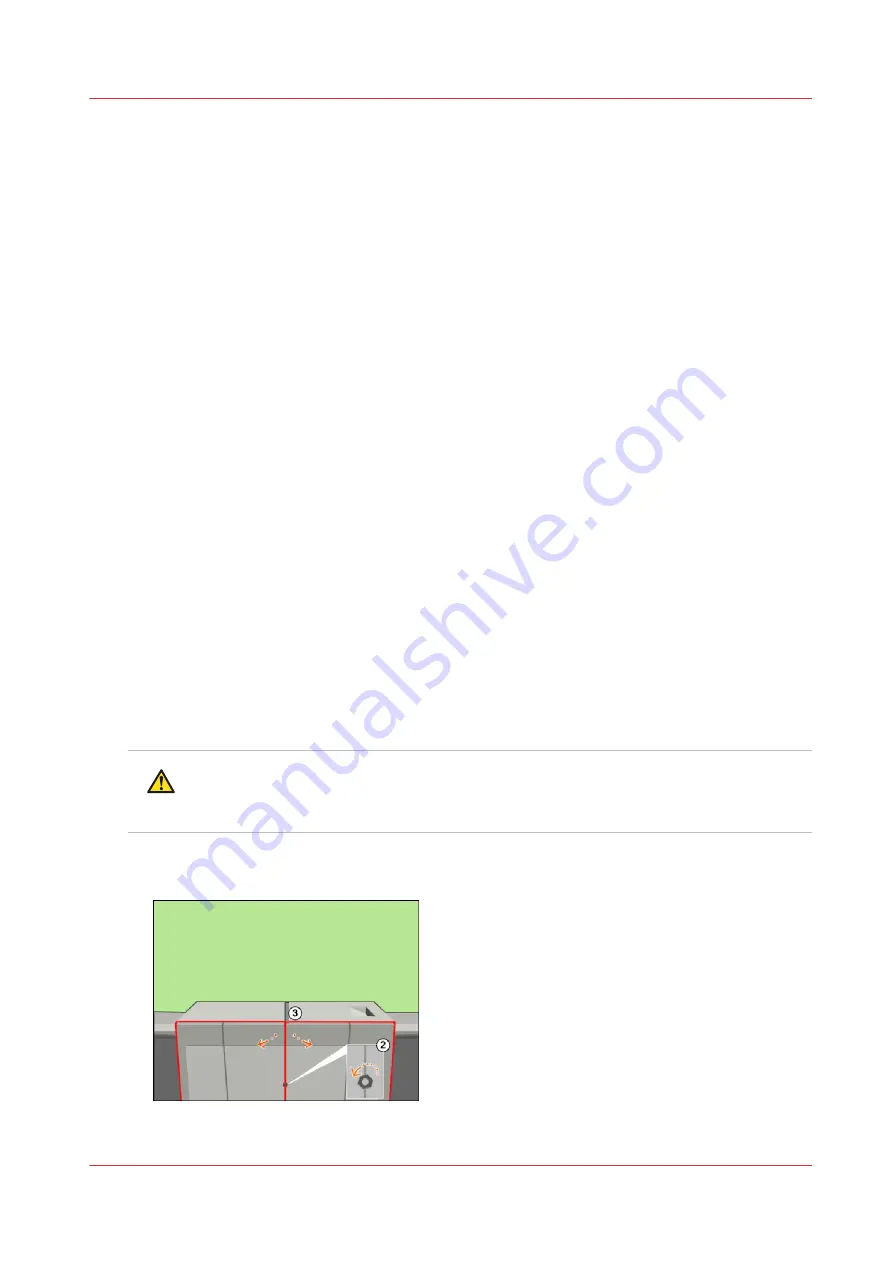
Clean the OPC belt (left)
Open the doors
Introduction
This procedure is only intended for key operators who received the special maintenance training.
When to do
When a pollution is visible at exact the same height on an A4 print or a letter print after each 6 to
8 prints.
Or when a pollution is visible on a print that is larger than the paper size of the bulk media used.
The pollution is visible on the operator side or the back side of a print (Z direction).
Before you begin
Make sure that you have the Cleaner J, the cleaning gloves and the offset pads at hand.
Required tools
Service key (supplied with the machine)
Socket wrench 10 (supplied with the machine)
Cleaning gloves (supplied with the machine)
Procedure
1.
Select the maintenance task from the list of the required and suggested maintenance tasks.
[System] view -> maintenance section -> press the [Start maintenance] button.
2.
Press [Start] to start the maintenance wizard.
At the start of the procedure, the machine is turned off.
CAUTION
Wait until the machine is turned off. Opening the doors too soon can possibly cause
injury.
3.
Use socket wrench 10 to loosen the bolt of the front doors (2).
4.
Open the lower door. Open the front doors (3).
[71] Open the front doors
Clean the OPC belt (left)
Chapter 3 - Maintenance tasks - Level 2
61
Océ VarioPrint 6000 line
Summary of Contents for VarioPrint 6000 Plus Line
Page 1: ...Maintenance guide Océ VarioPrint 6000 line VarioPrint 6180 6220 6270 6330 ...
Page 5: ...Chapter 1 Introduction ...
Page 13: ...Chapter 2 Maintenance tasks Level 1 ...
Page 38: ...Lock the clean unit right 38 Chapter 2 Maintenance tasks Level 1 Océ VarioPrint 6000 line ...
Page 39: ...Chapter 3 Maintenance tasks Level 2 ...
Page 90: ...Finish the maintenance task 90 Chapter 3 Maintenance tasks Level 2 Océ VarioPrint 6000 line ...
Page 91: ...Chapter 4 Optional light weight media module ...
Page 100: ...Index 100 Océ VarioPrint 6000 line ...
Page 101: ......
















































