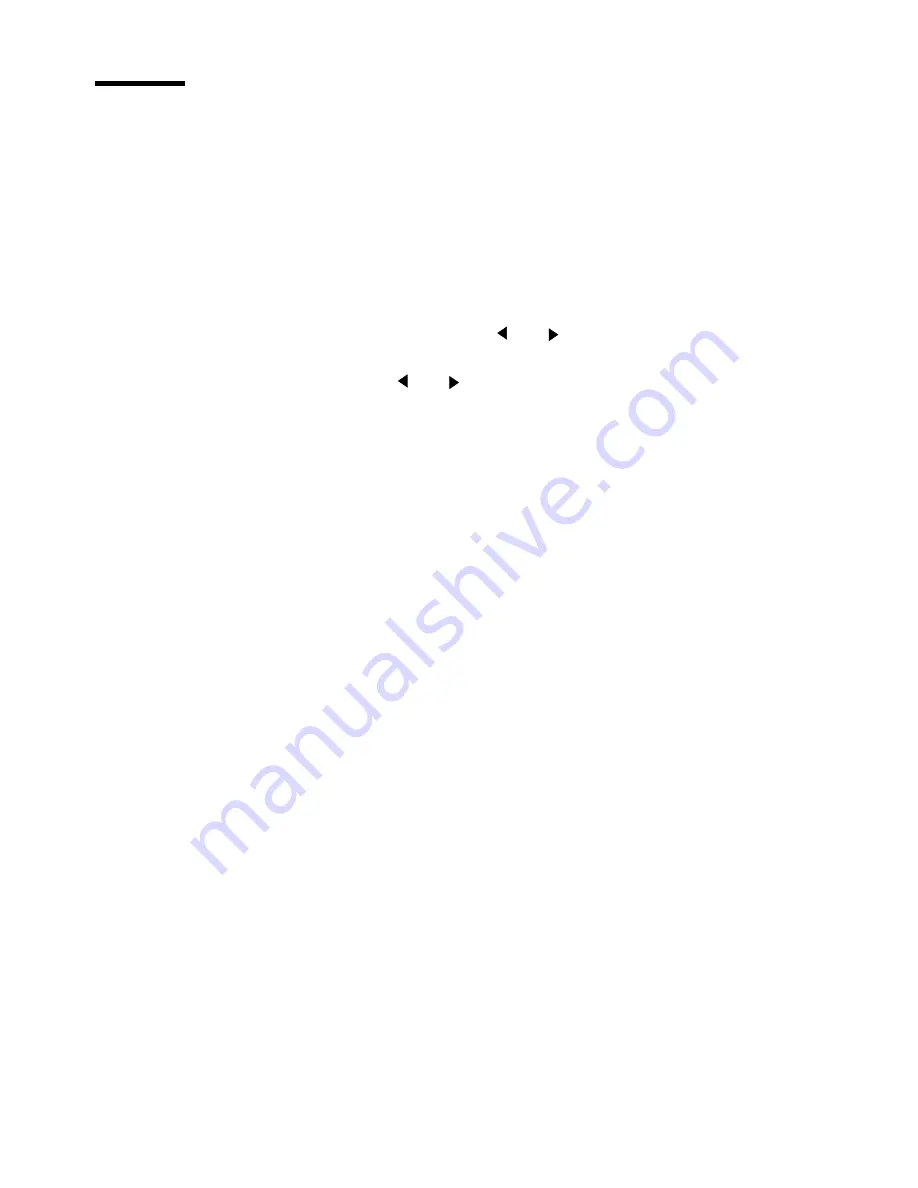
26
Océ TDS320 User Manual
Cut media
If the material does not have a straight leading strip, you can cut the material
at right angles from the roll.
▼
Cut the material from roll 1 or roll 2
1
Open the drawer.
2
Feed the paper manually until it is 5 cm above the top drawer.
3
Press the On-line key to put the printer off-line.
4
Close the paper drawer.
5
Select the ‘Media settings’ item with the
or
key.
6
Press Next/select to enter the ‘Media settings’ menu.
7
Select ‘Cut media’
with the
or
key.
8
Press Next/select to cut the paper.
9
Open the paper drawer.
10
Remove the scrap of material.
11
Feed the material until you can see the material and put the material into
position (see figure 46 on page 113) and (see figure 50 on page 115).
12
Close the drawer.
13
Press the On-line key to put the printer on-line again.
Summary of Contents for TDS320
Page 1: ...Oc TDS320 User Manual...
Page 94: ...94 Oc TDS320 User Manual...
Page 122: ...122 Oc TDS320 User Manual...
Page 130: ...130 Oc TDS320 User Manual...
Page 131: ...131 Oc TDS320 User Manual Appendix A Summary and tables...
Page 144: ...144 Oc TDS320 User Manual...
Page 145: ...145 Oc TDS320 User Manual Appendix B Miscellaneous...
Page 154: ...Index 154 width of the material 115 work on a remote system 93...






























