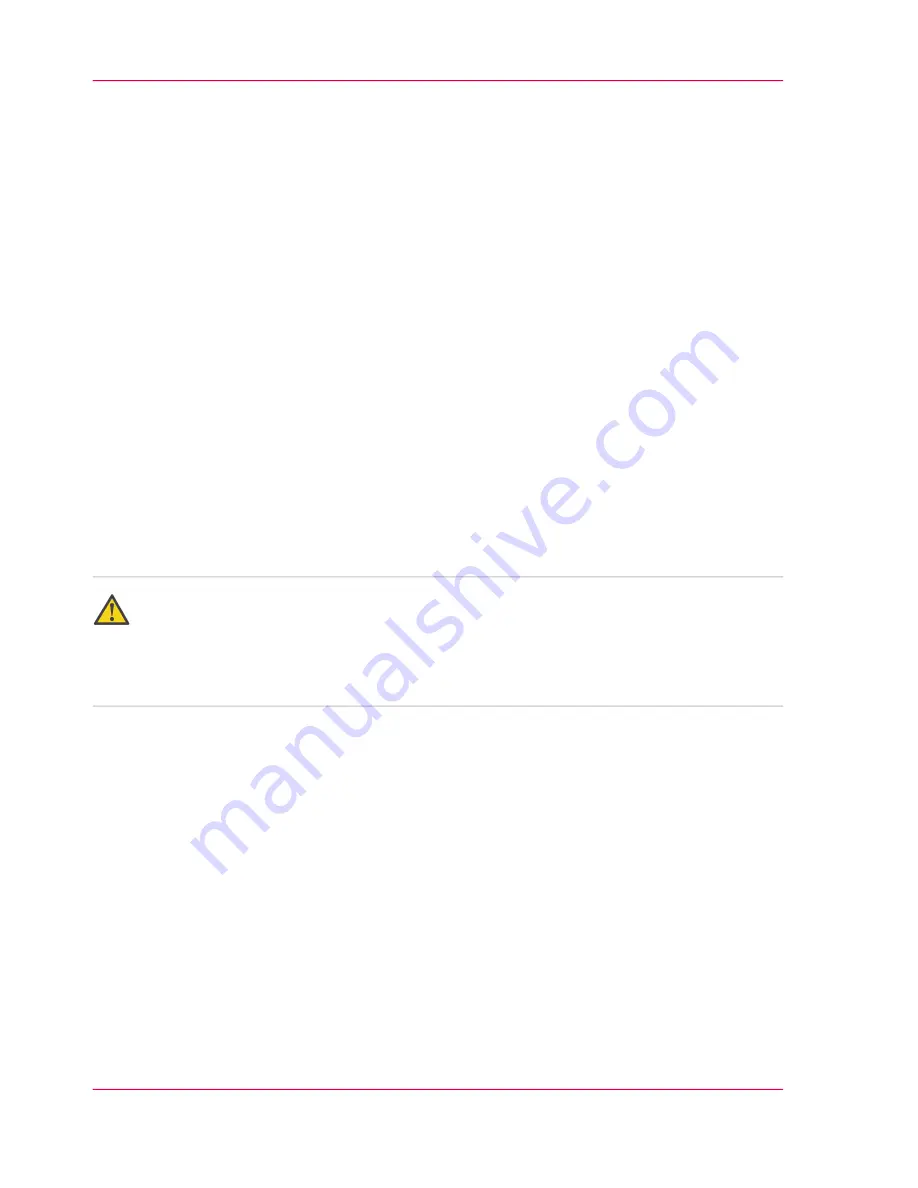
Instructions for safe use
Introduction
Océ designed products are tested in accordance with the strictest international safety
standards. It is important that you observe the safety rules included in this appendix to
help assure safe working with the Océ TCS500.
Maintenance
■
Do not remove any screws from fixed panels.
■
Do not do any maintenance activities other than the maintenance activities for the
parts and the maintenance materials described in this manual.
■
Do not place any liquids on the machine.
■
Use maintenance materials and other materials for their original purpose only.
■
Keep maintenance materials away from children.
■
Do not mix cleaning fluids or other substances.
■
To avoid the risk of introducing hazards, all modifications to Océ equipment are
strictly reserved to properly qualified and trained service technicians.
Connection
Attention:
Do not move the machine yourself, but contact your Customer Service.
It is recommended to connect only those products which meet the (inter)national product
safety and radio frequency interference standards, and to use an attachment cable as
specified by Océ.
■
If for some reason you have to move the machine yourself, please make sure that the
mains power point has the right fuse capacity. See the Océ TCS500 safety data sheet
in this appendix for information about maximum current.
■
Do not open more than one drawer at the same time.
■
Do not bridge any mechanical or electrical circuit breakers.
■
Do not use an extension lead to connect the machine.
■
This machine is not designed for connection to an IT power system. An IT power
system is a voltage network in which the neutral wire is not connected to ground.
■
When the machine is connected through a wall socket, place the machine near a wall
socket that is easily accessible.
■
When the machine is connected through a fixed connection to the electricity grid, the
disconnect device in the fixed connection must be easily accessible.
Chapter 2 - Safety information (GB)
20
Instructions for safe use
Summary of Contents for TCS500
Page 1: ...Oc TCS500 Oc TCS500 Self support guide Oc Self support guide...
Page 5: ...Chapter 1 Self support tips GB...
Page 18: ...Chapter 1 Self support tips GB 18 Important points for the sending of print jobs...
Page 19: ...Chapter 2 Safety information GB...
Page 25: ...Energy Star is a U S registered mark Chapter 2 Safety information GB 25 EPA Energy Star...







































