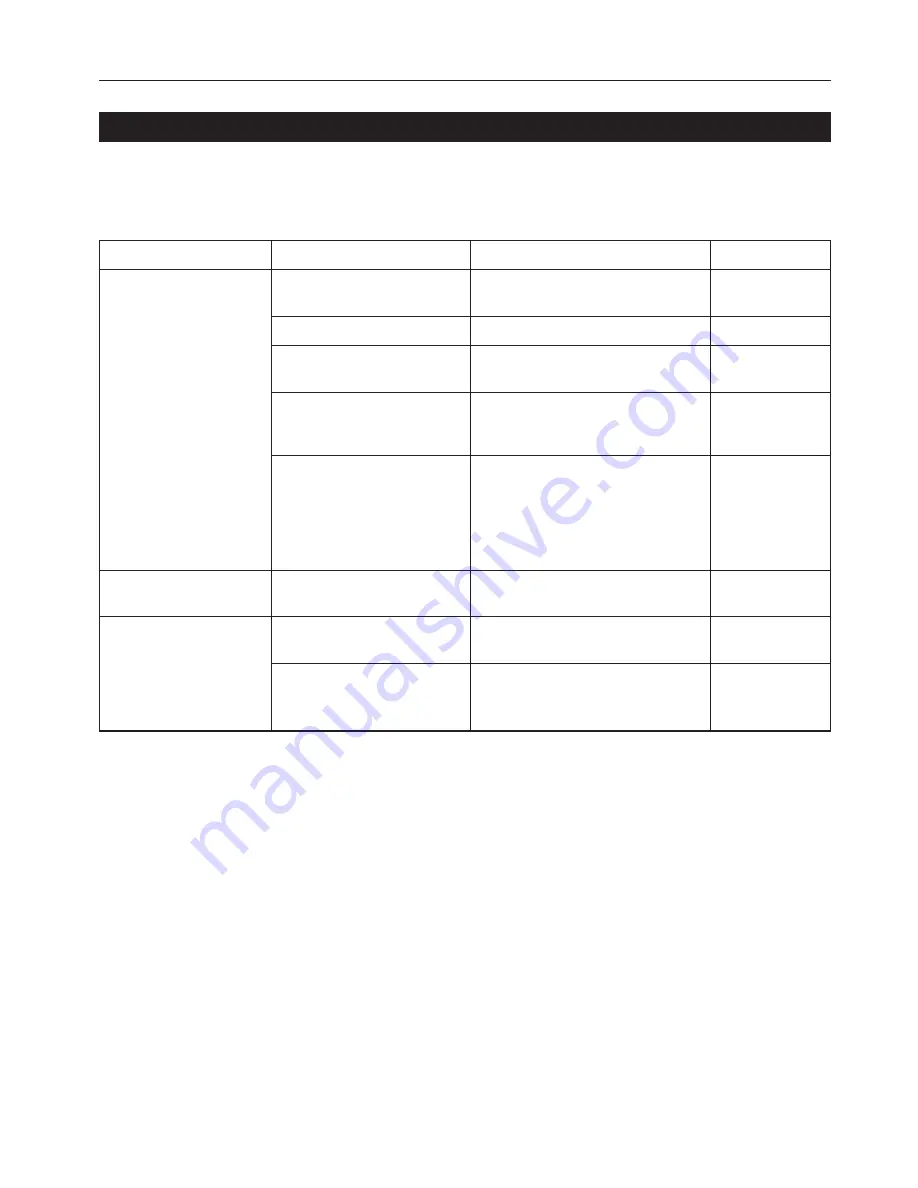
13
3. Troubleshooting
3-3 Basic troubleshooting chart
If you experience trouble while you are using this machine as a printer, refer to the table below to perform minor adjustments. If trouble persists,
contact your service representative or an authorized service center.
* For information in regard to general mechanical trouble with the machine, refer to the Operation Guide for your copier.
Problem
Nothing is printed out
Text is not printed correctly
Print out is not correct
Check point
Is the power cord loose?
Is the power On to the printer?
Is the printer cable appropriate and
is it connected properly?
Did you connect the printer cable
AFTER you turned the power to the
printer On?
Is the printer off-line? (Is the Status
indicator flashing amber?)
Is the printer cable appropriate and
is it connected properly?
Is the setting configuration in your
computer correct?
Is the emulation protocol setting
correct?
Procedure
Connect the power cord securely to a power
source.
Turn the main switch to the printer On.
Be sure to use a compliant printer cable and
make sure it is connected properly.
Connect the printer cable BEFORE you turn
the power to the printer On.
Perform the appropriate procedure to put the
printer on-line.
1
Press the Printer key to switch to the
printer mode.
2
Touch the “GO” key.
3
The Status indicator will go out.
Be sure to use a compliant printer cable and
make sure it is connected properly.
Confirm the settings in the printer driver as
well as in the software application in use.
Check the emulation protocol setting.
Reference page
—
4
4
—
3
4
—
—
Summary of Contents for OP1030
Page 2: ......
Page 21: ...MEMO ...
Page 22: ...W ...
Page 23: ......
Page 24: ...2003 9 3H880020A ...




















