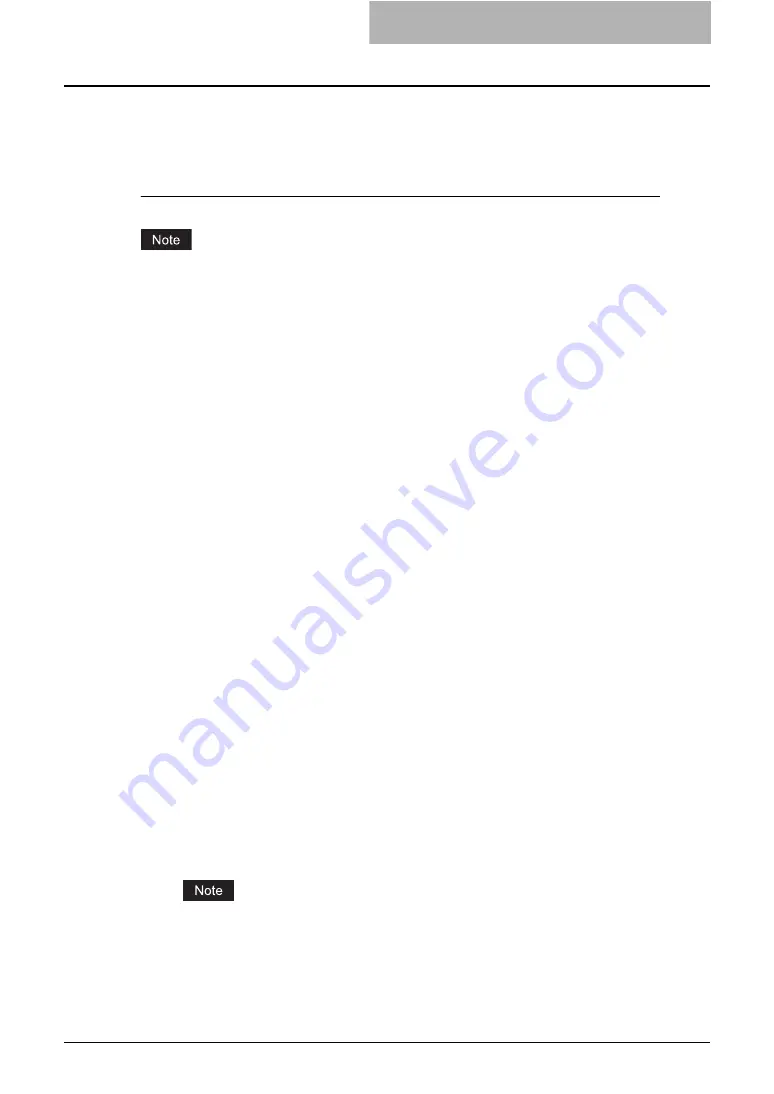
Setting up Role Based Access Control 39
P.39 “Creating the schema for Role Based Access Control”
Then configure the attribute value for each user.
P.41 “Configuring attribute value for each user”
Creating the schema for Role Based Access Control
Before adding the schema for Role Based Access Control for Windows Server 2003, you must
install the Administration Tools Pack. The installation method varies depending on whether the
Service Pack is installed or not.
-
When the Service Pack 1 is not installed:
Right-click the “adminpak.msi” file in the “i386” folder in the Windows Server 2003 CD-ROM
and select [Install].
-
When the Service Pack 1 is installed:
Right-click the “adminpak.msi” file in the “WINDOWS\system32” folder in the local disk and
select [Install].
1
Click the [Start] menu and select [Run...].
y
The Run dialog box appears.
2
Enter “mmc /a” and click [OK].
y
The Console1 window appears.
3
Click the [File] menu and select [Add/Remove Snap-in...].
y
The Add/Remove Snap-in dialog box appears.
4
Click [Add] in the [Standalone] tab.
y
The Add Standalone Snap-in dialog box appears.
5
Select “Active Directory Schema” and click [Add]. Then click
[Close].
y
It returns to the Add/Remove Snap-in dialog box.
6
Confirm that “Active Directory Schema” is added in the list and
click [OK].
y
It returns to the Console1 window.
7
Right-click “Active Directory Schema” in the left pane of the
Console1 window and select [Change Domain Controller...].
y
The Change Domain Controller dialog box appears.
8
Confirm that “Current DC” displays the correct domain controller
name and click [OK].
y
It returns to the Console1 window.
If “Current DC” does not display the correct domain controller name, select “Specify
Name” and enter the correct domain controller name. Then click [OK].
9
Right-click “Active Directory Schema” in the left pane of the
Console1 window and select [Operations Master...].
y
The Change Schema Master dialog box appears.
Summary of Contents for im5530
Page 1: ...For Oc and Imagistics Models Oc Network Administration Guide im5530 im6030 im7230 im8530...
Page 10: ...8 Preface...
Page 73: ...Default Setting List 71 MDN Reply Disable...
Page 74: ...3 Appendix 72 Default Setting List...
Page 76: ...74 INDEX...
Page 77: ...im5530 6030 7230 8530...
Page 78: ......






























