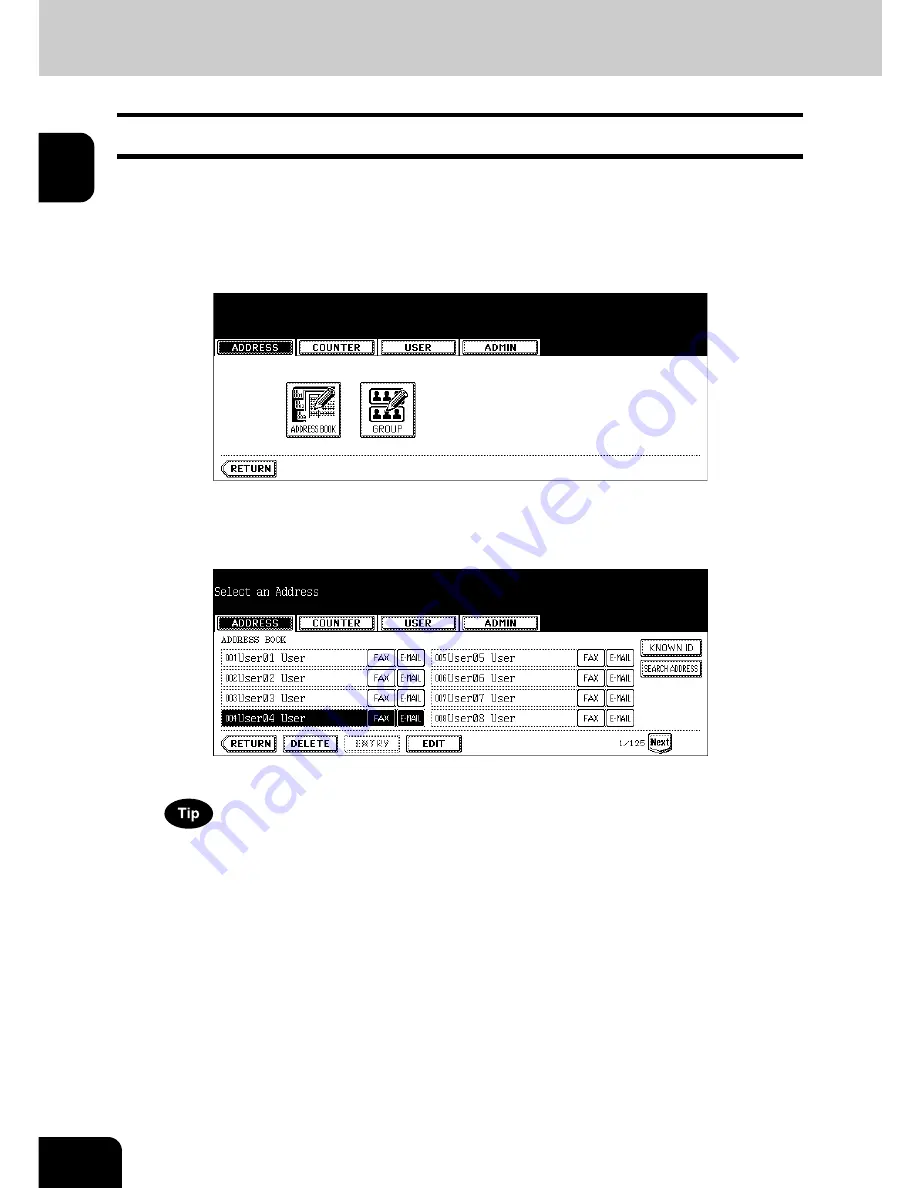
14
1.MANAGING ADDRESS BOOK (ADDRESS MENU)
1.MANAGING ADDRESS BOOK (Cont.)
1
Deleting Contacts
The following procedure describes how to delete existing contact in the Address Book.
1
Press the [USER FUNCTIONS] button on the control panel to enter the
User Functions menu.
2
Press the [ADDRESS] button, and then press the [ADDRESS BOOK]
button on the touch panel.
• The ADDRESS BOOK screen is displayed.
3
Press the contact that you want to delete and press the [DELETE] but-
ton.
• The delete confirmation screen is displayed.
If the touch panel does not display the contact that you want to delete, press the [Next] button to display the next
screen.
Summary of Contents for im2330
Page 1: ...For Oc and Imagistics Models Oc User Functions Guide im2330 im2830...
Page 4: ......
Page 27: ...23 1 8 New Group is created and appears on the touch panel...
Page 88: ...3 84 3 SETTING ITEMS USER...
Page 90: ...4 86 4 SETTING ITEMS ADMIN 12 WIRELESS SETTINGS AND Bluetooth SETTINGS 160...
Page 137: ...133 4 4 Press the ENTER button Returns you to the FAX menu...
Page 187: ...183 5 PCL Font List An output example of the PCL Font List Oc im2830...
Page 188: ...5 184 5 APPENDIX...
Page 192: ...188 INDEX Cont...
Page 193: ...Printed in China im2330 2830...
Page 194: ......






























