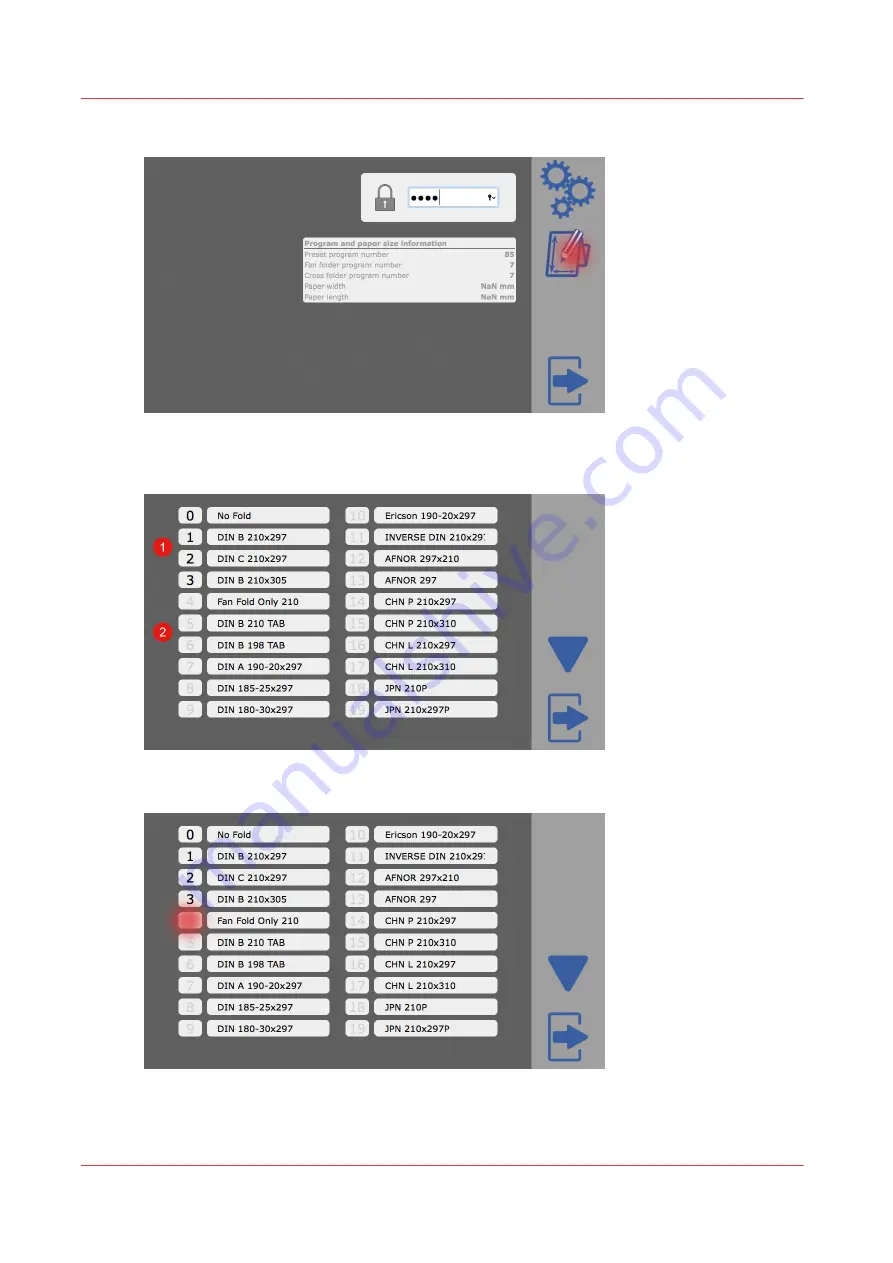
3.
Tap on the program editor icon.
The program editor selection opens. Dark numbers show activated folding programs (1). Light
gray numbers show deactivated folding programs (2).
4.
Tap on the number to activate the folding program.
5.
Tap on the exit icon to close the program editor.
The machine will restart.
Add a folding program from the list of available programs
32
Chapter 5 - Tablet PC tutorial
Summary of Contents for Folder Professional 6011
Page 1: ...User guide Océ Folder Professional 6011 6013 ...
Page 2: ...Edition 2019 02 US ...
Page 5: ...Chapter 1 Introduction ...
Page 9: ...Chapter 2 Specifications ...
Page 11: ...Fan Folder Cross Folder Overview parts Chapter 2 Specifications 11 ...
Page 13: ...Dimensions Europe metric Dimensions Chapter 2 Specifications 13 ...
Page 14: ...USA UK imperial USA UK imperial 14 Chapter 2 Specifications ...
Page 15: ...Folded package Folded package Chapter 2 Specifications 15 ...
Page 16: ...Folded package with tab Folded package with tab 16 Chapter 2 Specifications ...
Page 19: ...Chapter 3 Power and switch on ...
Page 22: ...22 Chapter 3 Power and switch on ...
Page 23: ...Chapter 4 Available options ...
Page 27: ...Chapter 5 Tablet PC tutorial ...
Page 37: ...Customize a folding program Chapter 5 Tablet PC tutorial 37 ...
Page 40: ...Create or customize a free style program 40 Chapter 5 Tablet PC tutorial ...
Page 41: ...Chapter 6 Folding ...
Page 45: ...Chapter 7 The tab applicator ...
Page 51: ...12 Route the cover strip as shown Insert new tab roll Chapter 7 The tab applicator 51 ...
Page 53: ...15 Close the door of the tab applicator Insert new tab roll Chapter 7 The tab applicator 53 ...
Page 60: ...Clean the knifes 60 Chapter 7 The tab applicator ...
Page 61: ...Chapter 8 Trouble shooting ...
Page 68: ...41 Tab errors 41 04 Jam close to the knife Error code list 68 Chapter 8 Trouble shooting ...
Page 72: ...Cover open 72 Chapter 8 Trouble shooting ...
Page 87: ......
















































