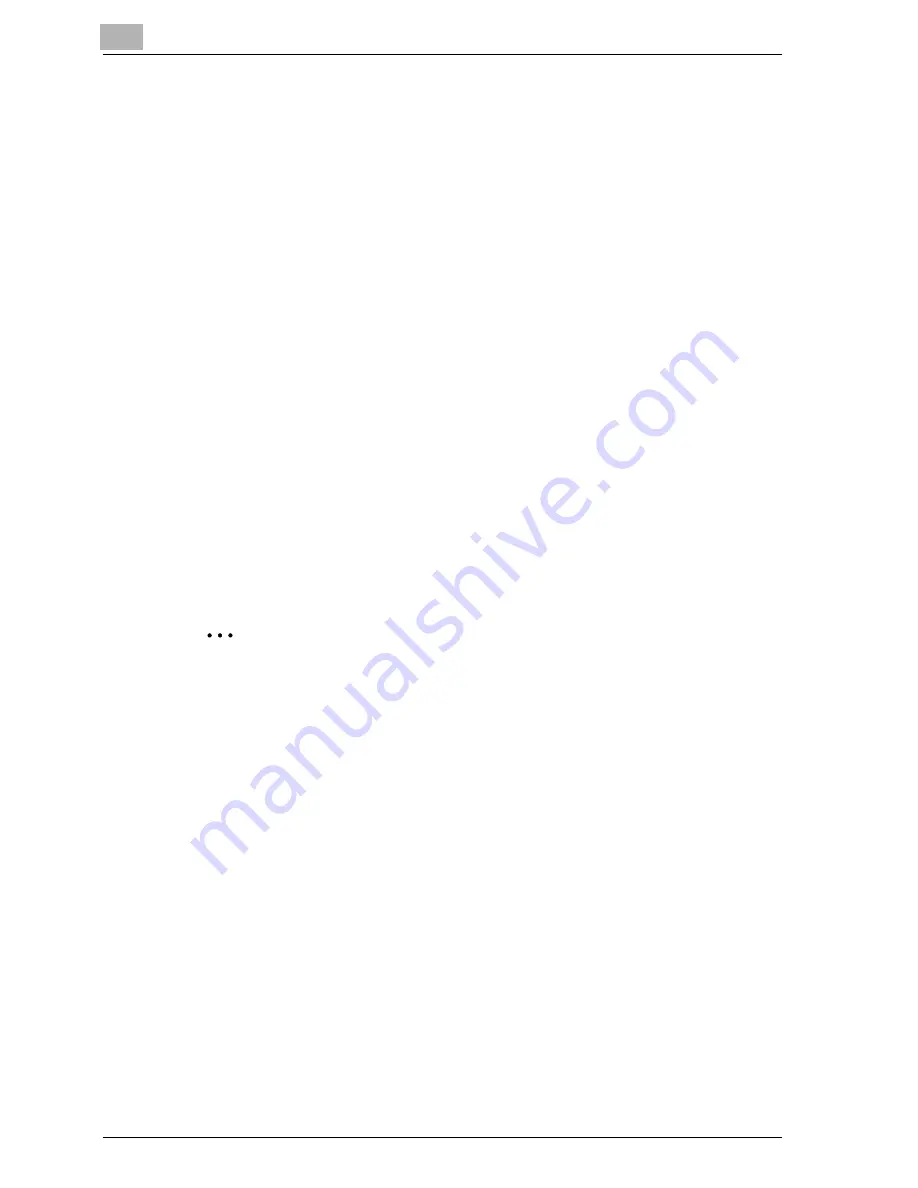
4
Various printing methods
4-4
cm3521
Test printing
Printing is possible when the printer driver is installed and the network set-
tings have been specified. To check that connection has been made proper-
ly, you can print the standard Windows test page.
Print a test page from the printer driver Properties dialog box.
1
For Windows 98SE/Me/2000/NT 4.0, click the [Start] button, point to
“Settings”, and then click “Printers”.
For Windows XP/Server 2003, click the [Start] button, and then click
“Printers and Faxes”.
–
If “Printers and Faxes” does not appear in the Start menu, open the
Control Panel from the Start menu, select “Printers and Other Hard-
ware”, and then select “Printers and Faxes”.
2
Right-click the icon of the installed printer, and then click “Properties”.
3
Click the General tab, and then click the [Print Test Page] button or the
[Print Test] button.
The test page is printed and the confirmation dialog box appears.
4
Check the printout, and then click the [OK] button or the [Yes] button.
2
Note
If the test page is not printed properly, check that the printer driver has
been installed properly and that the network settings are complete.
Summary of Contents for em3521
Page 1: ......
Page 13: ...Welcome x 12 cm3521...
Page 23: ...1 Overview 1 10 cm3521...
Page 53: ...3 Setting up network printing 3 6 cm3521...
Page 56: ...Various printing methods 4 cm3521 4 3 PostScript Driver PostScript PPD Driver...
Page 75: ...4 Various printing methods 4 22 cm3521...
Page 83: ...5 Various settings 5 8 cm3521...
Page 89: ...6 Troubleshooting 6 6 cm3521...
Page 92: ...Appendix 7 cm3521 7 3 7 2 Configuration page...
Page 93: ...7 Appendix 7 4 cm3521 7 3 Font list PCL font list...
Page 94: ...Appendix 7 cm3521 7 5 PS font list...
Page 95: ...7 Appendix 7 6 cm3521 Demo page...
Page 96: ......






























