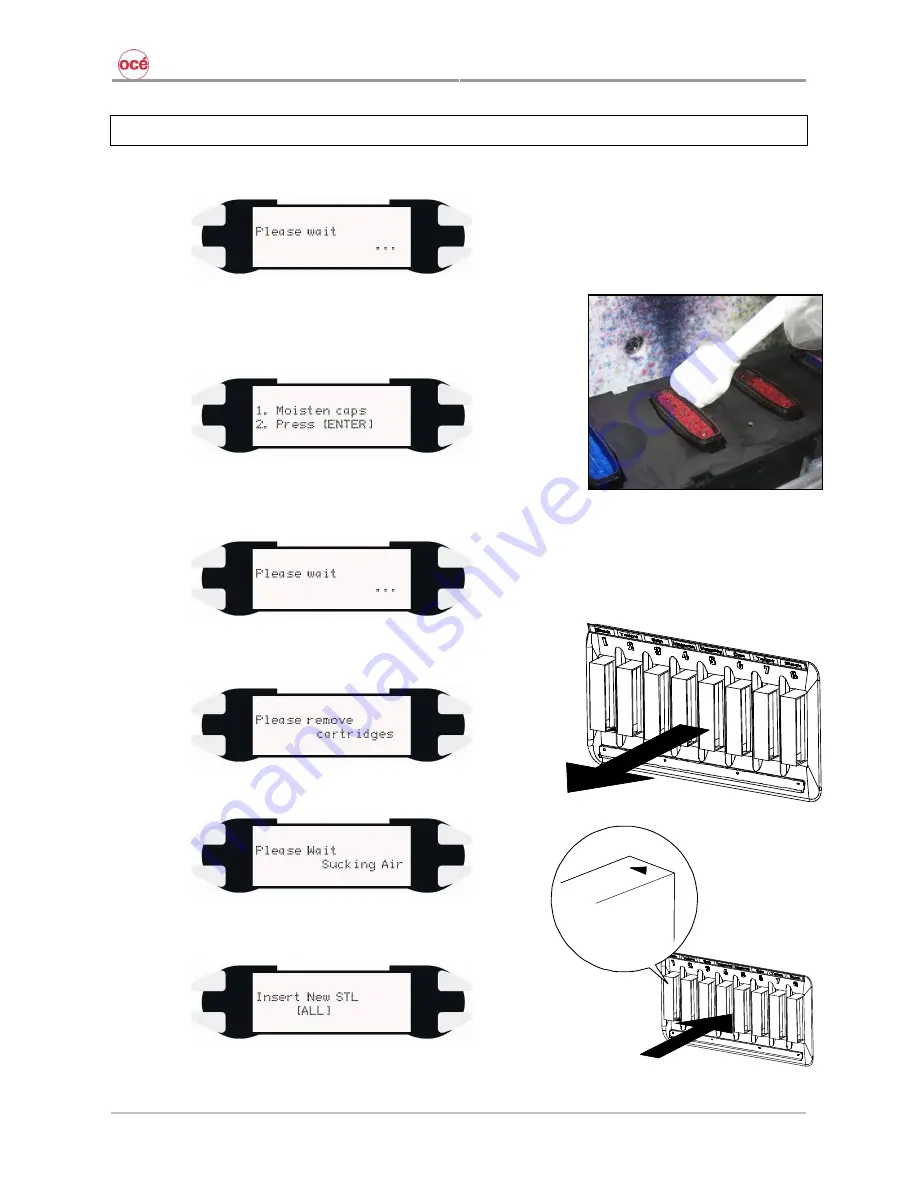
CS9200 Low Solvent series printers
42
AP-40301 – Rev. 2.0 – 02/05/2008
6.2 FIRST INK LOAD PROCEDURE
Step 1 :
Power ON the unit.
Step 2 :
The carriage will automatically move to the left side of the
machine. Open the front cover and moisten the rubber sides
of the caps with
Solvent Cleaning liquid
when asked. This to
optimize the ink loading cycle.
Step 3 :
Close the front cover when done and press the [ENTER] key.
Step 4 :
Please wait.
Step 5 :
Remove
dummy cassettes
when following message is
displayed.
Step 6 :
Please wait while printer is sucking air.
Step 7 :
Insert 8 NEW cassettes with
Low Solvent Setup
Cleaning
when following message is displayed.
Summary of Contents for CS9265
Page 1: ...Oc CS9265 Oc CS9290 Installation Guide Low Solvent...
Page 2: ...CS9200 Low Solvent series printers 2 AP 40301 Rev 2 0 02 05 2008...
Page 4: ...CS9200 Low Solvent series printers 4 AP 40301 Rev 2 0 02 05 2008...
Page 8: ...CS9200 Low Solvent series printers 8 AP 40301 Rev 2 0 02 05 2008...
Page 12: ...CS9200 Low Solvent series printers 12 AP 40301 Rev 2 0 02 05 2008...
Page 20: ...CS9200 Low Solvent series printers 20 AP 40301 Rev 2 0 02 05 2008...
Page 40: ...CS9200 Low Solvent series printers 40 AP 40301 Rev 2 0 02 05 2008...
Page 46: ...CS9200 Low Solvent series printers 46 AP 40301 Rev 2 0 02 05 2008...






























