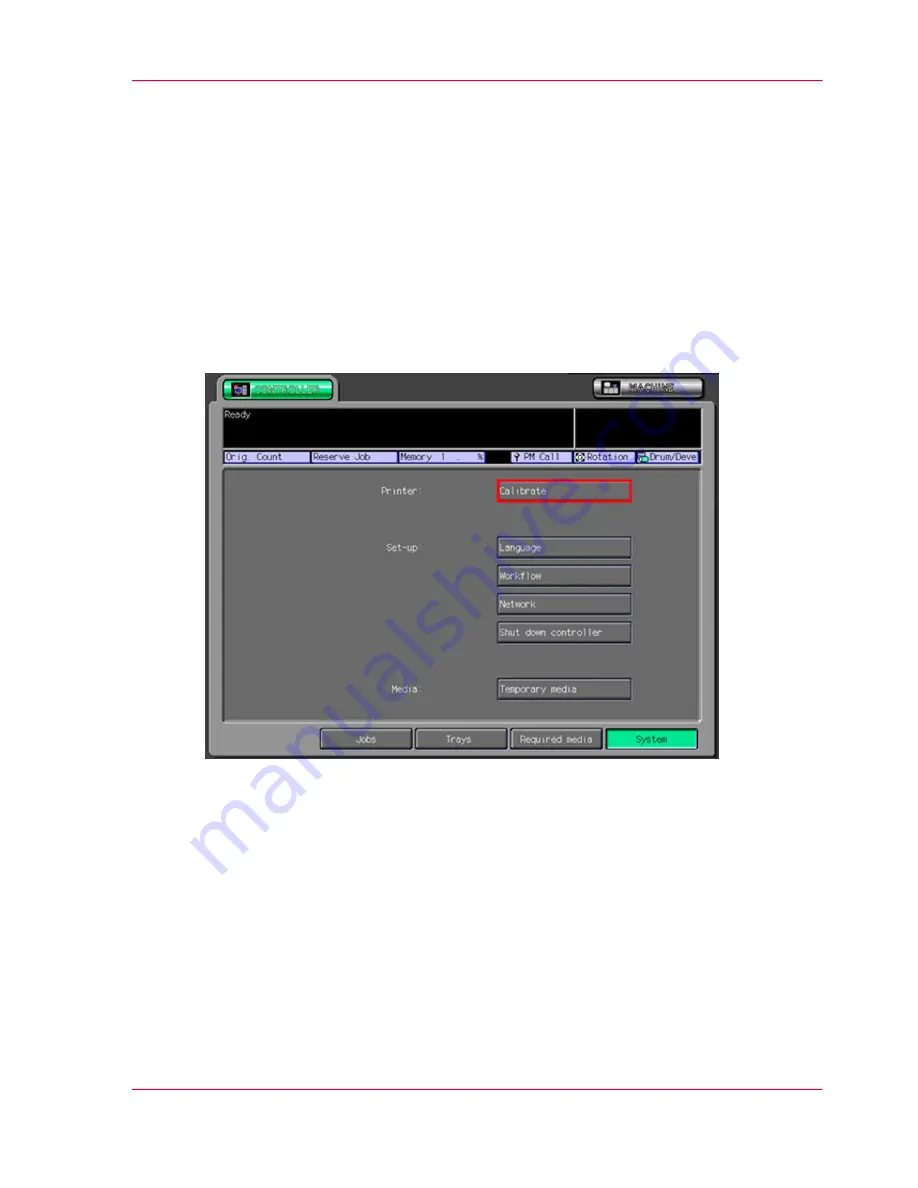
4.3 Calibrate the Océ PRISMAsync controller
Introduction
The external controller is either an EFI (IC303/IC305/IC408), a Creo (IC304/IC304Plus)
or an Océ PRISMAsync controller. This procedure describes the calibration of the Océ
PRISMAsync controller. At the beginning of the procedure you print a calibration chart
that is used to calibrate the Océ PRISMAsync controller.
Print a calibration chart
1.
From the 'System' view, press 'Calibrate'.
[53] 'System' view
The list of media families appears.
2.
Select the 'Media family' you want to calibrate and press 'OK'.
Chapter 4 - Printer calibration
47
4.3 Calibrate the Océ PRISMAsync controller
Summary of Contents for CS550 Pro
Page 1: ...o Oc CS550 CS6xx Pro Calibration Oc User Manual...
Page 4: ...4 Contents...
Page 5: ...Chapter 1 Introduction o...
Page 9: ...Chapter 2 Check the print quality o...
Page 11: ...Chapter 3 Controller calibration o...
























