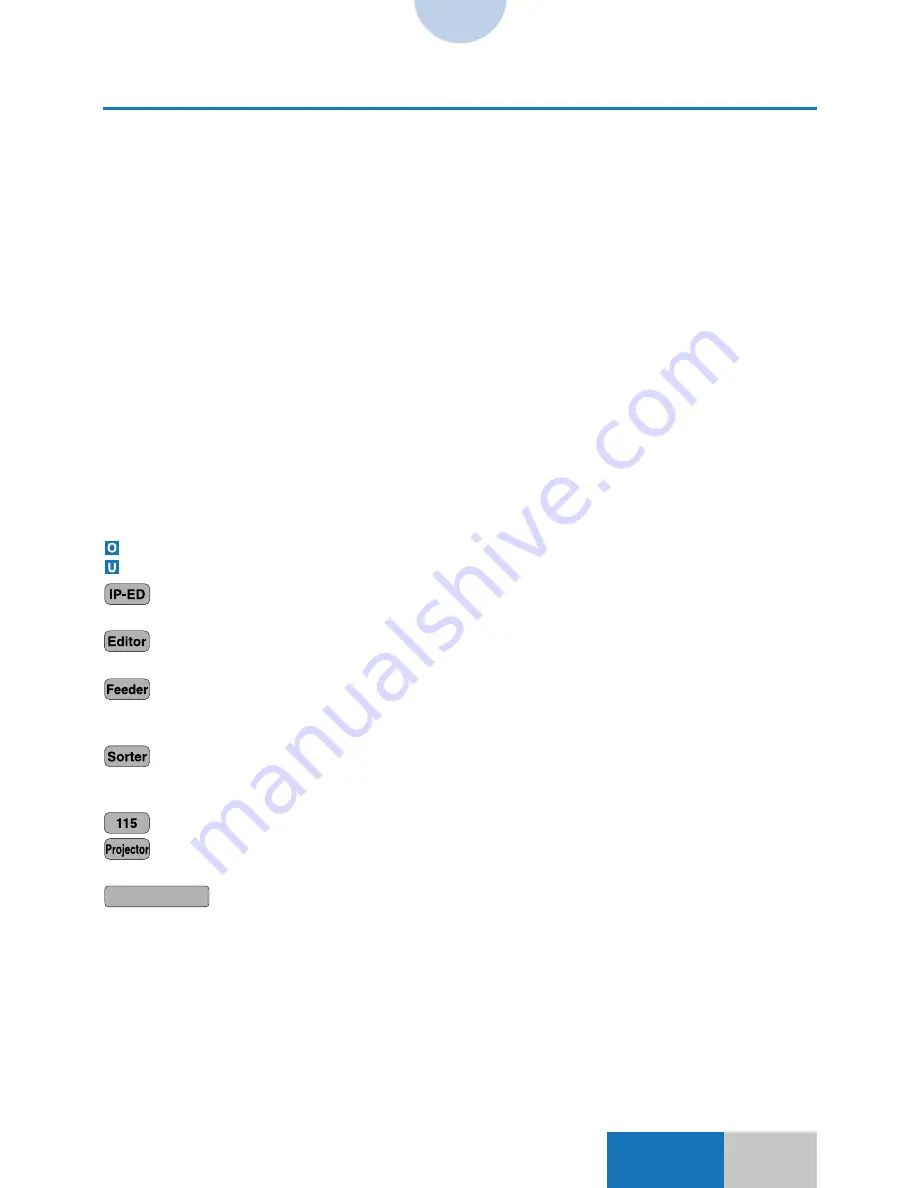
III
III
Using This Manual
Chapter 4 Messages
This chapter briefly describes the messages shown on the Touch Panel Display, the meanings of
the messages, and the action to be taken for each message.
Chapter 5 When Copies Cannot Be Made as Desired
This chapter describes what to do when copies cannot be made as intended. It divides the
description into two categories; one primarily for the copier operation and the other primarily for the
Touch Panel operation and settings.
Chapter 6 Color Sheet Color Charts
This chapter shows the color charts, color numbers and primary color densities of sheets A to C.
Chapter 7 General Index
General Index helps you to find a page where a term or a key is explained or used throughout the
three manuals.
●
About Page Reference
The Operator’s/User’s Manuals with a given function or procedure described are indicated by the
following symbols:
: Operator’s Manual
: User’s Manual
Indicates a function that can be used when the copier is equipped with the optional
IP-ED Board-B1.
Indicates a function that can be used when the copier is equipped with the optional
Editor-F1. The Editor-F1 is referred to as the Editor hereinafter.
Indicates a function that can be used when the copier is equipped with the optional
Recirculating Document Feeder RDF-E2. The Recirculating Document Feeder
RDF-E2 is referred as the Feeder hereinafter.
Indicates a function that can be used when the copier is equipped with the optional
Stapler Sorter-F1. The Stapler Sorter-F1 is referred as the Sorter or Stapler Sorter
hereinafter.
Indicates a function that can be used on the CS 115.
Indicates a function that can be used when the copier is equipped with the optional Film
Projector-D1.
CS 110/115 NC
Indicates a function that can be used when the copier is equipped with the optional
Océ CS 110/115 NC.
Example displays used in this manual assume that the copier is equipped with all possible options.
The actual displays will vary with the attached options.
Summary of Contents for COLOR SYSTEM 110
Page 10: ...CHAPTER 1 Visual Index This chapter shows sample copies made with the respective functions 1...
Page 75: ...2 26 Indexes From the previous page I...
Page 83: ...2 34 Indexes From the previous page M Color Tone Adjustment...
Page 85: ...2 36 Indexes From the previous page M Color Tone Adjustment...
Page 87: ...2 38 Indexes Making copies from large size negative film 4 78 After the shading is complete M...





































