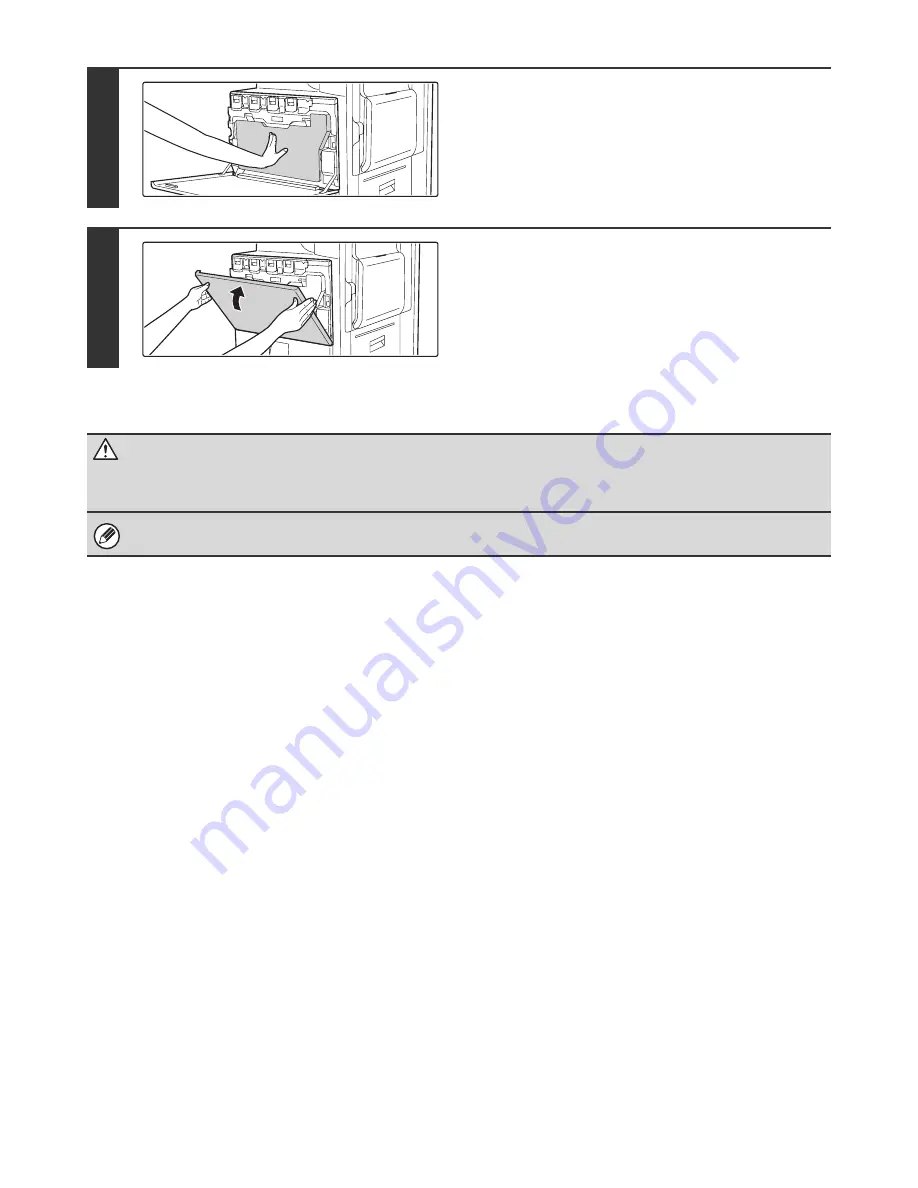
65
8
Push the waste toner box into the
machine.
Push the box in until it clicks into place.
9
Close the front cover.
Caution
•
Do not throw a waste toner box into a fire. Toner may fly and cause burns.
•
Store waste toner box out of the reach of small children.
When replacing the waste toner box, be aware that it may soil your clothes or the place where you remove it.




































