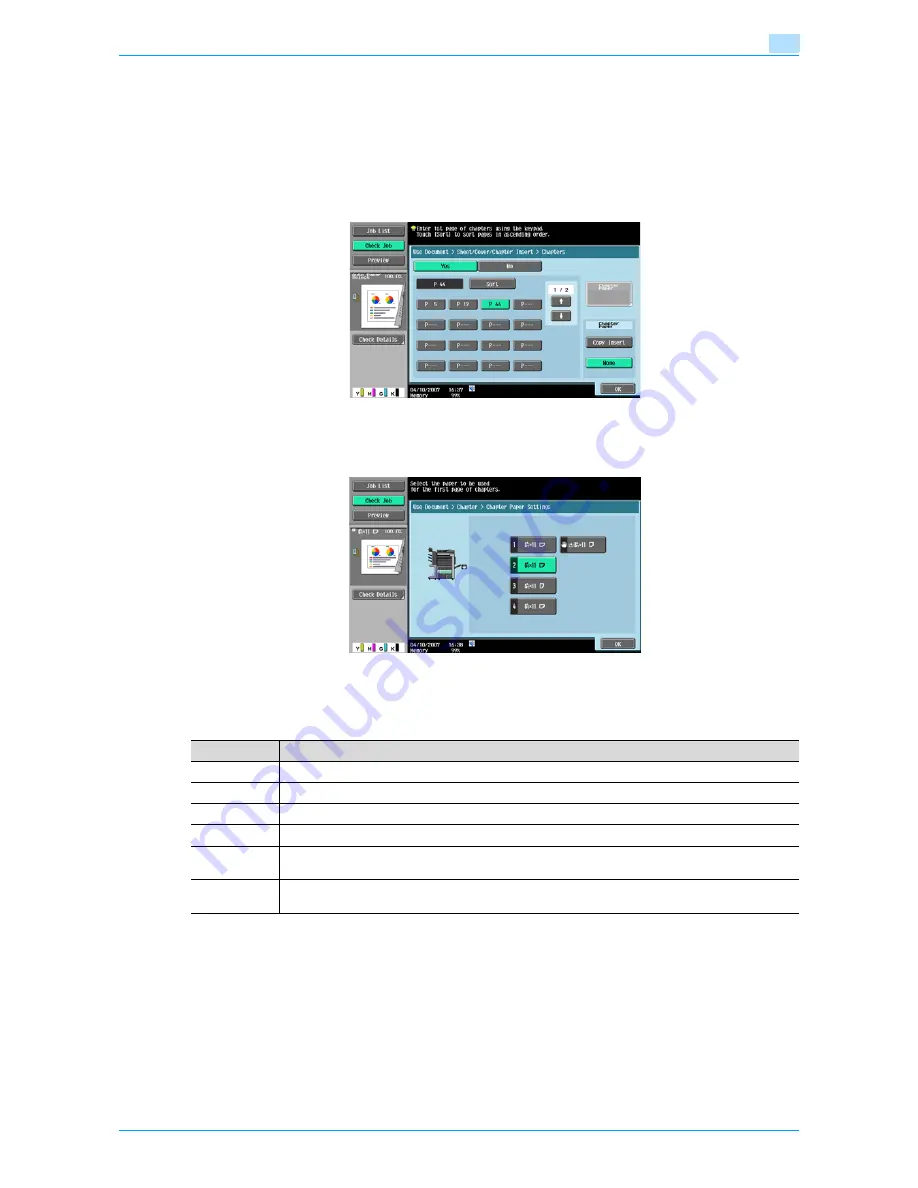
Océ cm3522/cm2522
6-14
Use Document
6
!
Detail
The paper can be inserted at a maximum of 30 locations within a document of up to 999 pages.
Specified page/Sort
Specifies the page to be printed on the front side. Touch a page button, and then use the keypad to type in
the desired page number. To sort the entered page numbers, touch [Sort].
Chapter Paper
To copy a page on a chapter paper, select [Copy Insert], and then select a tray for the chapter paper.
6.4.6
Stamp/Composition
The following functions can be specified.
Item
Description
Date/Time
Prints the date and time of printing on the pages.
Page Number
Prints the page numbers on all pages of the document.
Stamp
Adds preset text, such as "URGENT" to the pages.
Copy Protect
Prints hidden text on all pages of a document in order to prevent unauthorized copying.
Stamp Re-
peat
Prints text or images repeatedly throughout the pages.
Head-
er/Footer
Prints headers or footers on the pages.
Summary of Contents for cm2522
Page 1: ...Oc cm3522 cm2522 Box Operations User s Guide Printing for Professionals...
Page 16: ...Oc cm3522 cm2522 x 15 Explanation of manual conventions...
Page 17: ...Oc cm3522 cm2522 x 16...
Page 19: ...Oc cm3522 cm2522 x 18...
Page 20: ...1 Overview of the User Box functions...
Page 31: ...Oc cm3522 cm2522 1 12 Overview of the User Box functions 1...
Page 32: ...2 Control panel touch panel...
Page 45: ...Oc cm3522 cm2522 2 14 Control panel touch panel 2...
Page 46: ...3 Operation flow of user boxes...
Page 53: ...Oc cm3522 cm2522 3 8 Operation flow of user boxes 3 Press the Start key or touch Start...
Page 69: ...Oc cm3522 cm2522 3 24 Operation flow of user boxes 3...
Page 70: ...4 Entering User Box mode...
Page 74: ...5 Save Document...
Page 89: ...Oc cm3522 cm2522 5 16 Save Document 5...
Page 90: ...6 Use Document...
Page 162: ...7 File Document...
Page 171: ...Oc cm3522 cm2522 7 10 File Document 7...
Page 172: ...8 User box setting...
Page 190: ...9 Web Connection...
Page 210: ...10 Appendix...
Page 218: ...11 Index...






























