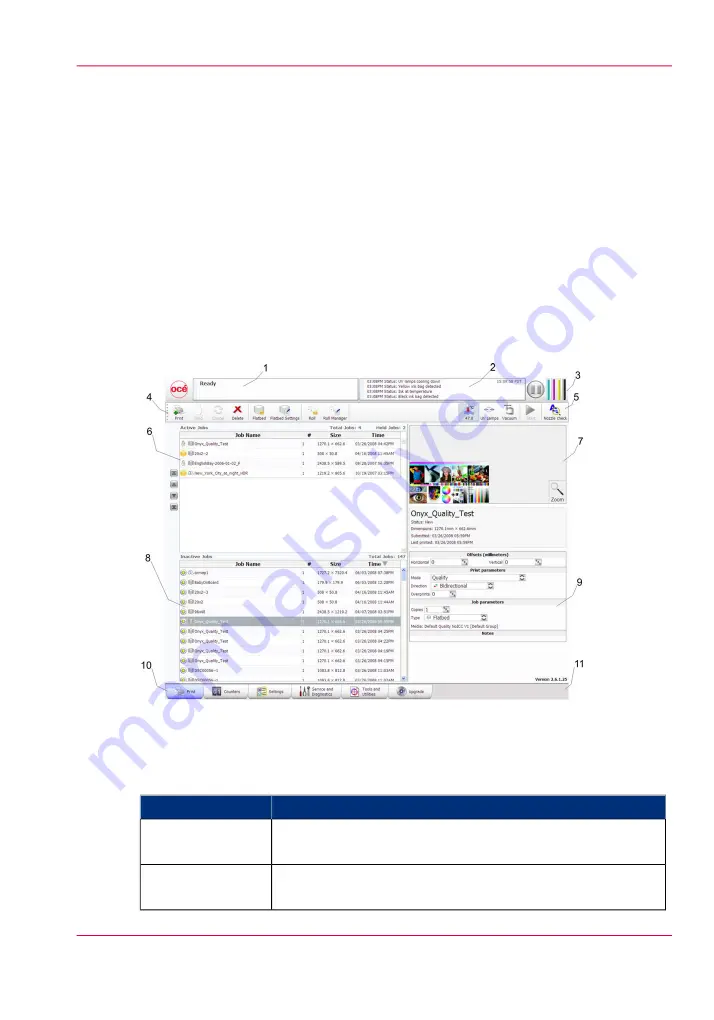
Print Job Control Module
Introduction
Print Job Control is the first module displayed when the printer software is loaded. From
this module you can manage all aspects of working with print jobs and also control many
features of the printer. The table "Job Control Panels" documents the numbered callouts
and the rest of this section explains each of these areas in more detail.
The Print Job Control display is divided into functional and status areas. The functional
areas supports all operator input necessary to operate, maintain and service the printer.
The status areas are used to report image and printer status.
Illustration
[45] Print Job Control
Components of the Print Job Control Module
Job Control Panels
#
Function
Component
Displays the status and progress of print jobs
1) Job and Printer
Status
Displays the last four lines of the log - click in this area to see
more of the log.
2) Printer Messages
Panel
Chapter 4 - How to Navigate the User Interface
51
Print Job Control Module
Summary of Contents for Arizona 550 GT
Page 1: ...Océ Arizona 550 GT User Manual Version 1 0 Revision B Océ User Manual ...
Page 6: ...6 Contents ...
Page 7: ...Chapter 1 Introduction ...
Page 15: ...Chapter 2 Product Overview ...
Page 19: ...Chapter 3 Safety Information ...
Page 43: ...Chapter 4 How to Navigate the User Interface ...
Page 71: ...Chapter 5 How to Operate the Océ Arizona 550 GT ...
Page 101: ...Chapter 6 How to Operate the Roll Media Option ...
Page 135: ...Chapter 7 How to Use the Static Suppression Upgrade Kit ...
Page 139: ...Chapter 8 How to Work With White Ink ...
Page 179: ... 145 Parameters Chapter 8 How to Work With White Ink 179 How to Use Media Models ...
Page 196: ...Chapter 8 How to Work With White Ink 196 How to Create and Use Quick Sets ...
Page 197: ...Chapter 9 Ink System Management ...
Page 205: ...Chapter 10 Error Handling and Trou bleshooting ...
Page 209: ...Chapter 11 Printer Maintenance ...
















































