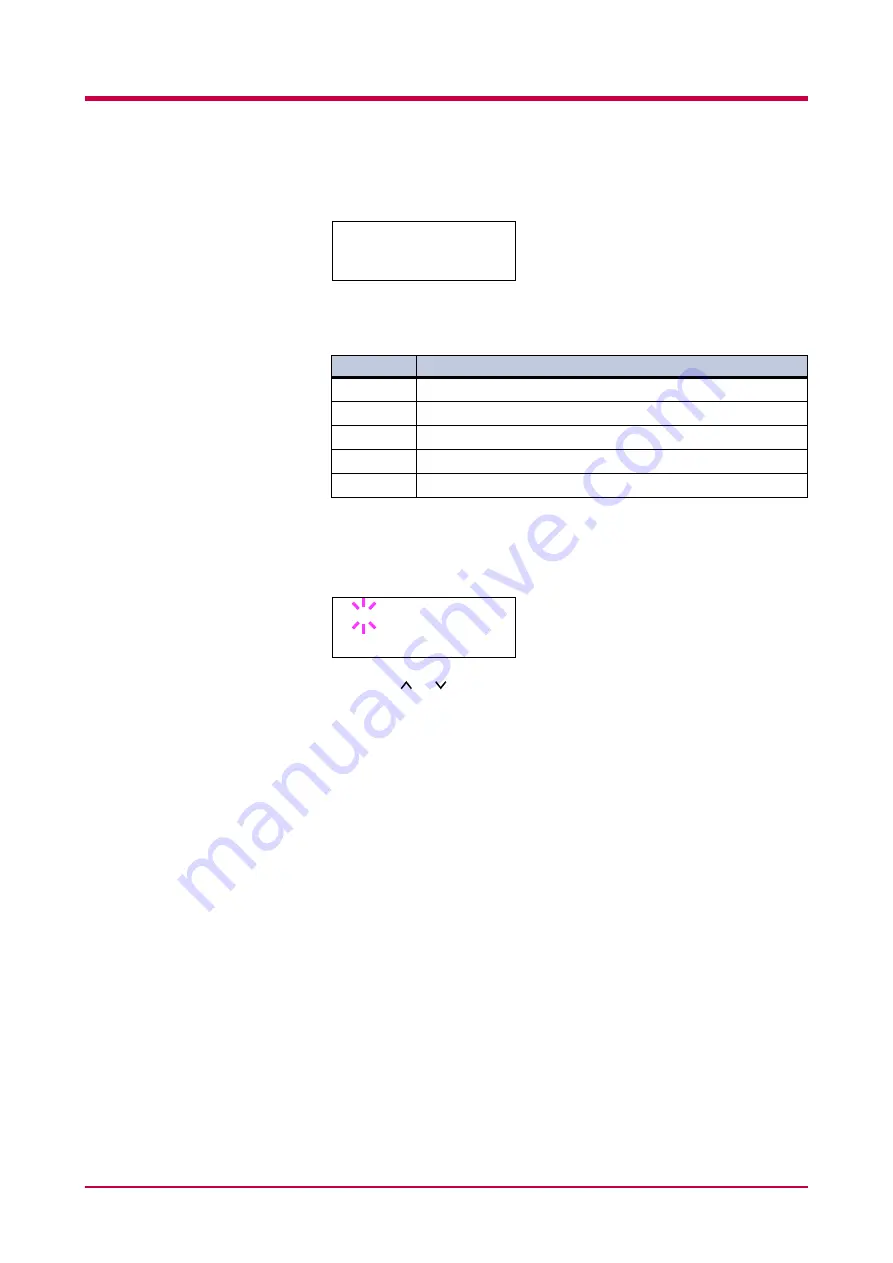
Pagination
1-45
6
Press the
>
key. The message display changes to that show below.
The letter before the number indicates the type of font as shown
below:
7
Press the
ENTER
key. A blinking question mark (
?
) appears.
8
Press the or key repeatedly until the desired font number
appears. For font numbers of the internal fonts, see
.
9
When the desired font is displayed, press the
ENTER
key.
10
Press the
MENU
key. The message display returns to
Ready
.
Letter
Description
I
Internal font
S
Soft (down load) font
M
Fonts in an option CompactFlash card
H
Fonts in a RAM disk or option Microdrive.
O
Fonts in an option ROM
Table 1-6
>> I000
>>?I000
Summary of Contents for WP33
Page 1: ...1 1 1 Océ WP33 Operation Guide Education Services Océ Operation Guide English version ...
Page 29: ...Printing Test Pages 1 13 MENU MAP FS 3830N Page Printer Sample MENU MAP ...
Page 172: ...List of Fonts 5 4 Font number Font samples 68 69 70 71 72 73 74 75 76 77 78 79 80 ...
Page 173: ...List of Fonts 5 5 KPDL Fonts 1 ...
Page 174: ...List of Fonts 5 6 KPDL Fonts 2 ...
Page 218: ...C 1 Appendix C Specifications C ...
Page 221: ...Glossary 1 Glossary C ...
Page 224: ...Index 1 Index ...
Page 227: ...2004 1 2003 2004 is a trademark of Kyocera Corporation ...






























