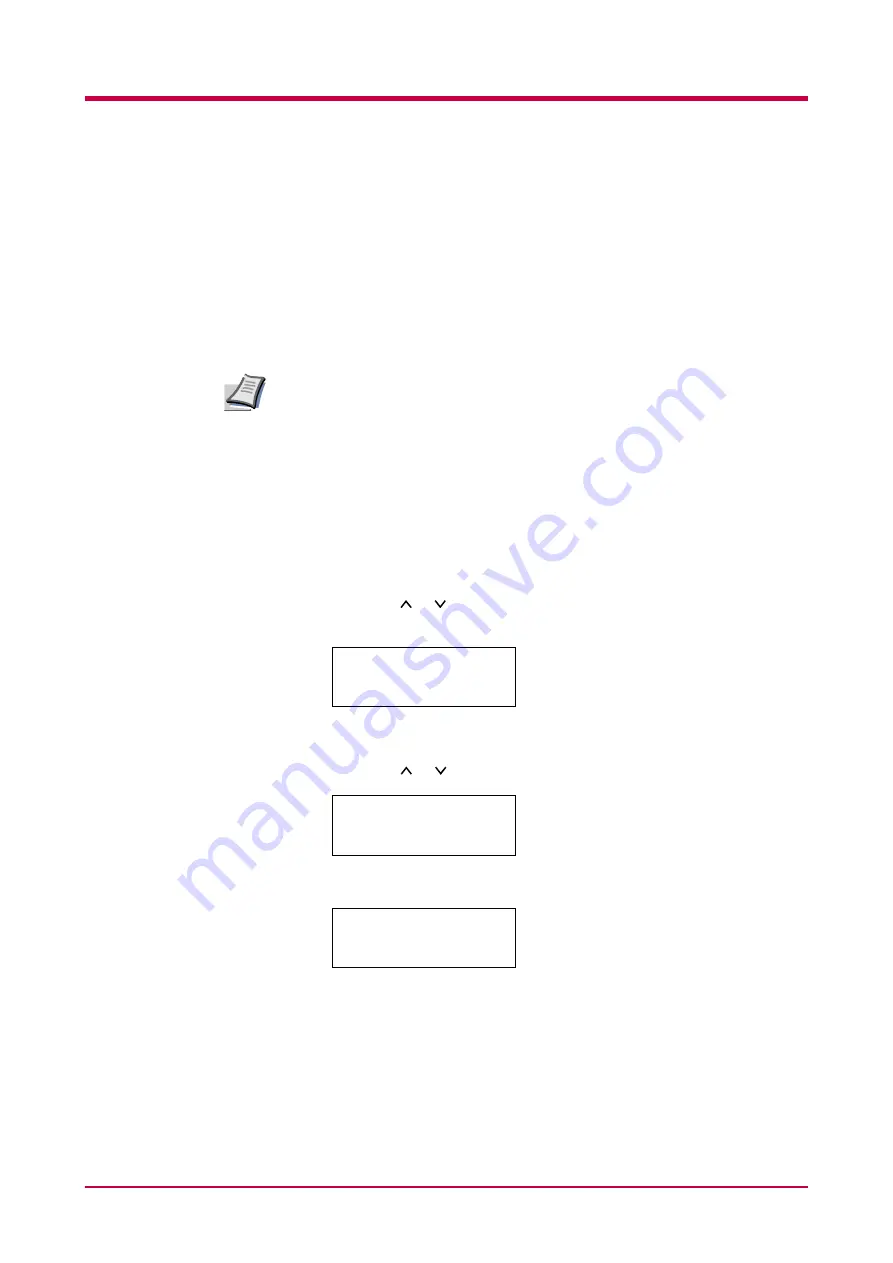
Operating the Storage Device
1-84
Writing Data
You can write data to a CompactFlash card, the Microdrive, or the RAM
disk using the operator panel. When writing data to the storage device, a
name is automatically assigned to the data. The CompactFlash card or the
Microdrive or the RAM disk must be formatted. Otherwise, the
>Write
Data
message explained below will not appear on the display. To format a
CompactFlash card or the Microdrive or the RAM disk, see
You can format the Microdrive or the RAM disk using the operator panel
when the first time you installed a new Microdrive or the RAM disk. About
formatting a new Microdrive.
After writing is complete, you can print a list of data stored in the storage
device for confirmation. See
To write data to a CompactFlash card, the Microdrive or the RAM disk,
proceed as follows:
1
Press the
MENU
key.
2
Press the or key repeatedly until
Memory Card >
,
Hard Disk
>
or
RAM Disk Mode >
appears.
3
Press the
>
key.
4
Press the or key repeatedly until
>Write Data
appears.
5
Press the
ENTER
key. A question mark (
?
) appears.
6
Press the
ENTER
key.
Processing
appears, then
Waiting
.
Note
Memory Card
>
>Write Data
>Write Data ?
Summary of Contents for WP33
Page 1: ...1 1 1 Océ WP33 Operation Guide Education Services Océ Operation Guide English version ...
Page 29: ...Printing Test Pages 1 13 MENU MAP FS 3830N Page Printer Sample MENU MAP ...
Page 172: ...List of Fonts 5 4 Font number Font samples 68 69 70 71 72 73 74 75 76 77 78 79 80 ...
Page 173: ...List of Fonts 5 5 KPDL Fonts 1 ...
Page 174: ...List of Fonts 5 6 KPDL Fonts 2 ...
Page 218: ...C 1 Appendix C Specifications C ...
Page 221: ...Glossary 1 Glossary C ...
Page 224: ...Index 1 Index ...
Page 227: ...2004 1 2003 2004 is a trademark of Kyocera Corporation ...






























