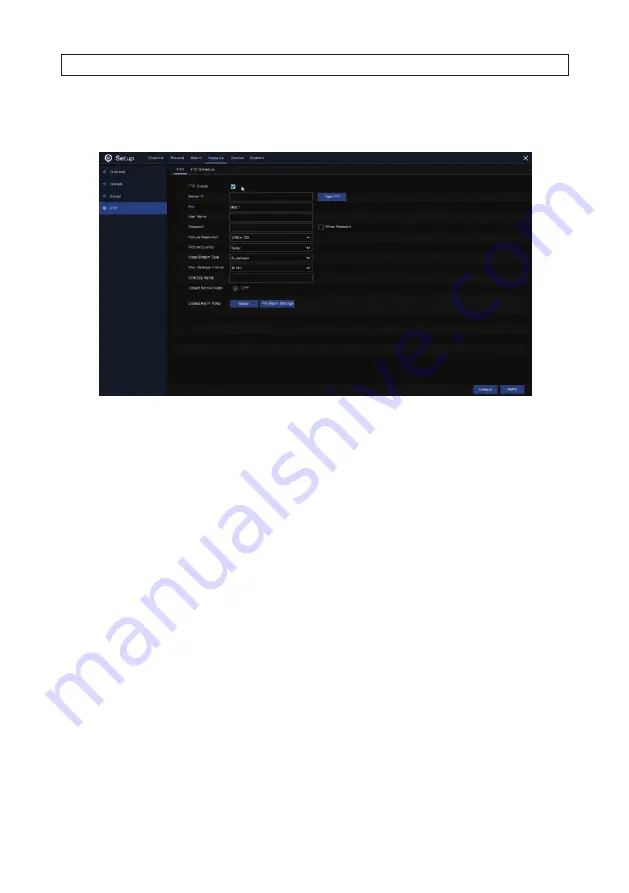
41
R4, R8, R16 DVR V8.1.0 User Manual
Use the
FTP Schedule
menu to specify when capture files are sent to the FTP server. This schedule must be configured to complete
FTP setup.
1. To configure the FTP feature, configure the following settings:
—
FTP Enable
: Check the select box to enable FTP function.
—
Server IP
: Enter your FTP server IP address or domain name.
—
Port
: Enter the FTP port for file exchanges.
—
User Name / Password
: Enter your FTP server user name and password.
—
Directory Name
: Enter the default directory name for the FTP file exchanges.
—
Test FTP
: Click to test your FTP settings.
2. Click
Test FTP
to verify your FTP settings are working properly. If an error occurs, make adjustments to your settings.
3. Click
Apply
to save your settings. Right click the mouse to return to the Main menu.
6.4.1 FTP Schedule
Configure the FTP Schedule to configure when an capture files are sent to your FTP server.
SECTION 6: NETWORK CONFIGURATION
Summary of Contents for R4
Page 6: ...vi www Observint com NOTES...






























