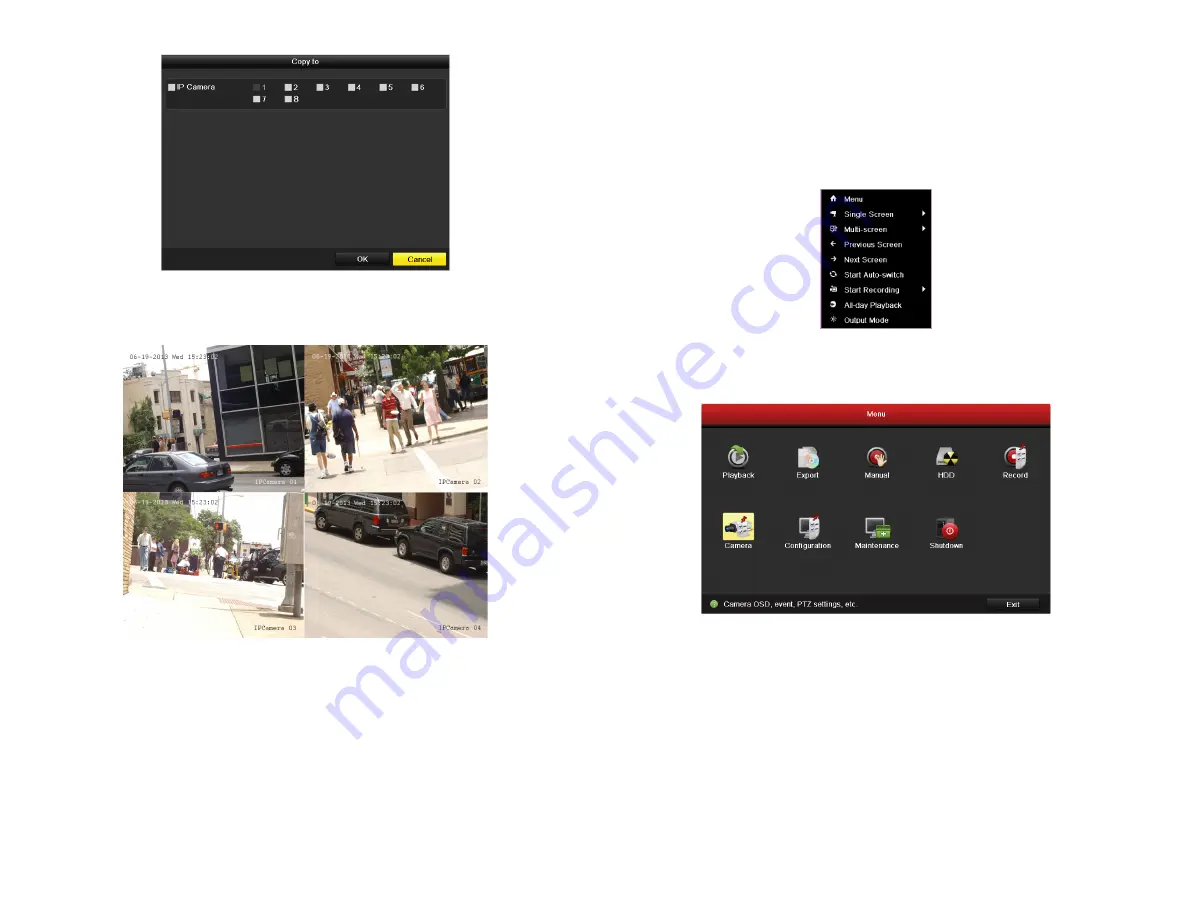
5
www.Observint.com
Step 4. Using the Menu system
After the initial setup of your NVR using the Wizard, the Menus interface enables you to refine your configuration settings and expand the
functionality of the system. To use most menus, the user must log into the NVR system, either locally or remotely, with administrative
privileges.
To open the Menu system from the Live View screen, right click anywhere in the screen, then select
Menu
Click Menu to open the menu system. A login window will open. In the Login window, select a User Name with administrative privileges,
enter its password, then click
OK
. A window of Menu icons will open.
For additional information about using your system, refer to the
NVR4020, NVR8040 Embedded Network Video Recorder User Manual
provided on CD with your system.
d.
Click
OK
when the recording mode for each camera is selected. The Wizard will close and the NVR will present the
Live View
display.
Live View display
10. While viewing video from each cameras in the
Live View
display, adjust the direction of each camera to aim it at its surveillance
target. Follow the manufacturer’s recommended procedures for aiming the cameras.
© 2013 Observint Technologies. All rights reserved.






