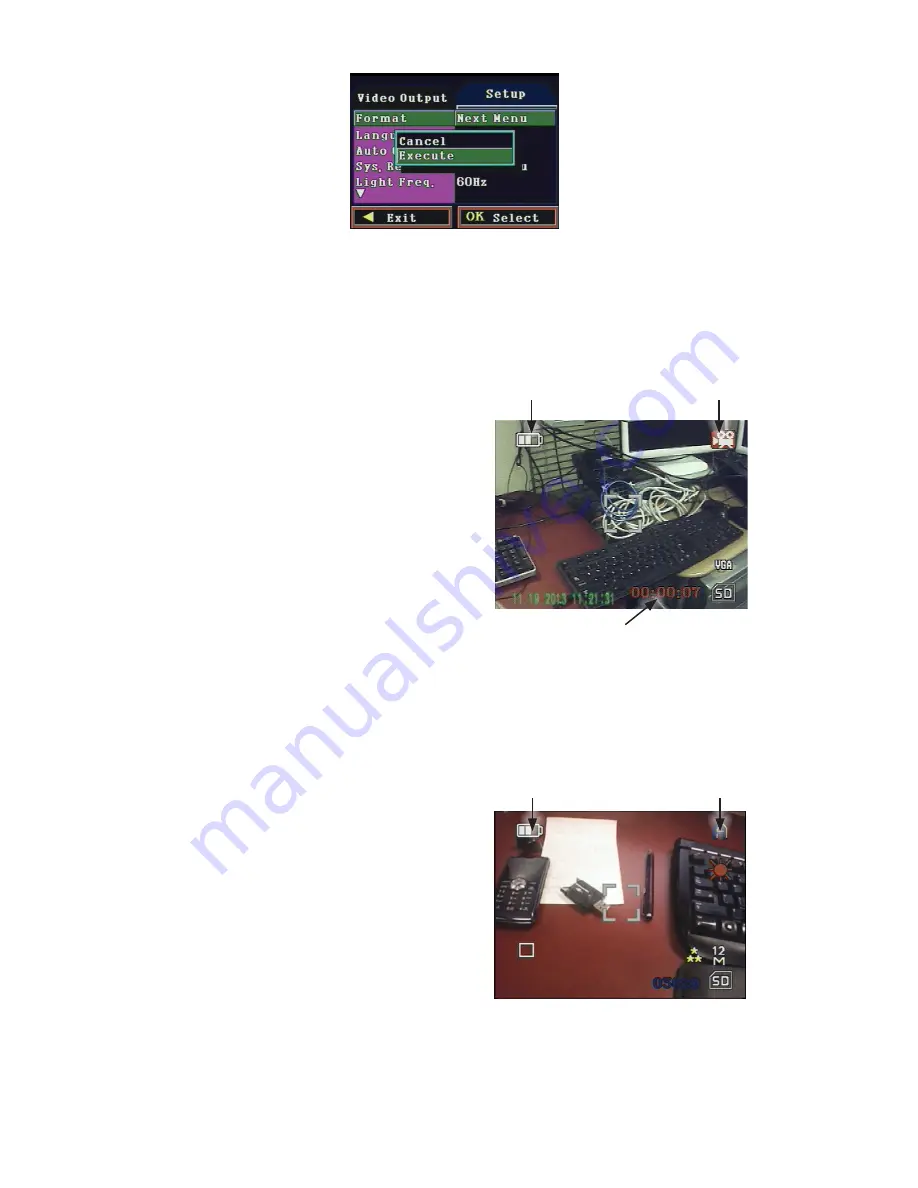
6
The formatting operation is usually completed in less than 10 seconds.
5.
Press the
REC/SNAP
button to select the option (format the card) and return to the parameters list.
6.
Press the
MENU
button to close the configuration menu.
Step 4. Recording Video
Guidelines for recording video:
•
Power on the Camera/DVR unit if necessary. When you power
on the unit, it immediately starts recording video.
•
If the Camera/DVR unit was powered on but not recording
video, press the
MODE
button repeatedly as needed to open
the Video mode display.
•
Press the
REC/SNAP
button to start and stop recording.
Battery charge level
Running time meter
Video mode icon
Video recording in progress
NOTE 1
: If the car charger is connected to the car power outlet and the Camera/DVR unit, the DVR will begin recording when the car
starts, and save the file being recorded and power itself off when the car is shut off.
NOTE 2
: If a sudden impact to the car occurs, the DVR will automatically save the 2 minutes of video prior to the impact.
Step 5. Taking snapshots (captures)
To take snapshots:
•
Power on the Camera/DVR unit if necessary. If the unit
is recording video, press the
REC/SNAP
button to stop
recording.
•
Press the
MODE
button repeatedly as needed to open the
Capture
mode display.
•
To record a snapshot, press the
REC/SNAP
button to snap
the scene.
Battery charge level
Capture mode icon
Capture mode
Summary of Contents for MC104DVR
Page 8: ...8...








