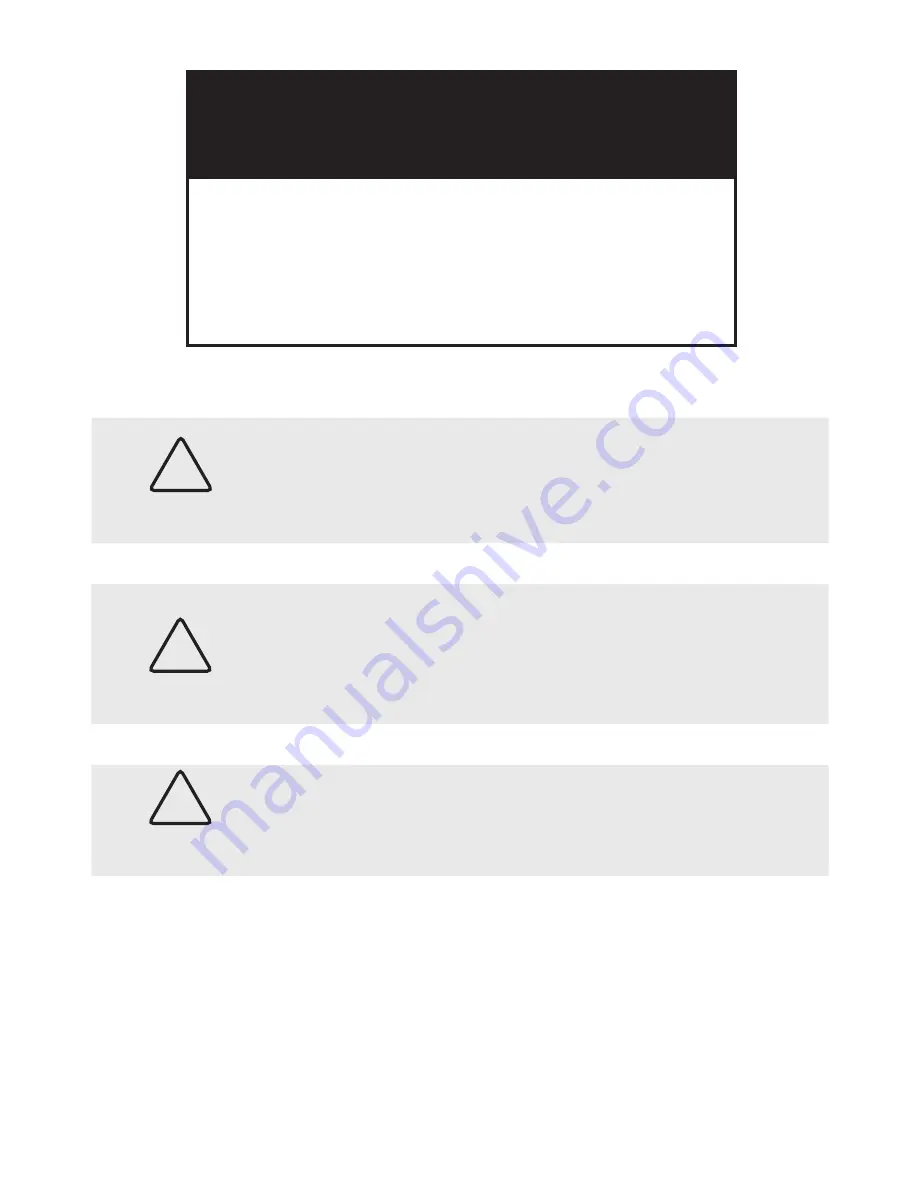
WARNING
!
Do not use the camera if it is emitting fumes, smoke or a strange
odor, or if it seems to function abnormally. Disconnect the power
source immediately and consult your supplier.
CAUTION
Always follow the instructions in the installation guide when
applying power. Fire and equipment damage can occur if power
is applied incorrectly. For the correct power supply, refer to the
specification sheet.
CAUTION
Do not install or operate in small, unventilated areas. Heat build up
can significantly reduce the performance and operating life of the
product and may cause a fire.
© 2013 Observint Technologies. All rights reserved.
11000 N. Mopac Expressway, Building 300, Austin, TX 78759
1.800.335.9777 | Fax: 1.866.267.9777
For Sales/Support, please contact your supplier.
www.observint.com
WARNING
Risk of electric shock – do not open
.
To reduce the risk of electric shock, do not
disassemble the camera module. No user
serviceable parts are inside. Refer servicing to
qualified service personnel.



































