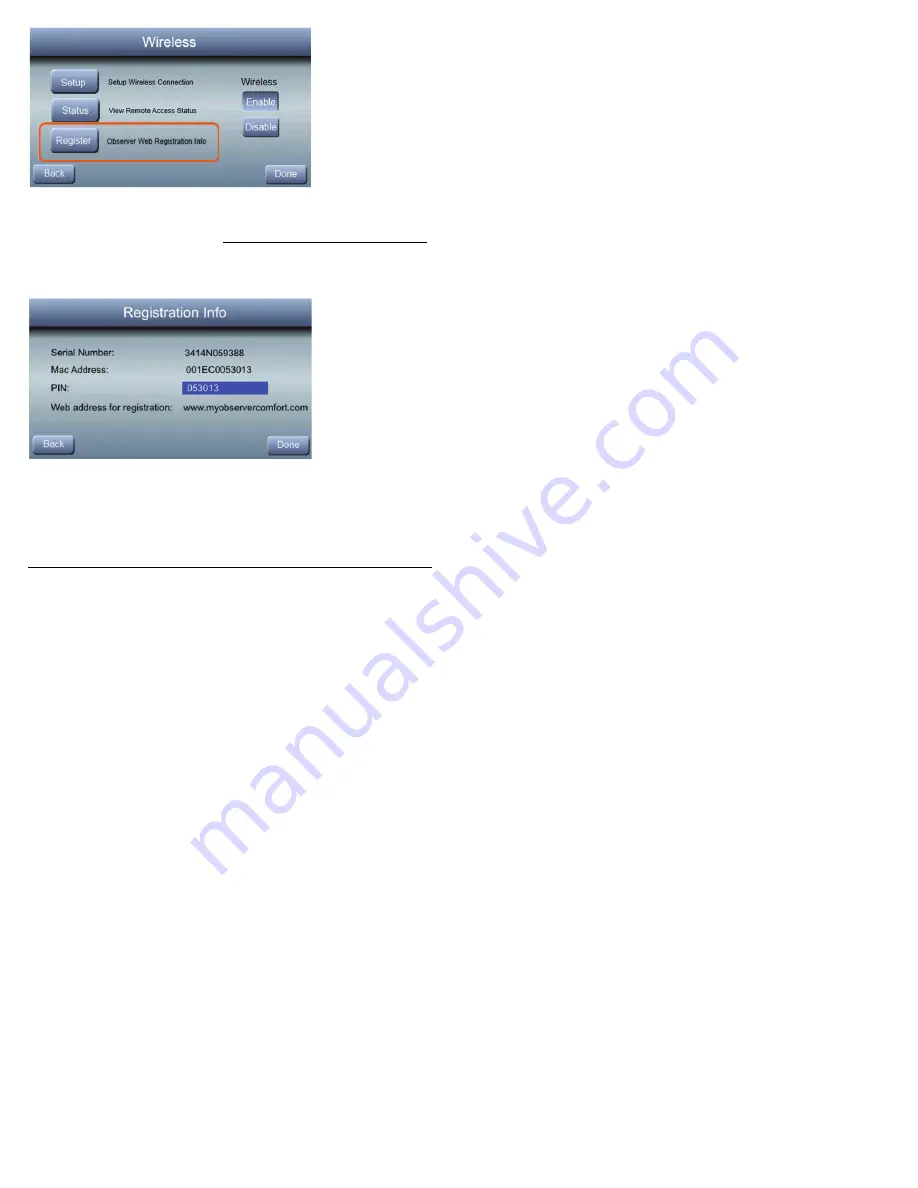
54
616 02 1019 00
A14530
This screen will provide the information needed on the
MyObserverComfort website (www.MyObserverComfort.com)
during registration. Many people take a picture of this screen
with their smartphone for easy reference when registering.
A14531
Click Done once you have copied this information.
Summary of Contents for TSTAT0201CW
Page 13: ...13 616 02 1019 00 A14558 ...
Page 18: ...18 616 02 1019 00 A14558 2 Press under All Days then press EDIT ...
Page 19: ...19 616 02 1019 00 3 Press PERIOD then use the or to select the period to change ...
Page 27: ...27 616 02 1019 00 ...
Page 46: ...46 616 02 1019 00 A14560 A14520 S Select the WIRELESS button from the Basic Setup screen ...



































