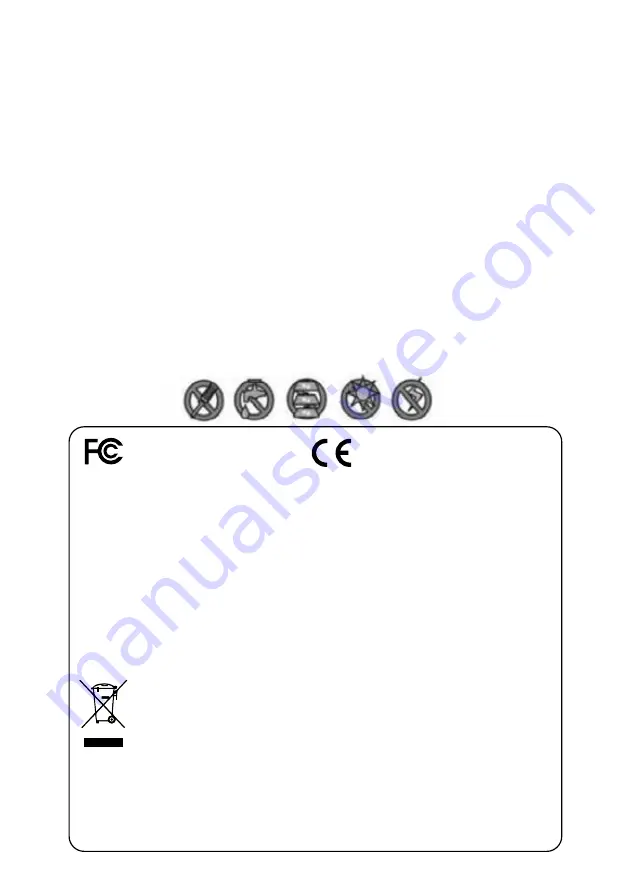
IMPORTANT SAFETY PRECAUTIONS
Damages caused by non-compliance with this operating manual will void the warranty! We will not assume any
liability for damages to items or persons caused by improper handling or noncompliance with the safety notices! Any
warranty claim will be null and void in such cases.
1. Do not drop, puncture or disassemble the camera; otherwise the warranty will be voided.
2. Avoid all contact with water, and dry hands before using.
3. Never tug on the power cords. Use the plug to unplug it from the wall outlet.
4. Do not expose the camera to high temperature or leave it in direct sunlight. Doing so may damage the camera or
cause camera temporary malfunction.
5. Use the devices with care. Avoid pressing hard on the camera body.
6. For your own safety, avoid using the camera or power off the camera when there is a storm or lightning.
7. Remove the power adapter during long periods between usages.
8. Use only the accessories and power adapters supplied by the manufacturer.
9. To meet the regulations pertaining to parental responsibility, keep the devices out of the reach of infants.
10. Check power cables, do not get crushed or damaged by sharp edges whenever the devices are in operation.
FCC/CE WARNING:
This equipment has been tested and found to comply with limits for a Class B digital device, pursuant to Part
15 of the FCC rules and ETSI(EN) 300328. These limits are designed to provide reasonable protection against harmful
interference in residential installations. This equipment generates, uses, and can radiate radio frequency energy, and if not
installed and used in accordance with the instructions, may cause harmful interference to radio communications. However, there
is no guarantee that interference will not occur in a particular installation. If this equipment does interference to radio or
television equipment reception, which can be determined by turning the equipment off and on, the user is encouraged to try to
correct the interference by one or more of the following measures:
• Reorient or relocate the receiving antenna.
• Move the equipment away from the receiver.
• Plug the equipment into an outlet on a circuit different from that to which the receiver is connected.
• Consult the dealer or an experienced radio/television technician for additional suggestions.
You are cautioned that any change or modifications to the equipment not expressly approved by the party responsible for
compliance could void your authority to operate such equipment.
DISPOSAL:
If the camera system no longer functions or can no longer be repaired, it must be disposed of according to the valid
statutory regulations. Disposal of spent batteries/accumulators: You are required by law (Battery Ordinance) to return all spent
batteries and accumulators. Disposing of spent batteries/accumulators with common household waste is prohibited!
Batteries/accumulators that contain hazardous substances are marked with the symbols on the side. These symbols indicate that
it is prohibited to dispose of these batteries/accumulators in the household waste. The abbreviations for the respective heavy
metals are: Cd=cadmium, Hg=mercury, Pb=lead. You can return spent batteries and accumulators that can no longer be
charged to the designated collection points in your community, outlets or wherever batteries or accumulators are sold. Following
these instructions will allow you to fulfill the legal requirements and contribute to the protection of our environment!
CAUTION:
The
CWL401S2 CWL401W2
which can receive video and audio data from
CWL401S2 CWL401W2
Cameras (supports
up to 4 cameras), and is able to store received data to the microSD card. You are able to view the data in real-time, or at later
time. Remotely have live-view via mobile device(s) with Internet connection. The
CWL401S2 CWL401W2
Camera is able to
wirelessly transfer compressed video and audio data in digital format which offers efficient, secure and ‘Interference Free’
wireless connection to the
CWL401S2 CWL401W2
unit. The method of transferring audio and video is secure and private, and
eliminates the need of running cable(s) between the monitor and the cameras, ensures quick and easy installation with minimum
cost at the same time.
FCC Compliance Statement:
This device
complies with Part 15 of the FCC rules.
Operation is subjected to the following two
conditions: (1) this device may not cause harmful
interference, and (2) this device must accept
any interference received, including interference
that my cause undesired operation.
Products with CE Marking comply with EMC Directive
(2014/30/EU); Low Voltage Directive (2014/35/EU);
RED: Directive 2014/53/EU; ROHS Directive (2011/65/EU)
issued by the Commission of the European
Community. Compliance with these directives implies
conformity to the following European Norms:
EMC: EN 301 489, LVD: EN 60950, Radio: EN 300328
Summary of Contents for SecuFirst CWL401S2
Page 38: ...www secu rst eu...



































