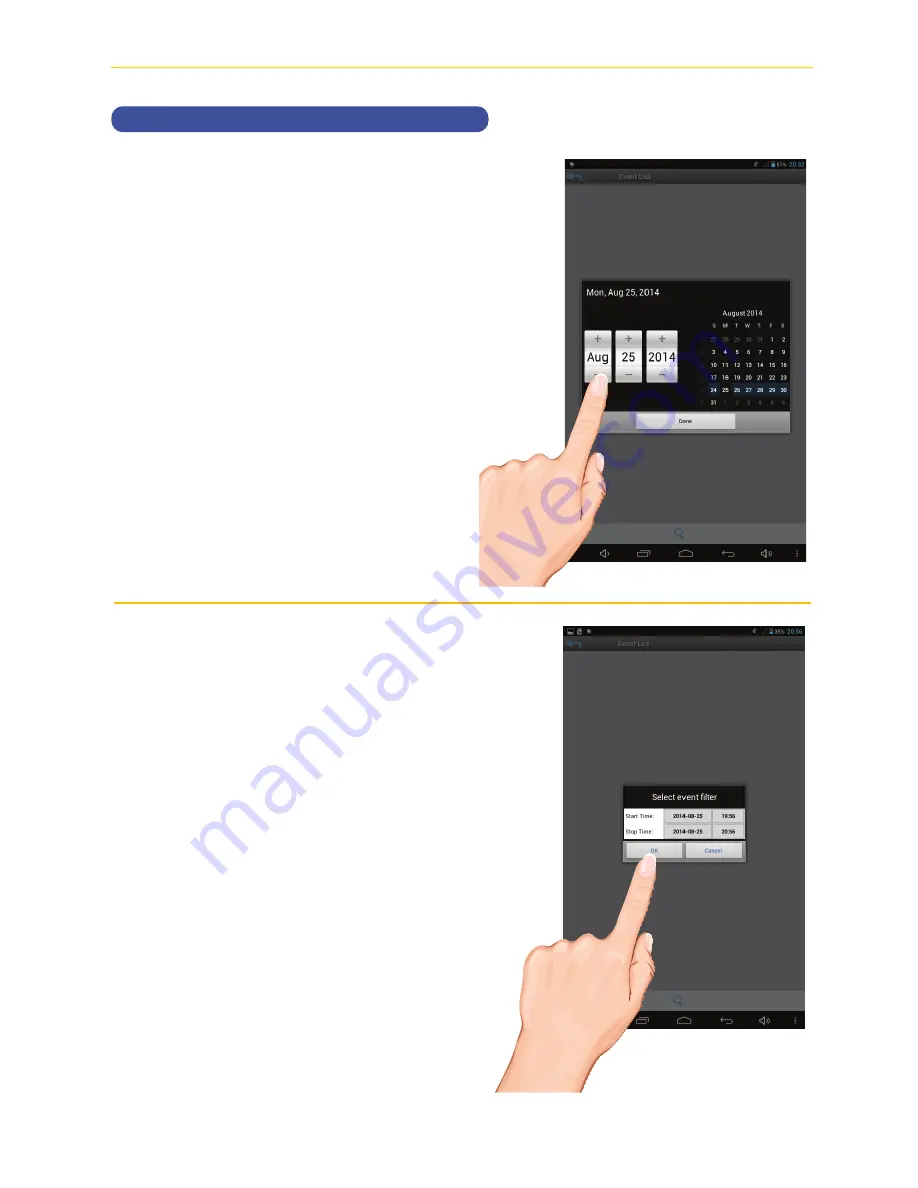
— 67 —
— 66 —
REMOTE ACCESS
To Play Videos
w
Select the desired Start Time/Date of
the videos you want to view by tapping
on the respective option (date or time)
and then tapping “
+
” or “
-
” to adjust.
When finished, tap
Done
.
x
Repeat for Stop Time/Date, then Tap
OK
; the Event List will appear.
Summary of Contents for AWS3155
Page 2: ......
Page 85: ...Wireless Made Simple ALCWireless com 040416_v3 0...
















































