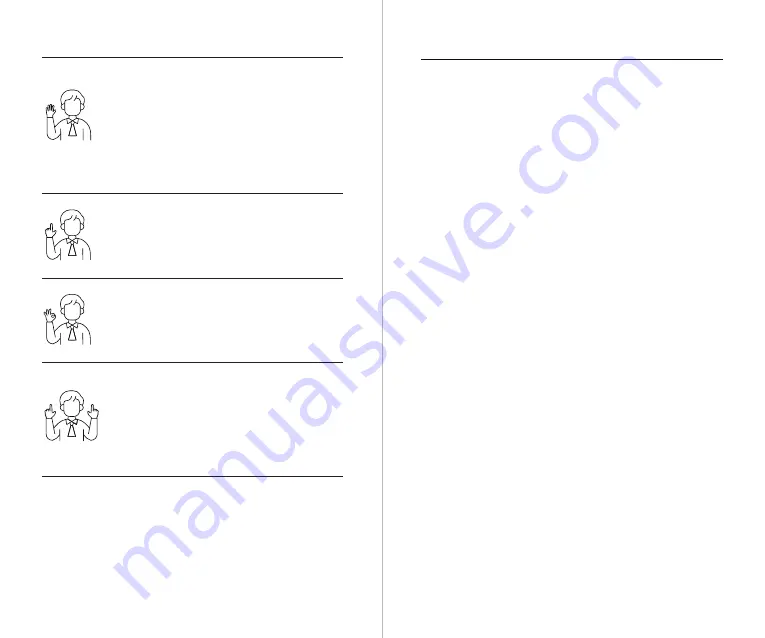
8
7
Zoom to 2x (default) / Cancel
Perform the gesture control shown in the figure. The
status light will flash twice to indicate that the zoom
in/out has been performed.
Start/Stop Recording
Perform the gesture control shown in the figure. The
status light will flash twice to indicate that the video
recording has started or stopped.
Gesture Control
Turn On/Off Human Tracking
To enter human tracking mode, perform the gesture
shown in the figure. The current status light will flash
twice and then turn to a steady blue state, indicating
that you have successfully entered human tracking
mode.
To exit human tracking mode, perform the same
gesture again. The blue status light will flash twice and
then turn green or purple, indicating that you have
successfully exited human tracking mode.
Dynamic Zoom
Perform the gesture control shown in the figure until
the status light starts flashing, indicating that the
dynamic zoom function has been activated. Adjust the
zoom by moving your hands closer together or further
apart, zoom in/out will stop until no gesture is
detected or the zoom status can no longer be
adjusted.
⚠
Please be careful not to cover your face with your hands and keep your
fingers open for gesture control.
⚠
Please go to the link below to find the tutorial video for gesture control.
https://www.obsbot.com/explore/obsbot-tail-air
Using a SD Card to Upgrade
Please download the latest upgrade package on OBSBOT’s official
website. Unzip the upgrade package and copy the .bin file to the SD card
root directory. Insert the SD card into your Tail Air. Once Tail Air reads the
SD card, it will restart and upgrade.
⚠
Before upgrading, please make sure the SD card has more than 1GB of
usable capacity, and the camera battery needs to be more than 25%.
⚠
After completing the upgrade, you can check the result through the
.txt file in the SD card root directory.
Content is subject to change without notice. User can download latest
Quick Start Guide on https://www.obsbot.com
Upgrade via Obsbot Start APP
Connect the OBSBOT Tail Air to your phone via Obsbot Start APP. The
APP will give you an upgrade notice when you are due an upgrade. Then
follow the APP instructions to upgrade.
Firmware Upgrade Overview
①
During the upgrade, the yellow and blue lights will flash alternately.
②
After a successful upgrade, the status indicator light changes to normal
operating mode. You can connect to the APP to check the upgrade results.
③
If the upgrade fails, the light will turn red, and the camera will emit a
beeping sound.
Firmware Upgrade






















