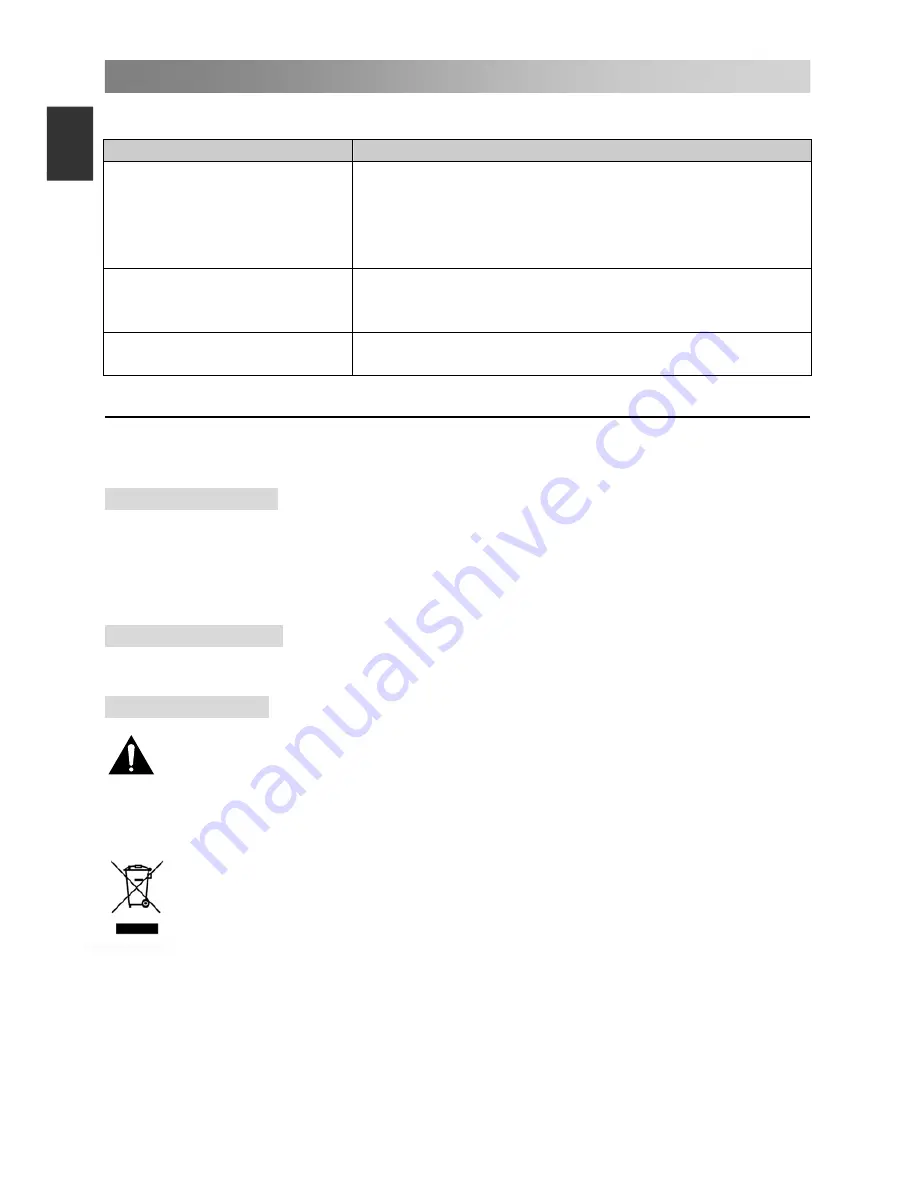
Troubleshooting Guide
NOTE:
There is a problem in VGA mode (Only VGA mode applied).
Maintenance
Early malfunctions can be prevented. Careful and regular cleaning can extend the
amount of time you will have your new
TV. Be sure to turn the power off and unplug the
power cord before you begin any cleaning.
Cleaning
the
screen
1. Here’s a great way to keep the dust off your screen for a while. Wet a soft cloth in a
mixture of lukewarm water and
a little fabric softener or dish washing detergent. Wring
the cloth until it’s almost dry, and then used it to wipe the screen.
2. Make sure the excess water is off the screen, and then let it air-dry before you turn
on your TV.
Cleaning
the
cabinet
To remove dirt or dust, wipe the cabinet with a soft, dry, lint-free cloth. Please be sure
not to use a wet cloth.
Extended
Absence
If you expect to leave your TV dormant for a long time (such as a vacation), it’s a
good idea to unplug the
power cord to protect against possible damage from
lightning or power surges.
Disposal of old electrical appliances
The European directive 2012/19/EU on Waste Electrical and Electronic
Equipment (WEEE), requires that old household electrical appliances must
not be disposed of in the normal unsorted municipal waste stream. Old
appliances must be collected separately in order to optimize the recovery
and recycling of the materials they contain, and reduce the impact on human
health and the environment.
The crossed out “wheeled bin” symbol on the product reminds you of your
obligation, that when you dispose of the appliance, it must be separately
collected.
Consumers should contact their local authority or retailer for information
concerning the correct disposal of their old appliance.
PROBLEM
POSSIBLE
SOLUTION
The signal is out of range.
- Adjust resolution, horizontal frequency, or vertical
frequency.
- Check it whether the signal cable is connected or
loose.
- Check the input source.
Vertical bar or stripe on
back ground & Horizontal
Noise & Incorrect position.
- Work the auto configure or adjust clock, phase, or
H/V position.
Screen color is unstable or
single color.
- Check the signal cable.
- Reinstall the PC video card.
27
E
ngli
sh






























