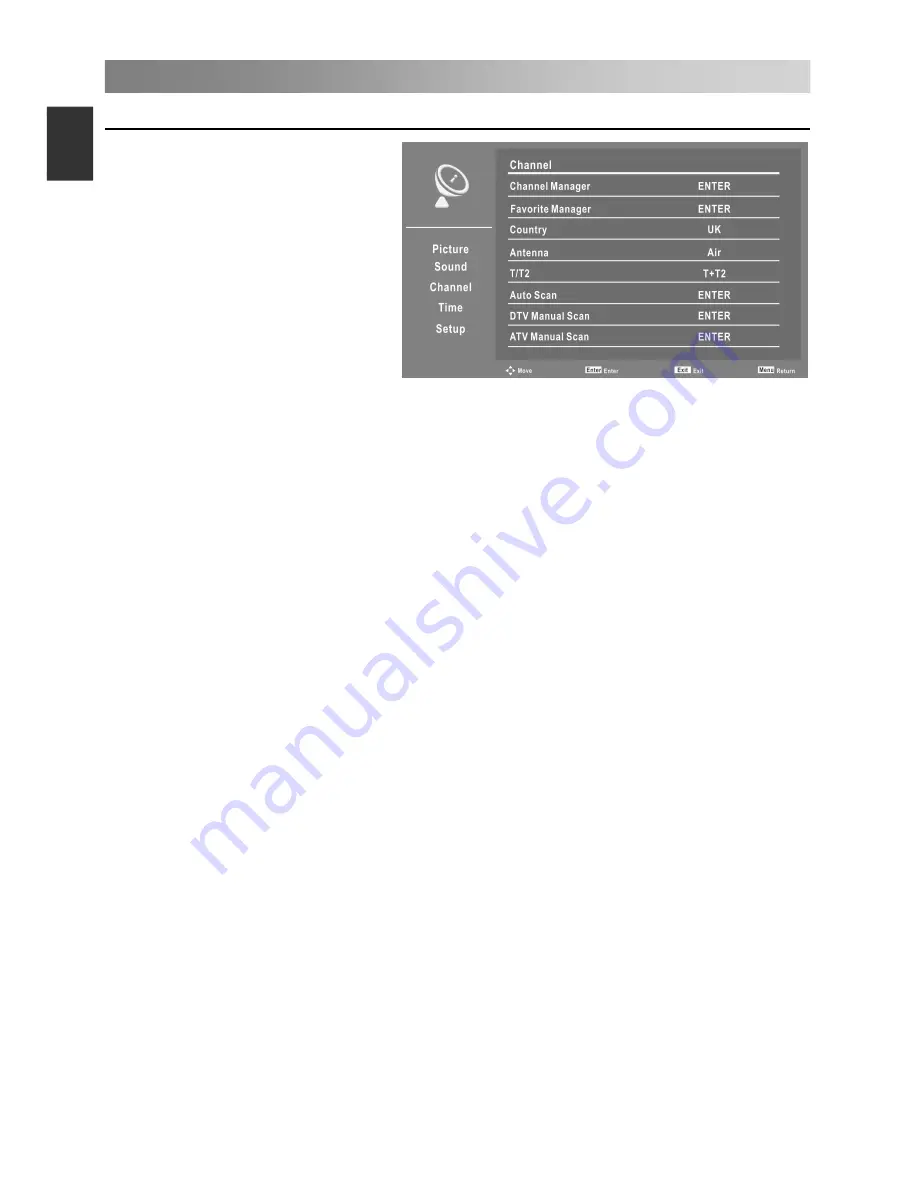
Menu Operation
Configuring the Channel Menu
• Channel Manager
Press the
ENTER
button to
access the submenu.
First press the
▲
/
▼
button to
highlight the channel you want to
delete, lock, skip or swap.
Then press the red button to
delete the channel.
Press the green button to lock the
channel.
Press the yellow button to skip the
select channel. (Your TV set will
skip the channel automatically when using CH+/CH- to view the channels.)
Press the blue button to set the channel to swap, then press the
▲
/
▼
button to move
it to the position you want to put.
• Favorite Manager
Press the
ENTER
button to access the submenu.
Press the
▲
/
▼
button to select the items.
Press the CH+/CH- button to page up or down the Favorite list.
Press red, green, yellow, blue button to select the desired favorite group.
• Country
Select the country you want.
• Antenna
Select an antenna source.
• Auto Scan
Press the
ENTER
button to access the submenu.
When TV signals is Air.
All: Press the
ENTER
button to search the digital channels and analog channels.
DTV: Press the
ENTER
button to search the digital channels.
ATV: Press the
ENTER
button to search the analog channels.
NOTE:
The TV will begin memorizing all of the available Channels. Once the
progress bar is full, the found channels will be stored and the unit will proceed to the
search for ATV, DTV, Radio and Date.
When TV signals is Cable.
All: Press the
ENTER
button to access the submenu.
– Scan Mode: Press the
▲
/
▼
button to select scan mode: Blind Scan or Quick Scan.
Network ID and Frequency (KHz) can be adjusted when the Scan Mode is set to
Quick Scan.
– Network ID: Press the
◄
/
►
button to select Network ID: Auto or enter digital
numbers.
– Frequency (KHz): Press the
◄
/
►
button to select Frequency (KHz): Auto or enter
digital numbers.
– Start: Press the
ENTER
button to start search channels.
• T/T2 ( In Air mode)
T,T2,T+T2.
Select the
signal
type
:
15
E
ngli
sh






























