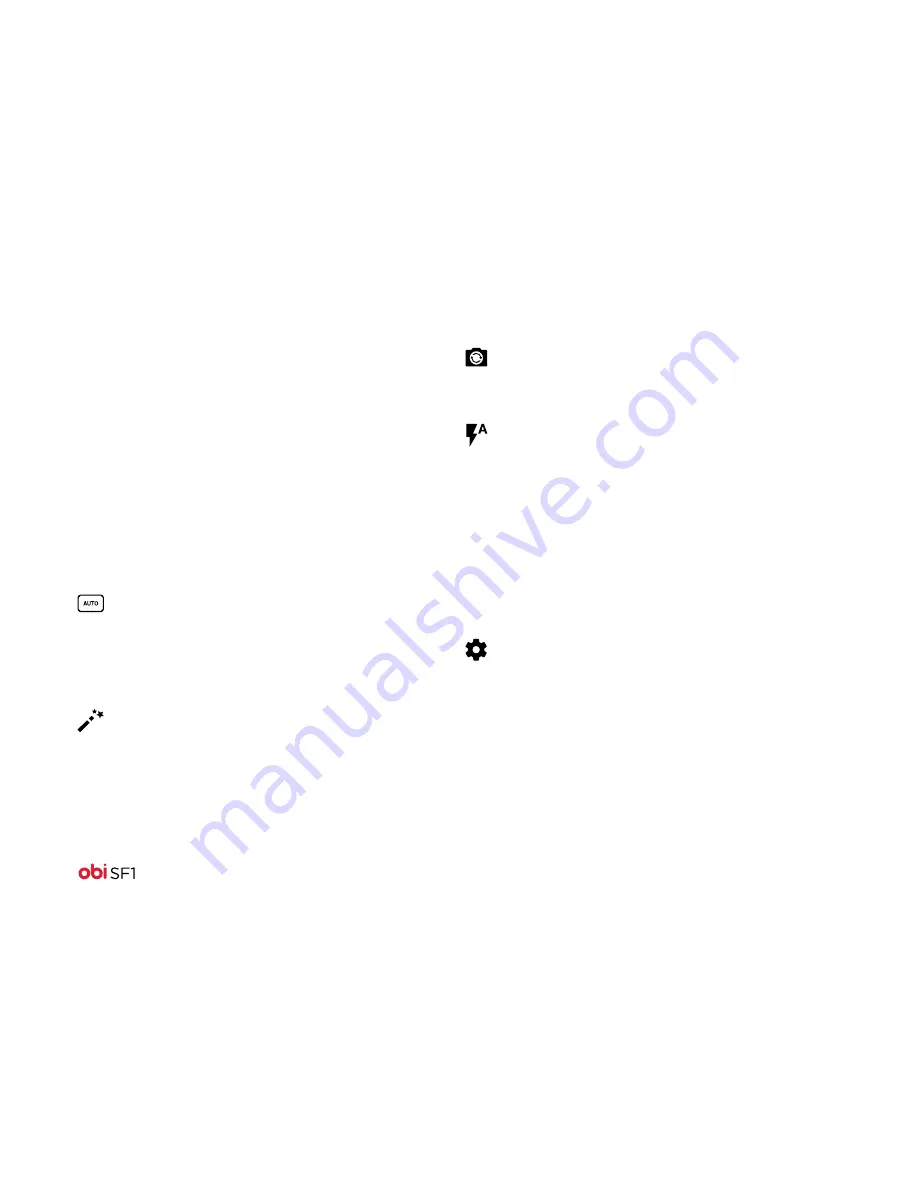
23
Use Multimedia
Camera
The SF1 camera is a combined photo and video capture device
that lets you shoot and share photos and videos.
These photos and videos can be stored in the internal device
memory or on an optional SD card. You can also use the Android
file transfer application to copy photos and videos from the
SD card and the device to a PC or Mac, or copy photos from a
PC or Mac to the device or SD card.
Camera icons
Icon: What it means:
ChromaFlash
The camera’s ChromaFlash is enabled.
ChromaFlash takes two photographs, one with the flash
enabled and one without the flash to produce a beautiful
composite image. Flash images usually suffer from
overexposure and an unnatural bluish tint. ChromaFlash
technology overcomes these problems algorithmically
to produce images that preserve the color, texture, and
brightness of the original image. It enhances low-light
imaging, reduces the noise observed in no-flash images
taken in low-light, color-corrects for the flash image, and
increases the dynamic range.
Settings
To take high-quality photos or record high-quality videos,
it may be necessary for you to change the Camera settings.
The image preview changes as you modify the settings.
Camera selection
Toggle between the front-facing camera and
back-facing camera.
Automatic
The camera will auto-adjust, matching the mode
to the shooting environment.
You can also manually select a mode, such as
portrait, backlight, night shooting, or others.
Image style
Select a style for your photos:
• monochrome
• sepia
• negative
• solarized










































