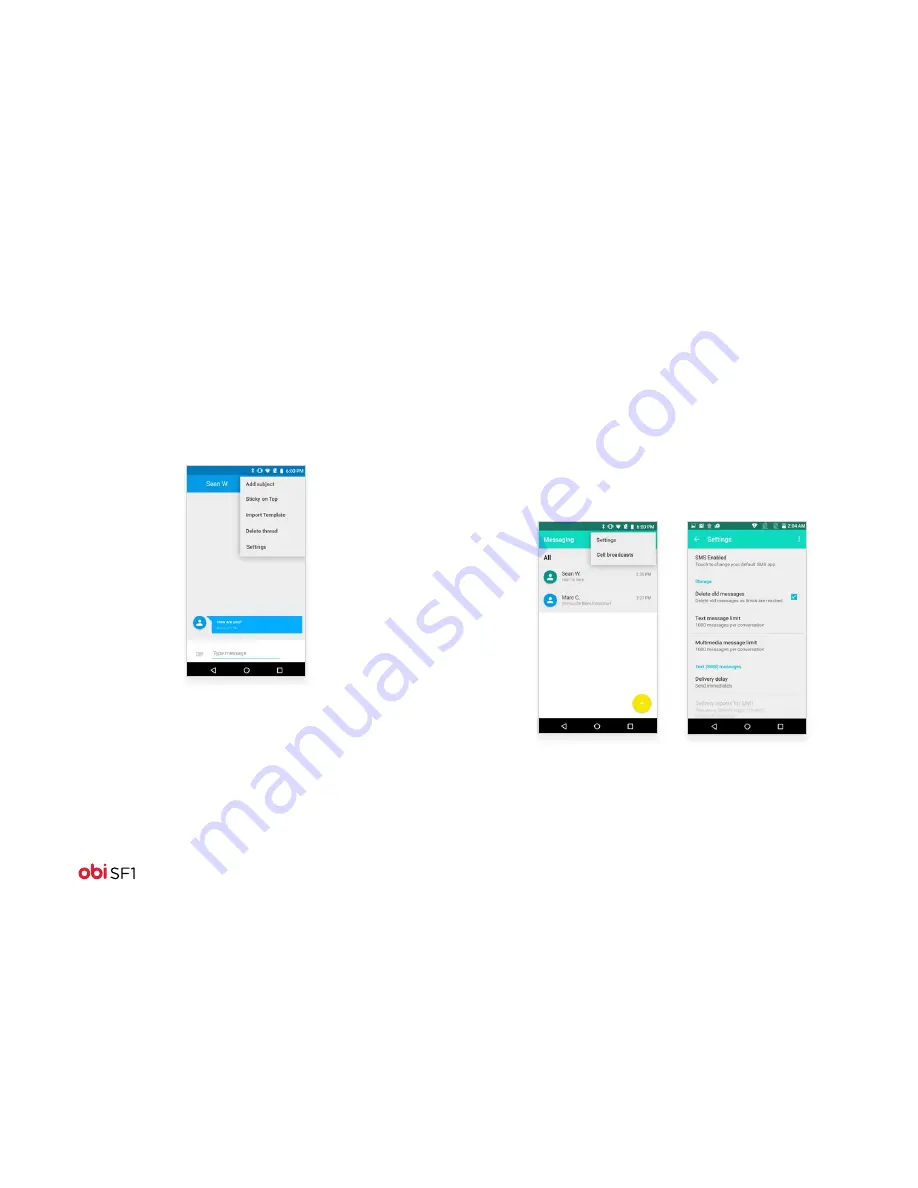
18
Other message options
1. Open the message thread containing the message
you want to work on.
2. Touch the Menu icon to open the context menu.
3. Touch your selection.
Message settings
You can also open the context menu by touching the Menu icon
to work on messages and their settings. The message settings
allow you to set:
• SMS/MMS limits
• notifications
• phone vibration while typing
• delivery reports





























