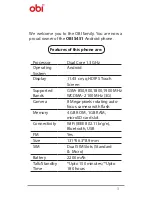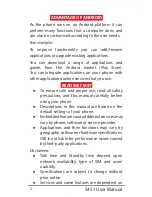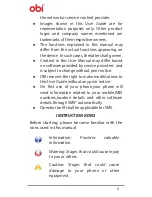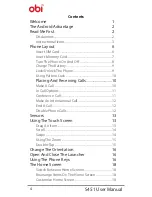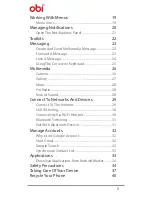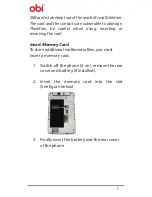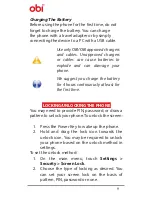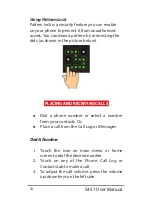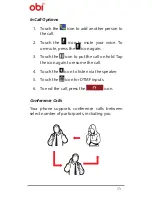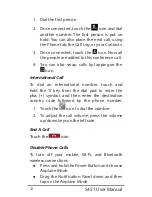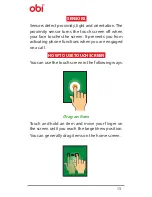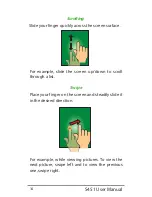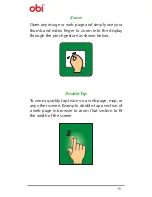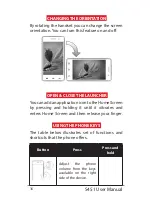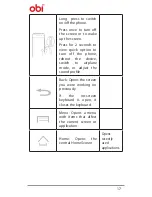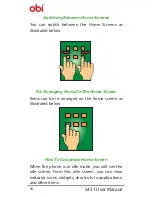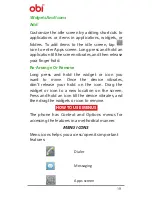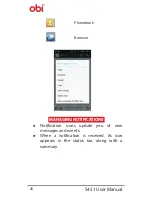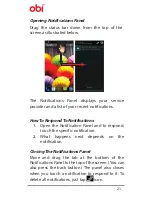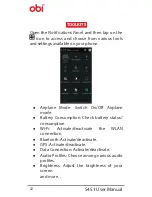7
SIM card is to be kept out of the reach of small children.
The card and the contacts are vulnerable to damage.
Therefore, be careful when using, inserting or
removing the card.
Insert Memory Card
To store additional multimedia files, you must
insert a memory card.
1. Switch off the phone (if on), remove the rear
cover and battery (if installed).
2. Insert the memory card into the slot
(See figure below).
3. Finally insert the battery and the rear cover
of the phone.
Summary of Contents for S451
Page 1: ...S451 User Manual ...