Reviews:
No comments
Related manuals for X300 Pro3
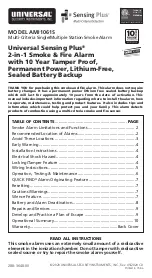
Sensing Plus AMI1061S
Brand: Universal Security Instruments Pages: 11

Smoke Receiver
Brand: ThermoWorks Pages: 2

WT549
Brand: Technoline Pages: 18

Striker - MCA500
Brand: Mongoose Pages: 8

98.1075
Brand: TFA Pages: 2

D4800
Brand: Dynatron Pages: 4

M6A
Brand: Marksman Pages: 28

FC650 Series
Brand: ABB Pages: 4

AJ-3570
Brand: Philips Pages: 20

AJ-3570
Brand: Philips Pages: 3

APS-596E
Brand: Prestige Pages: 16

APS-35-CL
Brand: Prestige Pages: 19

ESL 562
Brand: ITI Pages: 6

Air2-FD100
Brand: INIM Electronics Pages: 12

PLIRA
Brand: IKEA Pages: 8

OSI-RI-FL
Brand: Fire-Lite Alarms Pages: 48

86 66 64
Brand: Navox Pages: 12

83 77 62
Brand: Navox Pages: 22
















