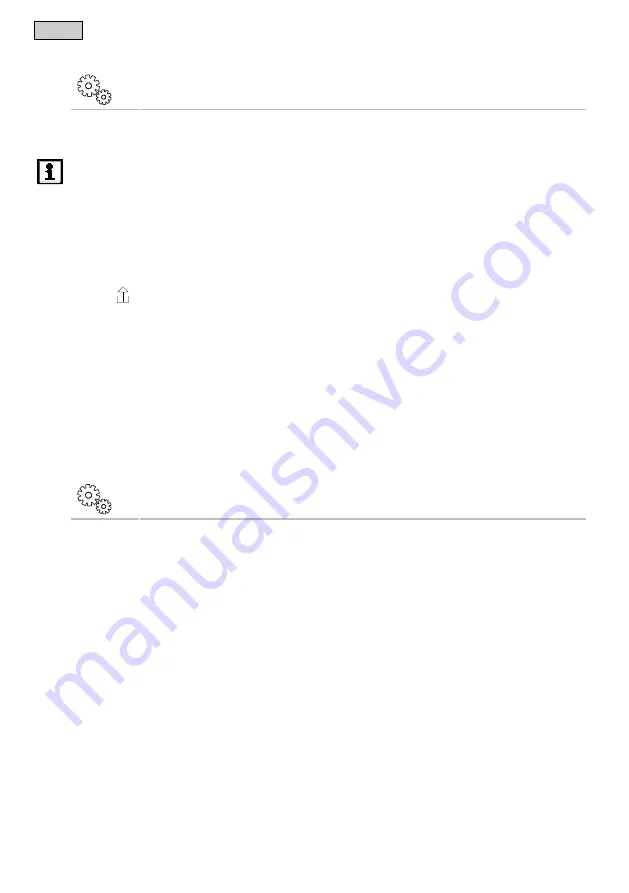
- EN -
7.12
Updating firmware
"Settings" screen
For a firmware update, the FM-Master WLAN changes to the firmware update mode and provides a new net-
work. Your smartphone/tablet has to be connected to this network for installing the update.
Note!
Prerequisites for a malfunction-free firmware update:
•
Other WLAN connections to the FM-Master WLAN are disconnected.
•
The WLAN connection has a strong signal.
•
The FM-Master app is not closed during the update.
•
The power saving mode of the smartphone/tablet is deactivated.
•
The smartphone/tablet battery is sufficiently charged. The update takes up to 2 minutes.
•
The power supply of the FM-Master WLAN is not interrupted.
How to proceed:
1. Touch
next to "FM-Master Firmware".
– The touch symbol is only displayed when an update is available.
2. Confirm the information for a malfunction-free firmware update.
– The FM-Master WLAN changes to the firmware update mode and confirms the change with an acoustic
signal.
– The FM-Master WLAN provides the network “OASE_UPDATE_xxxxxx“.
– An instruction for changing the network is displayed.
3. Connect your smartphone/tablet to the network “OASE_UPDATE_xxxxxx“.
4. Change to the "Settings" screen of the app and confirm the instruction.
– The update is started.
– The progress of the update is displayed.
5. After successful update, connect your smartphone/tablet to the WLAN network of the FM-Master WLAN.
7.13
Restoring factory default settings
"Settings" screen
Added devices and individual network settings are deleted when the factory default settings are restored.
How to proceed:
I
1. Remove the plug.
2. Insert the service pin into the opening between the two top sockets until you feel a resistance. That is the
reset button.
3. Press the reset button and keep it pressed.
– A short acoustic warning signal will sound several times after 5 seconds. Then the LED will flash and the
factory default settings will start being restored.
– The factory default settings have been restored when the green LED is lit.
4. Reinsert the plug.
36
Downloaded from www.watergardeningdirect.com
Summary of Contents for GA InScenio FM Master WLAN
Page 2: ...A FMR0002 B FMR0003 C D FMR0009 FMR0004 F 2 Downloaded from www watergardeningdirect com...
Page 3: ...E F FMR0005 FMR0013 G PLX0004 H FMR0008 3 Downloaded from www watergardeningdirect com...
Page 4: ...I J FMR0006 FMR0007 4 Downloaded from www watergardeningdirect com...
Page 318: ...BG 7 2 Home FMR0019 1 iOS 1 2 2 Android 1 2 2 318 Downloaded from www watergardeningdirect com...
Page 319: ...BG 7 3 Home OASE FMR0020 1 1 319 Downloaded from www watergardeningdirect com...
Page 334: ...UK 7 7 1 FMR0015 1 2 3 OASE SSID WLAN 334 Downloaded from www watergardeningdirect com...
Page 336: ...UK 7 3 OASE FMR0020 1 1 336 Downloaded from www watergardeningdirect com...
Page 337: ...UK 7 4 DMX OASE FMR0018 1 2 SFC 3 SFC SFC SFC 337 Downloaded from www watergardeningdirect com...
Page 351: ...RU 7 7 1 FMR0015 1 2 3 OASE SSID WLAN 351 Downloaded from www watergardeningdirect com...
Page 353: ...RU 7 3 OASE FMR0020 1 1 353 Downloaded from www watergardeningdirect com...
Page 354: ...RU 7 4 DMX OASE FMR0018 1 2 SFC 3 SFC SFC SFC 354 Downloaded from www watergardeningdirect com...
Page 369: ...CN 7 7 1 FMR0015 1 2 3 OASE SSID 369 Downloaded from www watergardeningdirect com...
Page 371: ...CN 7 3 OASE FMR0020 1 1 LED 371 Downloaded from www watergardeningdirect com...
Page 372: ...CN 7 4 DMX OASE FMR0018 1 2 SFC 3 SFC SFC SFC 372 Downloaded from www watergardeningdirect com...
Page 383: ...FMR0001 383 Downloaded from www watergardeningdirect com...
Page 384: ...40216 03 15 V1 0 Downloaded from www watergardeningdirect com...






























