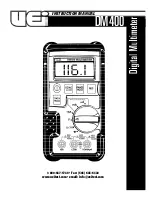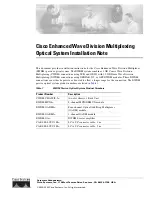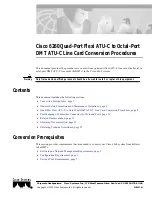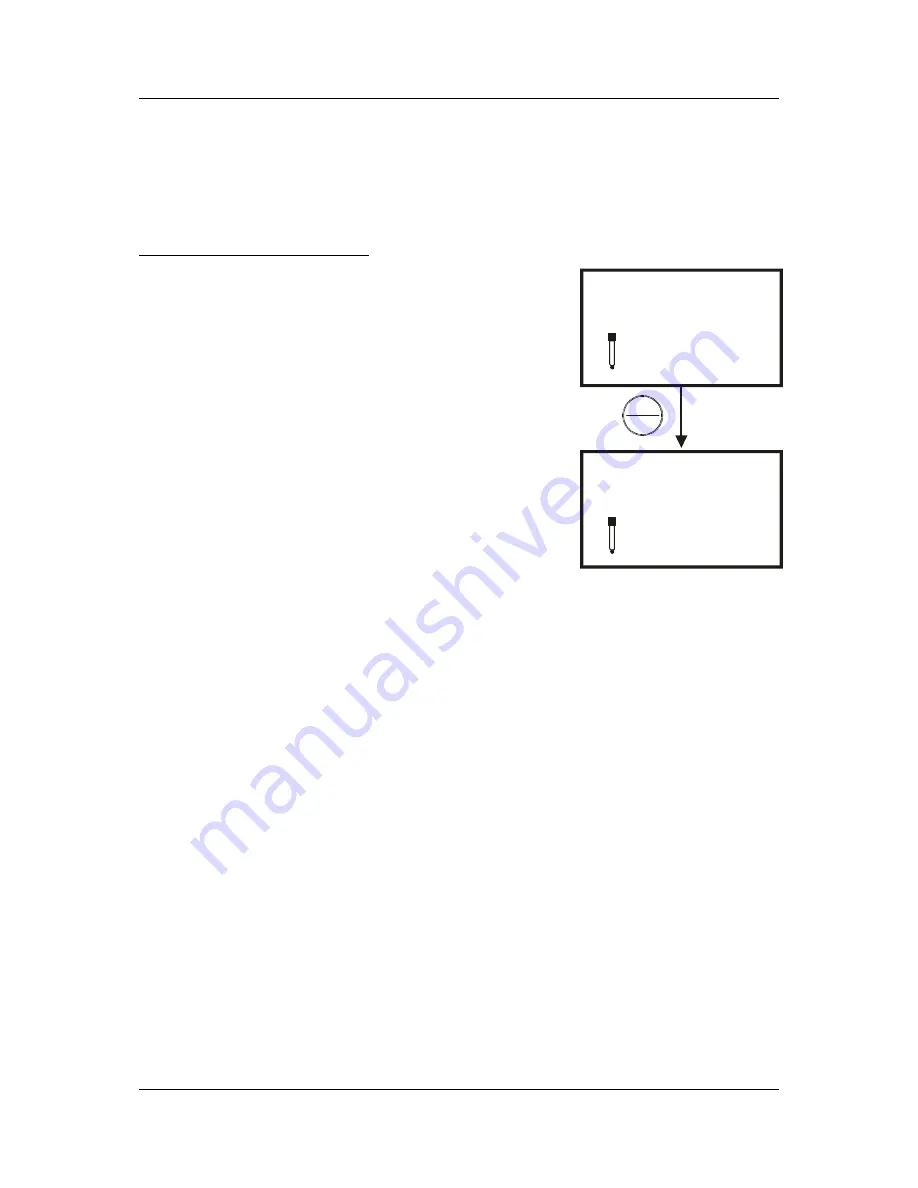
Instruction Manual
CyberScan pH 11 / 110
40
9.4.2 View
mV
Offset (Only for pH 110)
If you are in mV measurement mode, the display shows the relative mV offset. You
can adjust the relative mV offset in relative mV calibration mode. See section 4.4 -
mV Calibration (Offset) on page 15.
From mV measurement mode:
1. If necessary, press the MODE key to select mV
measurement mode.
2. From mV measurement mode, press the SETUP
key to enter Set Up mode.
3. Press the MI/
▲
or MR/
▼
keys to scroll through
subgroups until you view parameter P3.0.
4. Press the HOLD/ENTER key.
5. The display shows the electrode offset value. It
is the relative mV offset. If you have not
calibrated at any mV standards, the primary
display shows 0.00 mV.
6. Press the HOLD/ENTER key to return to P3.0.
7. At any point, you can press the CAL/MEAS key
to return to measurement mode.
See Figure 36.
Figure 36: P3.0 - View mV
offset value
SETUP
p 3.0
ele
R.mV
SETUP
20.0
p3.1
ENTER
HOLD