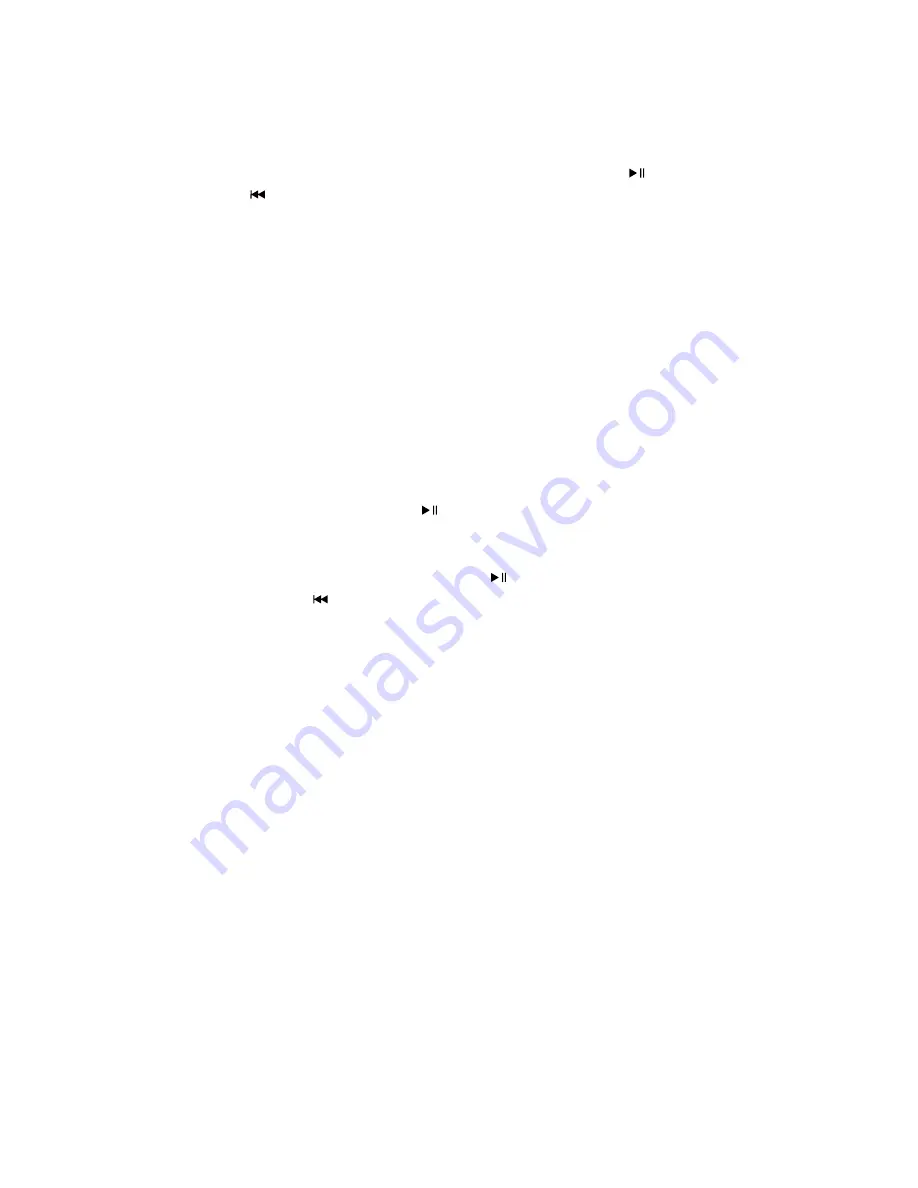
TROUBLESHOOTING
RESETTING
Most problems can be solved by resetting Split THUMP. Simply hold down the
Play / Pause
button and the
Previous Song / Rewind
button at the same time.
• Resetting will not erase the songs or files stored in memory.
• If the reset procedure does not work, you may need to restore the internal software.
See “SOFTWARE RESTORE AND UPDATE” below.
SOFTWARE RESTORE AND UPDATE (WINDOWS ONLY)
Oakley periodically updates Split THUMP software to add features and improve performance. You can choose to either
restore or update the software in your Split THUMP.
• If you choose restore, all songs and data files stored on Split THUMP will be erased
when the internal software is restored.
• If you choose update, the software will be updated but songs and data files stored on Split THUMP will not be affected.
Visit www.oakley.com/support/SplitTHUMP to ensure you have the latest software available.
IF SPLIT THUMP WON’T TURN ON
• Be sure to press and hold the
Play / Pause
button until the power-up tone is heard.
• It may need a recharge. Connect Split THUMP to your computer or an optional charger.
A full three-hour charge is recommended.
• Try resetting Split THUMP. Hold down the
Play / Pause
button and the
Previous Song / Rewind
button at the same time.
• If the reset procedure does not work, you may need to restore the internal software.
See “SOFTWARE RESTORE AND UPDATE” above.
IF SONGS PLAY AT DIFFERENT VOLUME LEVELS
Prerecorded music (WAV files or compressed files that were originally recorded in analog) may sound louder or quieter than
other songs on Split THUMP. When recording WAV files or converting analog files to digital format, be careful to adjust the
volume level to match other songs in your music collection.
IF SPLIT THUMP WON’T PLAY MUSIC
• Make sure the volume is not set too low for you to hear the music.
• Make sure the battery is charged. Connect Split THUMP to your computer or an optional charger.
When Split THUMP is fully charged, the small indicator light turns solid green.
• Make sure Split THUMP has music files in its memory. Connect Split THUMP to your computer and
open the folder that shows the contents of the Split THUMP memory.
• Make sure you have the correct music file formats loaded into Split THUMP.
Split THUMP plays AAC (.m4a), MP3, WMA, WMA DRM 9, WAV and AudibleReady file formats.
• If the music files on Split THUMP are from Windows Media Player, see the section below
for more troubleshooting help.
• If the music files on Split THUMP are from the iTunes Music Store, they can be played on Split THUMP only if
they were purchased from the iTunes Plus section of the store, which provides songs in .m4a file format. Songs
purchased from outside the iTunes Plus section of the store are in the .m4p format and are not compatible with
Split THUMP because Apple reserves that format for iPod
®
use only.
SPLIT THUMP USER GUIDE
14
Summary of Contents for Split Thump
Page 1: ...USER GUIDE 2007 10 29...













































