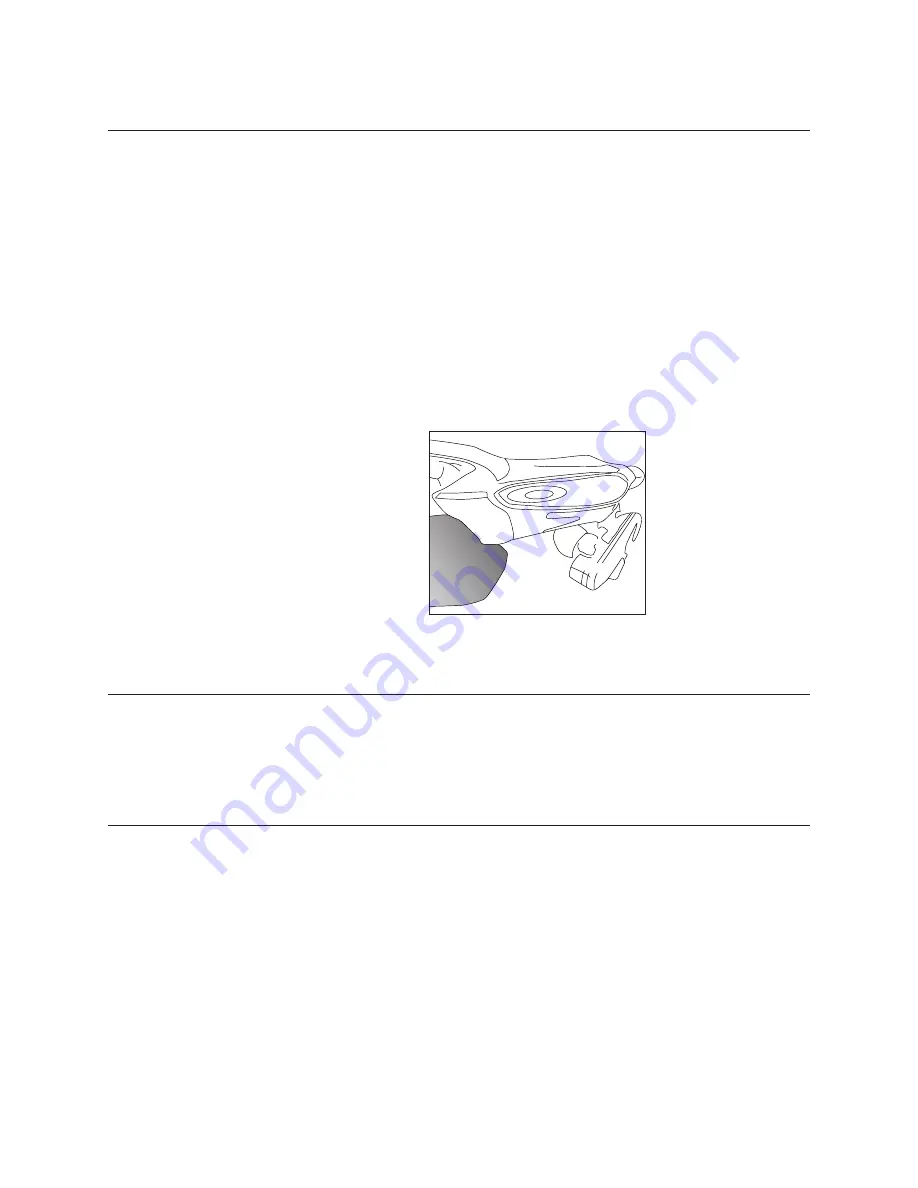
5 | OAKLEY
RADAR PACE
USER GUIDE
OVERVIEW
SYSTEM REQUIREMENTS
To use RADAR PACE, you need an Android
™
smartphone (version 4.4 or later) or an Apple
®
iPhone
®
5S or later
(iOS 9 or later).
CHARGING THE BATTERY
Remove either earpiece by pulling it straight down. Plug the RADAR PACE Micro USB cable into the exposed port.
Plug the other end of the cable into any available adapter rated for 5V output. The indicator light on RADAR PACE
will glow green when charging is complete. A full charge requires approximately three hours.
IMPORTANT: Oakley RADAR PACE comes with a specially designed Micro USB cable. Before charging RADAR PACE,
always make sure the USB ports are clean and sweat-free.
STATUS INDICATOR
RADAR PACE has an indicator light that lets you check the status of remaining battery power, and tells you when it is
pairing with a Bluetooth
®
-enabled device.
WHILE CHARGING:
GREEN:
Remaining power is greater than 99%
YELLOW:
Remaining power is between 50% and 99%
RED:
Remaining power is less than 50%
WHILE POWERED ON:
LIGHT BLUE FLASHING:
Booting up or shutting down
LIGHT BLUE SOLID:
Device is ready
DARK BLUE FLASHING:
Bluetooth
®
pairing mode
RED FLASHING:
Factory reset mode
RADAR PACE APP
Download the RADAR PACE app on your smartphone from the Apple
®
App Store
®
or on Google Play
™
. Launch the app
and follow the onscreen instructions. Let the app help you pair RADAR PACE with your phone and external sensors.
Use the app to give RADAR PACE the information it needs to build your personal training program.
PAIRING WITH PHONE AND EXTERNAL SENSORS
Pair RADAR PACE with your smartphone by pressing the power button twice quickly. The indicator light will flash dark
blue. If pairing is successful, it will turn solid light blue.
A solid dark blue light indicates pairing was not successful. Ensure RADAR PACE is in pairing mode by pressing the
power button twice quickly. Also note that pairing should be done only via the RADAR PACE app; do
not
pair via any
other application on your phone.
After pairing with your smartphone is complete, the app will assist you with pairing external sensors such as your
heart rate monitor and speed sensor. Be sure the devices are powered on and ready for pairing. If you are unable to
pair RADAR PACE with a sensor, have your
phone
“forget” all sensor pairing (go into Bluetooth
®
settings on
your phone and unpair all sensors). Note the additional information below, and see the Troubleshooting section
for added help.
Summary of Contents for RADARPACE
Page 1: ...USER GUIDE...
Page 21: ...2016 Oakley Inc...




















