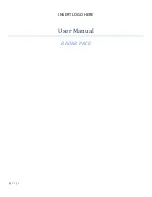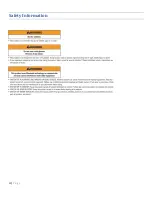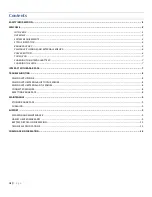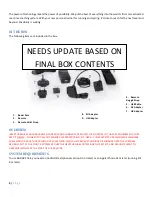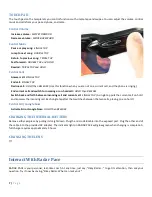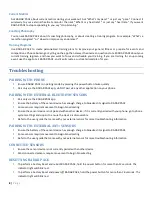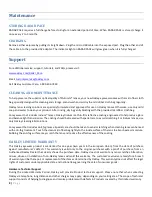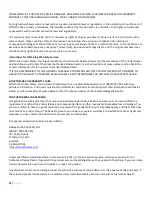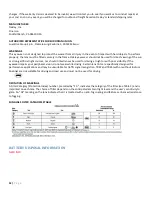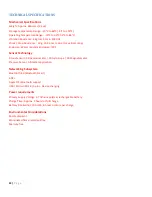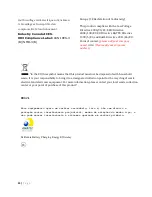6 |
P a g e
STATUS INDICATOR
RADAR PACE has an indicator light that lets you check the status of remaining battery power, and tells you when it is
pairing with a Bluetooth enabled device.
GREEN: Remaining power is greater than 50%
YELLOW: Remaining power is between 20% and 50%
RED: Remaining power is less than 20%
LIGHT BLUE FLASHING: Booting up or shutting down
LIGHT BLUE SOLID: Device is ready
DARK BLUE FLASHING: Bluetooth Pairing mode
RED FLASHING: Factory Reset mode
RADAR PACE APP
Download the RADAR PACE app from the App Store or Google Play. Launch the app and follow the onscreen instructions.
Let the app help you pair RADAR PACE with your phone and external sensors. Use the app to give RADAR PACE the
information it needs to build your personal training program.
PAIRING WITH PHONE AND EXTERNAL SENSORS
Pair RADAR PACE with your smartphone by pressing the power button twice quickly. The indicator light will flash blue. If
pairing is successful, it will turn solid white. If unsuccessful, it will turn solid blue; see the Troubleshooting section.
After pairing with your smartphone is complete, the app will assist you with pairing external sensors such as your heartrate
monitor and speed sensor. Be sure the devices are powered on and ready for pairing.
POWER BUTTON
Located on the inner facing of the temple, the power button has multiple functions:
For Your Session
Power on:
HOLD FOR MORE THAN 2 SECONDS
. (The
indicator light on the outer facing of the temple will
show the remaining battery power by glowing red,
yellow or green, then will blink white twice.)
Pair with phone:
PRESS TWICE QUICKLY
. (The
indicator light will flash blue. If pairing is successful, it
will turn solid white. If unsuccessful, it will turn solid
blue; see the Troubleshooting section.)
.
Power off:
HOLD FOR MORE THAN 3 SECONDS
. (The indicator light will blink white.)
For Resetting RADAR PACE
Factory Reset and reboot:
HOLD FOR MORE THAN 12 SECONDS
. (The indicator light will blink red.)
Factory Reset and power off:
HOLD FOR MORE THAN 18 SECONDS
. (The indicator light will blink red.)