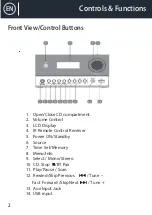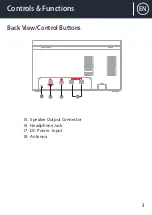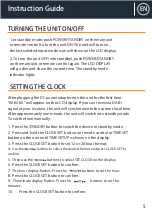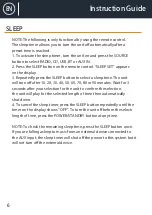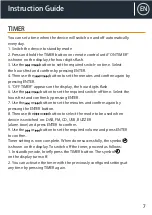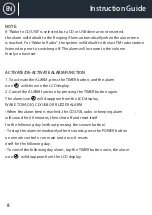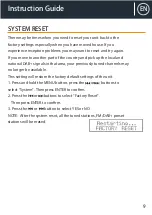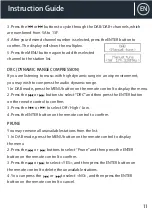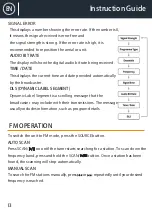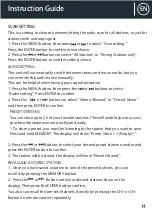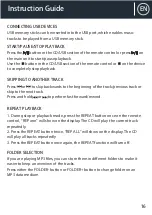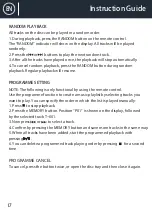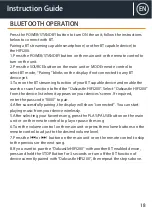Controls & Functions
Controls & Functions
Controls & Functions
1. ON/Standby
2. MODE
3.
Memory
4.
Previous
/ Tuner down
5.
Equalizer
6.
Repeat
7.
X-bass
8.
DAB/FM Info
9.
DAB/FM Scan
10.
11.
12.
13.
CD/USB Stop
14.
15.
Clock set
16.
Timer
17.
Sleep
18.
Folder +/Pre-sets C
19.
20.
Enter
21.
Next
/
Tuner up
22.
Folder -/Pre-sets Channel -
23.
Random/Intro
24.
Mute
25.
DAB/FM Menu
26.
Remote Control
Volume –
CD/USB Play/pause
Numpad
DAB/FM Turn down
DAB/FM Turn up
4
EN
20
Controls & Functions