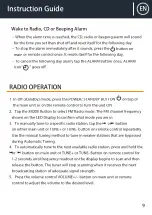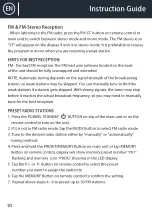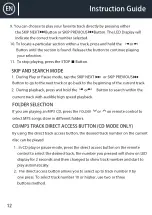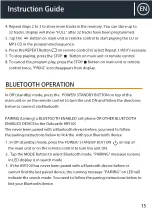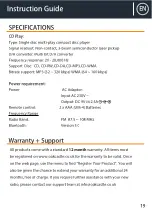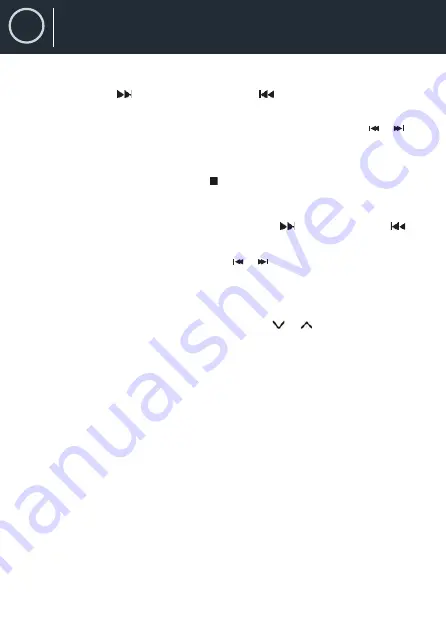
EN
Instruction Guide
12
9. You can choose to play your favorite track directly by pressing either
the SKIP NEXT Button or SKIP PREVIOUS Button. The LED Display will
indicate the correct track number selected.
10. To locate a particular section within a track, press and hold the or
Button until the section is found. Release the button to continue playing
your selection.
11. To stop playing, press the STOP Button.
SKIP AND SEARCH MODE
1.
During Play or Pause mode, tap the SKIP NEXT or SKIP PREVIOUS
Button to go to the next track or go back to the beginning of the current track.
2.
During playback, press and hold the or Button to search within the
current track with audible high speed playback.
FOLDER SELECTION
If you are playing an MP3 CD, press the
FOLDER
or
on remote control to
select MP3 songs store in different folders.
CD/MP3 TRACK DIRECT ACCESS BUTTON (CD MODE ONLY)
By using the direct track access button, the desired track number on the current
disc can be played
.
1.
In CD play or pause mode, press the direct access button on the remote
control to select the desired track, the number you pressed will show on LED
display for 2 seconds and then changed to show track number and start to
play automatically.
2.
The direct access button allows you to select up to track number 9 by
one press. To select track number 10 or higher, use two or three
buttons method.