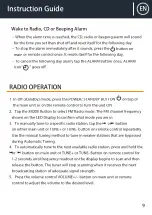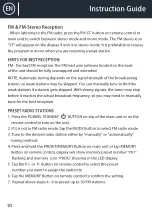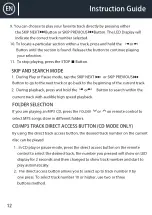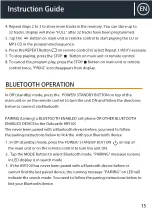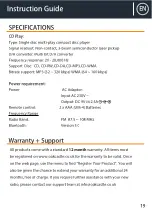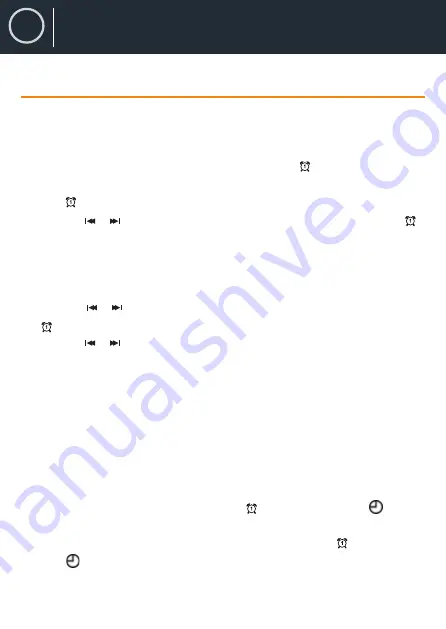
8
EN
Instruction Guide
ALARM OPERATION
(REMOTE CONTROL ONLY)
SETTING THE ALARM CLOCK
This feature allows the system to turn on automatically and wake you using a
beeping alarm, the CD or the RADIO.
1.
In standby mode, press and hold the ALARM Button on remote
control,
h
our digits of alarm clock start flashing. You can also tap the ALARM
Button to direct enter alarm time setting mode without waiting.
2.
Press
the
/
b
utton to set the hour and then press the ALARM Button
again to confirm,
m
inute digits will be flashing.
Note: The PM INDICATOR “P” will light located to the right of the
H
our digits
when the
h
our digits selected are for PM time.
The AM INDICATOR “A” will light when the Hour digits selected are for AM time.
3.
Press the
/
b
utton to set the minute and then press the ALARM Button
again to confirm, alarm wake up source will appear in display.
4. Press the /
b
utton to select wake to Beep (buzz),
CD or and FM
(RAD
IO
)
then press the ALARM
b
utton again to finish alarm setup.
NOTE:
1.
If “Wake to CD” is selected but a CD is not inserted, the alarm will default to
the Beeping Alarm automatically when the alarm wake time is reached.
2.
For ‘Wake to Radio”, the system will default to the last radio station listened to
before switching off.
ACTIVE/DE-ACTIVE ALARM FUNCTION
1.
To activ
at
e ALARM, tap the “ALARM”
Button
once, the alarm icon “ ” will
shown on LED display.
2.
To cancel ALARM function by tap again the “ALARM” Button until the alarm
icon “
” goes off.