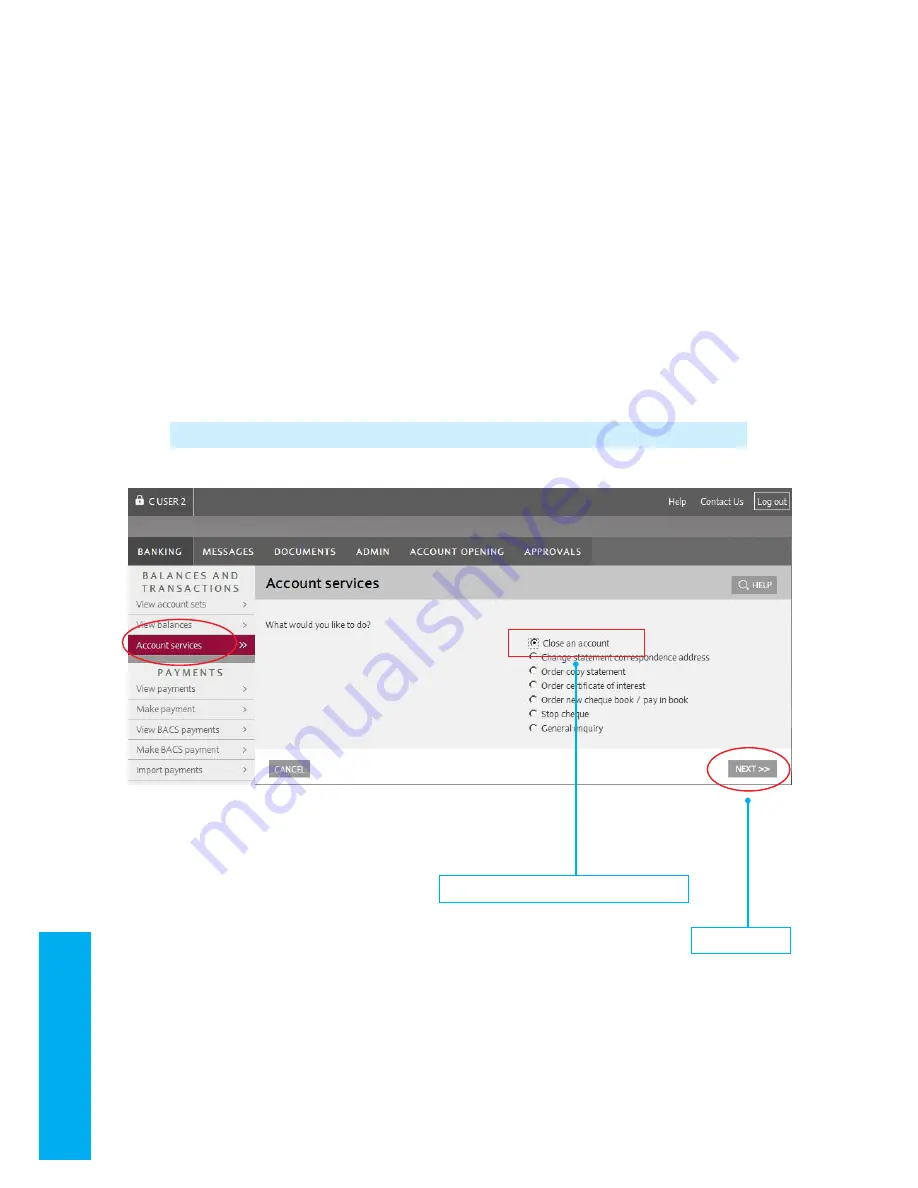
16
2.
4.
1 Close an account
2.4.1 Close an account
1.
From the ‘Account services’ screen choose
‘Close an account’
2.
Click ‘Next’
3.
You are at the first stage of the account
closure process
4.
Please review your account number, contact number
and account balance (it must be zero in order to
close the account)
5.
Press ‘Next’ to move to the next stage
6.
You are at the second stage of the account
closure process
7.
Please review your account number, contact number
and account balance (it must be zero in order to close
the account)
8.
Press ‘Send’ to move to the next stage
9.
You are at the last stage of the account closing
process
10. Click ‘Finish’ to complete your request
1. Place a dot against ‘Close an account’
2. Click ‘Next’
Please note that ‘Close an account’ is only available to users with enhanced secure messaging privileges.






























