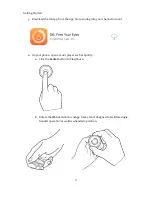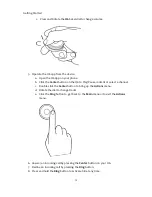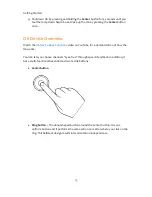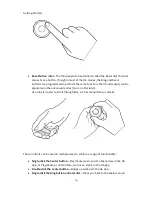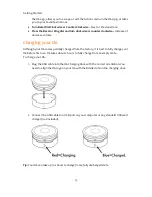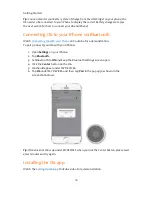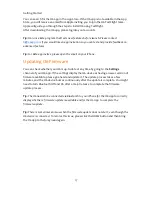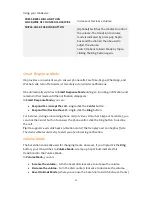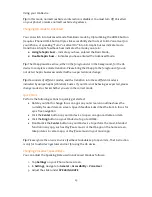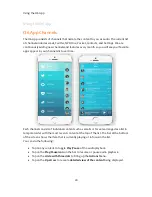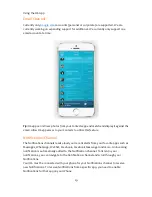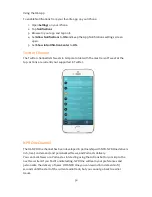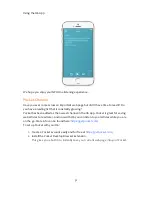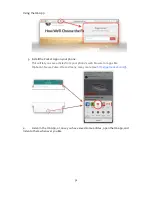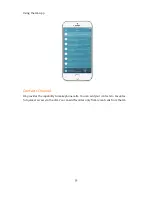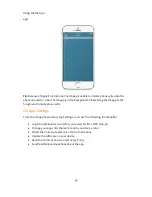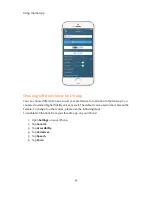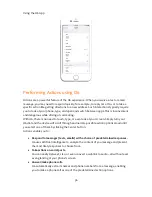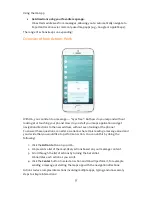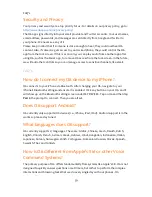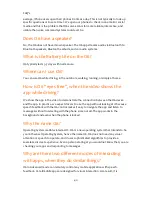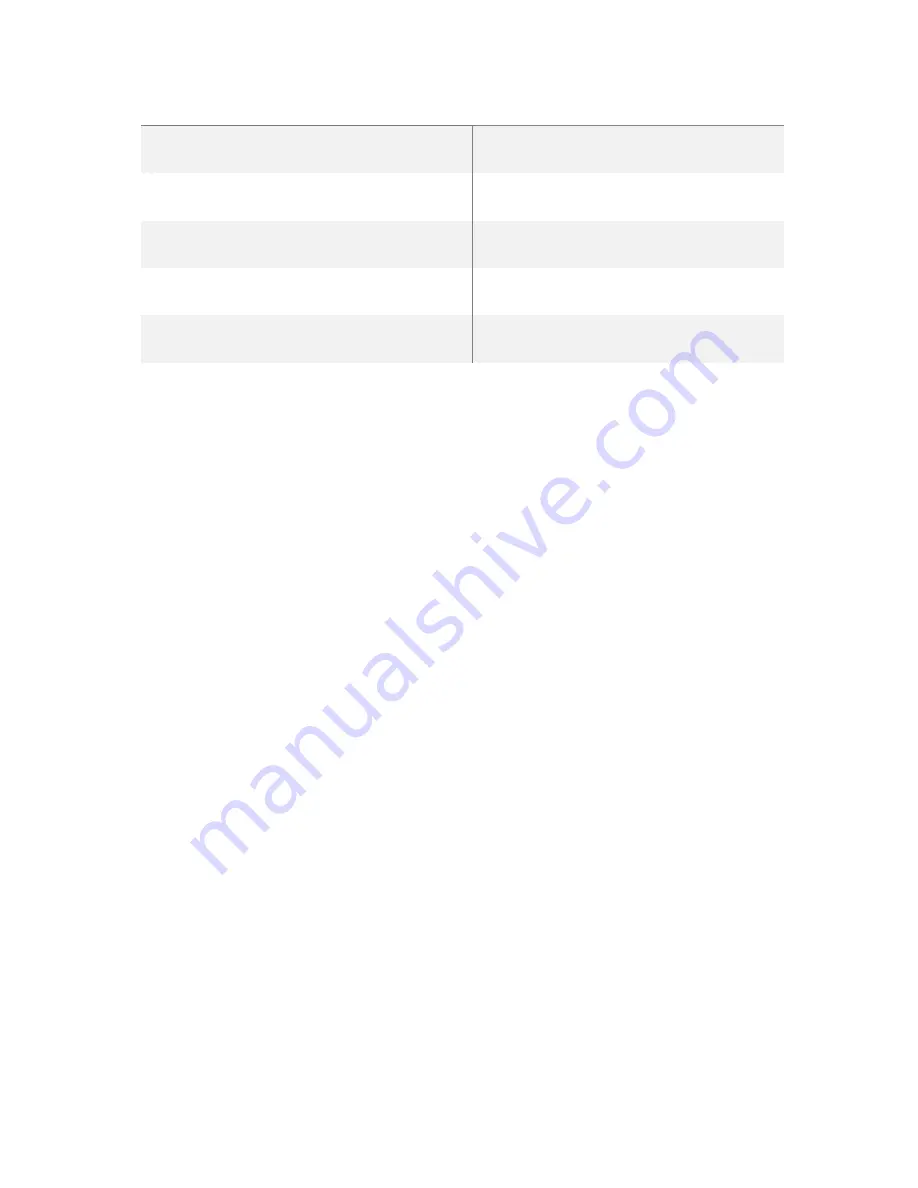
Using your O6 Device
25
ACTION
RESULT
FLICK DIAL CLOCKWISE (90 DEGREES TURN
WITHIN 1 SECOND)
Move focus to last item on screen
SINGLE-CLICK THE BEZEL DIAL COUNTER
CLOCKWISE
Move focus to previous item
FLICK DIAL COUNTER CLOCKWISE (90
DEGREES TURN WITHIN 1 SECOND)
Move focus to first item on screen
PRESS BEZEL AND TURN DIAL CLOCKWISE
OR COUNTER CLOCKWISE
Perform action or adjust value defined by
current rotor setting
PRESS CENTER BUTTON AND TURN DIAL
CLOCKWISE OR COUNTER CLOCKWISE
Select the next or previous item on
screen
Tip:
It is best to turn Quick Nav ON to get a few of the features to work. You can turn Quick
Nav on by connecting an external wireless keyboard to your iPhone and simultaneously
pressing the Left and Right arrow. Alternatively, please refer to the Media and Settings
mode section for how to turn Quick Nav on using only O6.
Notifications
The advanced mode automatically reads aloud alerts from your favorite apps such as
Messages, WhatsApp, WeChat, Facebook, Facebook Messenger and more. To utilize this
feature, Notifications must be enabled on your iPhone for each app that you wish to
receive Notifications from.
To enable Notifications from your favorite app on your iPhone:
1.
Open
Settings
on your iPhone.
2.
Tap
Notifications
.
3.
Browse to your app and tap on it.
4.
Set
Allow Notifications
to
ON
and keep the App Notifications settings screen
open.
5.
Set
Show in Notification Center
to
ON.
Media and Settings Mode
To enable the Media and Settings mode on your O6, first turn on the Advanced mode in
the O6 App when the O6 device is connected to your iPhone.
Once you have enabled the Advanced mode, you can:
•
Press and hold the
Ring or Bezel
button for 2 seconds until you feel a ramp-up
haptic buzz to indicate successful switch to the
Media and Settings Mode
mode.
•
Press and hold the
Ring or Bezel
button again for 2 seconds to switch back to the
Advanced
mode. The transition back is indicated by a double haptic buzz.