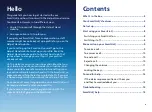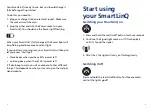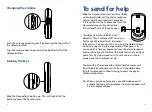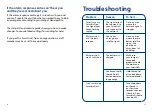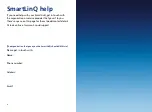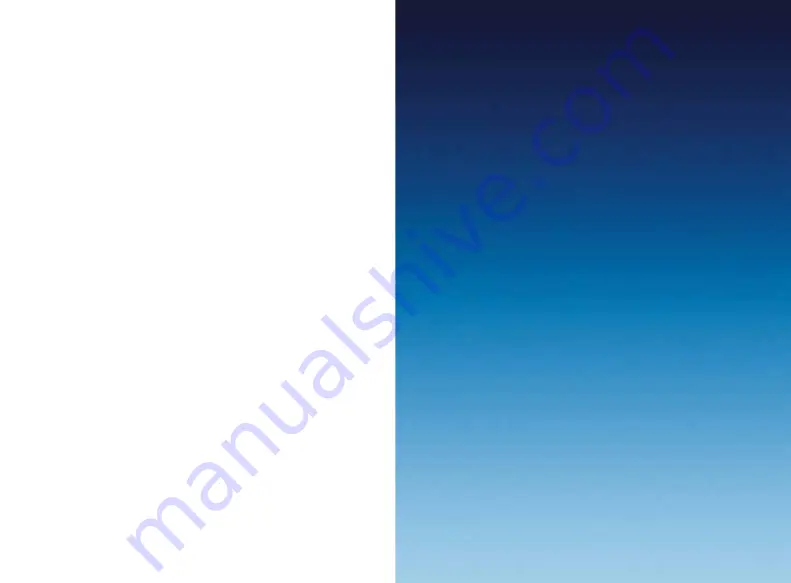
15
SmartLinQ help
If you need help with your SmartLinQ, get in touch with
the organisation or service provider that gave it to you.
There’s a space on this page for them to add contact details.
Or look online at www.o2.co.uk/support
[The organisation that gave you the SmartLinQ should fill this in]
Please get in touch with:
Name:
Phone number:
Address:
Email: