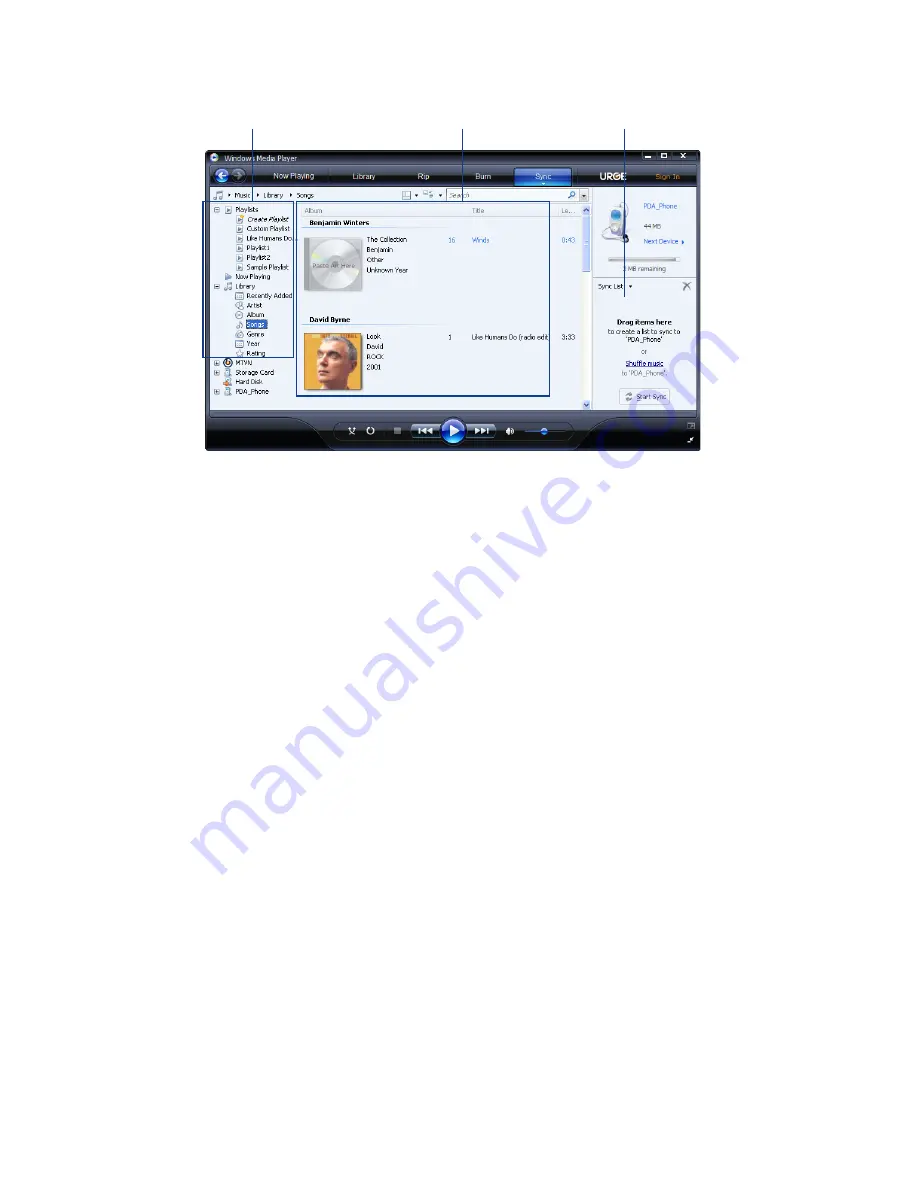
Experiencing Multimedia 01
Playlists and Library List
Sync List
Content List
4.
Click
Start Sync
to start synchronising the selected files to your device.
Notes
•
Use Windows Media® Player 11 or higher on your PC to synchronise media
files to your device.
•
Audio files copy faster if Windows Media® Player is configured to
automatically set the quality level for audio files copied to your device. For
more information, see the Windows Media® Player Help.
Play media
Use the library on Windows Media® Player Mobile to find and play songs,
videos, and playlists that are stored on your device or removable storage
card.
To update the Library
1.
If you are not on the Library screen, tap
Menu >
Library
.
2.
On the Library screen, tap the Library arrow (near the top of the
screen), then tap the media storage that you want use, for example,
Storage Card.
3.
In most cases, Windows Media® Player Mobile automatically updates
the library. However, you can manually update the library to ensure
that it contains new files that you recently copied to your device or
storage card. Tap
Menu > Update Library
to manually update the
library list.
Summary of Contents for Xda Mantle
Page 1: ......
Page 18: ...18 ...
Page 50: ...50 Entering and Searching Information ...
Page 62: ...62 Using Phone Features ...
Page 80: ...80 Setting Up Your PDA Phone ...
Page 90: ...90 Synchronising Information With Your Computer ...
Page 140: ...140 Working With Company Emails and Meeting Appointments ...
Page 176: ...176 Getting Connected ...
Page 210: ...210 Experiencing Multimedia ...
Page 219: ...Chapter 14 Using Other Applications 14 1 Voice Speed Dial 14 2 Java 14 3 Spb GPRS Monitor ...
Page 227: ...Appendix A 1 Regulatory Notices A 2 Specifications ...
Page 237: ...Index ...
Page 244: ...Z ZIP create archive 147 open zip file and extract files 146 overview 38 146 Zoom Camera 189 ...






























