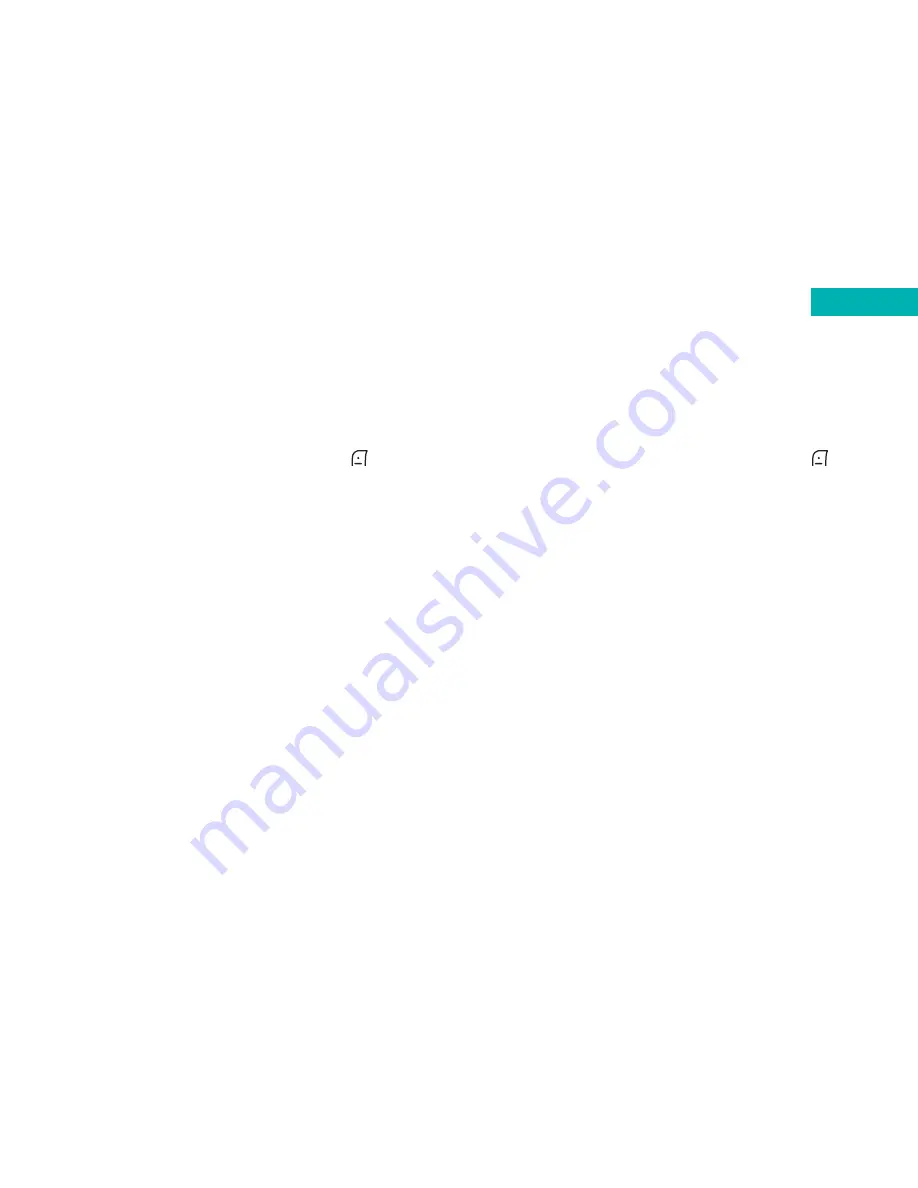
141
• Select
Options
,
Edit Play List
. The files that you have
uploaded to the card will be displayed. Highlight the
track you want to listen to and select
OK
• Once you’ve finished select
Done
by pressing
• You’re now ready to play your MP3’s! See page 137 for
details on how to play
With the supplied USB cable and CD-ROM
• Install the supplied CD-Rom onto your PC and install
the software
• Ensure that your 64MB mini SD card has been inserted
into the O
2
X4
• Plug the USB port of the cable into the USB slot of your
PC. Plug the O
2
X4 handset port of the cable into the
O
2
X4 PC cable port
• You can either load up the handset manager software
and transfer MP3 files this way, or you can use the Card
Reader function. See page 159 for more details
• Make sure you drag and drop the files to the Music
folder of your mini SD card
• Once you’ve uploaded the files to the card, select
Menu
–
Media Centre
–
MP3
on your handset
140
• Select
Options
,
Edit Play List
. The files that you have
uploaded to the card will be displayed. Highlight the
track you want to listen to and select
OK
• Once you’ve finished select
Done
by pressing
• You’re now ready to play your MP3’s!
Other MP3 notes
• The O
2
X4 only supports MP3 files with a compression
rate of 24, 32, 40, 128, 192 and 202
• If you have purchased a larger Mini SD card and are
not using the supplied 64MB mini SD card, you will
need to create a folder on the new card named Music,
in order for the O
2
X4 to recognise MP3 files that are
to be uploaded
Please note:
Do not use this feature illegally. Music can be protected by
copyright. It is illegal to copy such music tracks for the
purpose of selling or distribution. O
2
do not in anyway
support the unauthorised use of content on the
O
2
X4 MP3 player.
Media Centre






























