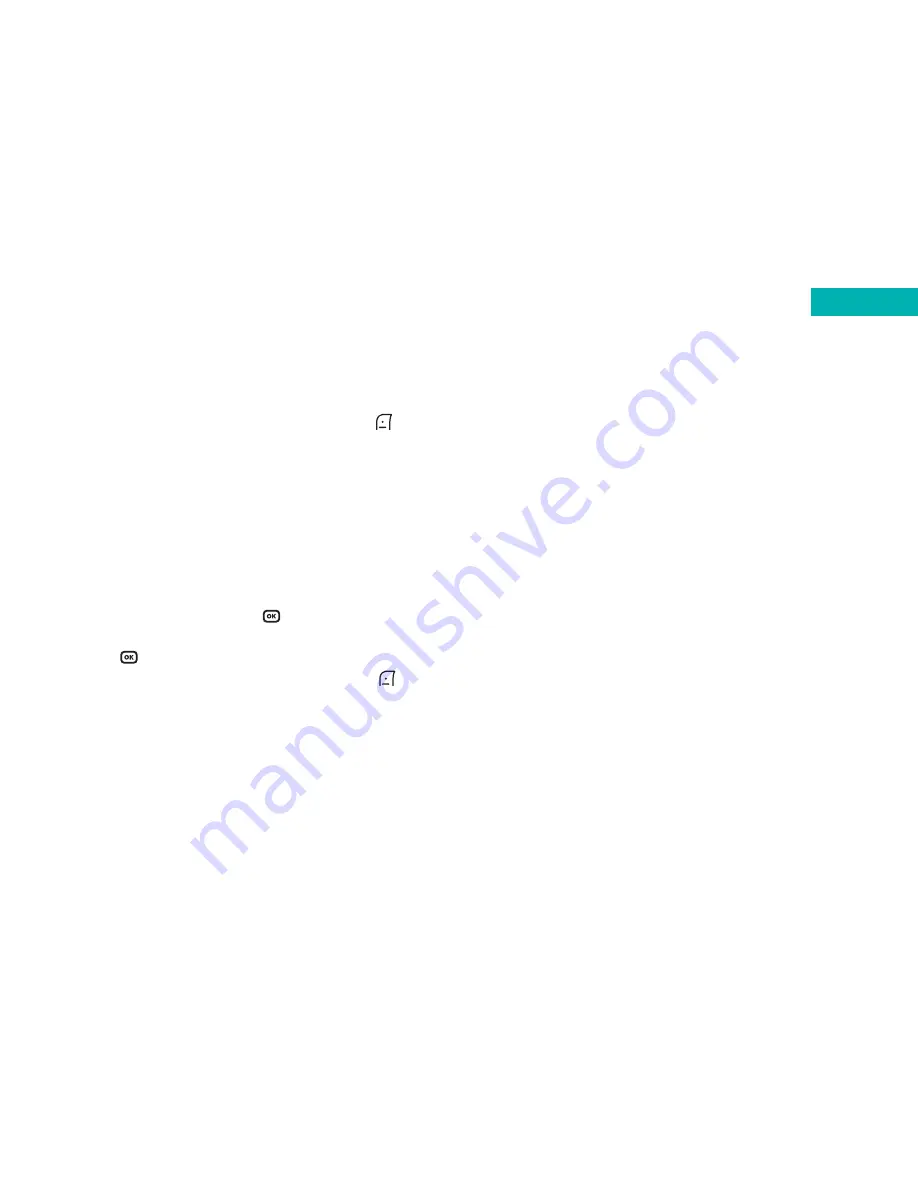
Uploading MP3 files to the O
2
X4
MP3 files can be uploaded to the O
2
X4. There are a
number of ways you can do this:
• If you have an SD slot on your laptop or PC
• With the supplied USB cable and CD-ROM
If you have an SD slot on your laptop or PC
• You will need to purchase a Mini SD to SD adapter. Your
local O
2
Retail store should have these in stock
• Once you’ve got the adapter, simply insert the supplied
64MB mini SD card into the adapter. Please ensure this is
fitted securely
• Insert the adapter into the SD slot of your laptop or PC
• You can now drag and drop MP3 files between the
PC/laptop and the memory card. Make sure you drag
and drop the files to the Music folder
• Once you’ve uploaded the MP3 files to the memory card,
remove the adapter from the slot of your PC or laptop.
Then remove the 64MB mini SD card from the adapter.
Insert the 64MB mini SD card back into the O
2
X4.
• Select
Menu
from the standby screen, then
Media
Centre
–
MP3
139
Managing your MP3 files
To manage your MP3 files select
Option
by pressing
,
and choose from the following options:
Play
Select to play the MP3 file
Edit play list
You can choose which files you want the MP3 player
to play.
• Scroll to
Edit Play List
and press
to select
• Scroll to the file name of the MP3 you would like to play
and press
to select
• When you have finished selecting your files, press
to select
Done
Music files
Here you can view all the available audio files stored
on the mini SD card, and then select which ones you wish
to delete.
138
Media Centre






























