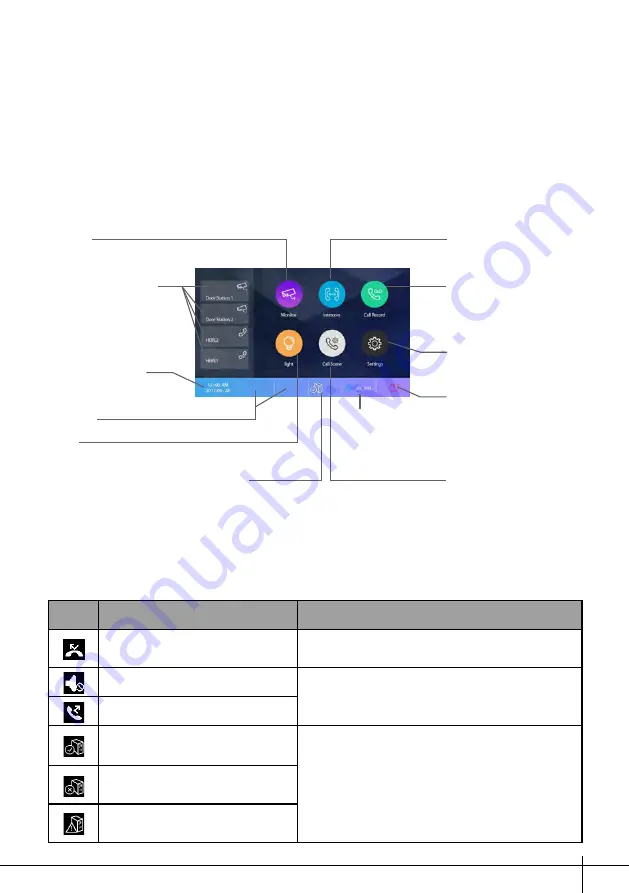
-3-
3. Main Menu
The Main menu is your starting point for using all the applications on your
monitor.
Touch
Unlock
button, or touch anywhere of the screen on monitor in standby
mode, the Main menu will appear as follow:
Function status
Icon
Meaning
Description
Missed call
Display when there is missed call unread.
Touch it to review the missed call in shortcut.
No disturb
Display when activate the function
Touch it to enter Call Scene interface in shortcut.
Call transfer
SIP server connection active
and configured
Touch it to enter SIP server information interface
in shortcut.
SIP server connection disabled
SIP server connection active and
not connected
Light
Touch it to light up the
staircase light via RLC.
Wi-Fi status
Touch it to enter
Wireless setting
options.
SIP config
Touch it to enter SIP
config interface.
Intercom
Touch it to enter intercom
selections.
Monitor
Touch it to view outdoor
condition.
Call Record
Touch it to see calling in/calling
out records or missed calls .
Setting
Press it to enter setup interface.
Close
Touch it to turn off the screen
and make the monitor in standby
mode.
Call Scene
Touch it to activate the
functions of No disturb, Divert
call.
Touch this icon to directly
enable the indicated function.
Current date and time.
Touch it to enter the date
time set interface.
Status bar




















