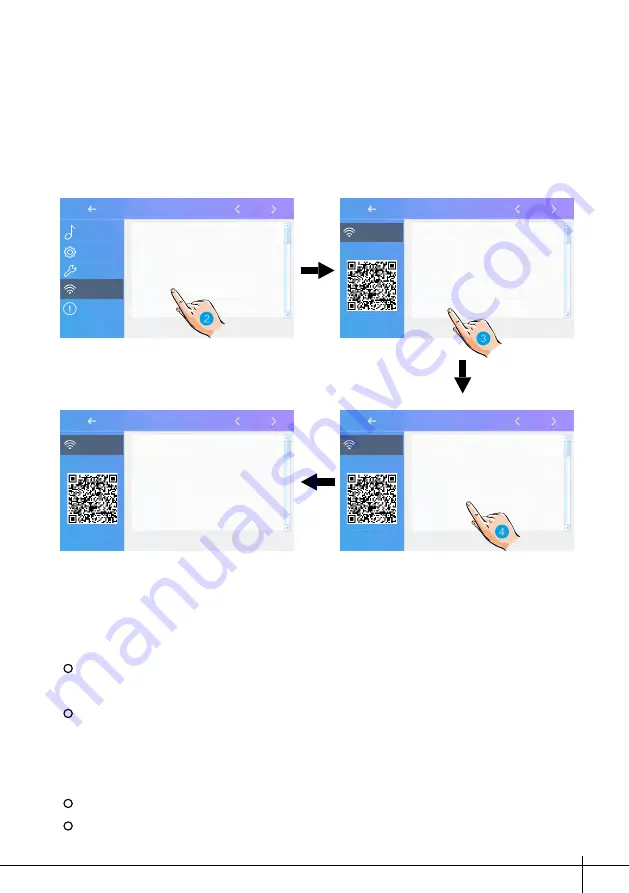
-27-
USER NAME
0e0019axxx
PASSWORD
230**
DOMAIN
2easyip.com
Manual registration
Use Default
USER NAME
0e0019axxx
PASSWORD
230**
DOMAIN
2easyip.com
Manual registration
Use Default
Wireless
Wireless
Sip config
Sip config
On the wireless setting interface
2. Touch it to enter the SIP config.
Wifi switch
[ON]
Wlan setting
Wireless device regist
[00]
SIP config
SIP tools
Setting
Call Tune
General
Installer
Wireless
About
USER NAME
0e0019axxx
PASSWORD
230**
DOMAIN
2easyip.com
Manual registration
Use Default
Registered
Wireless
Sip config
3. Touch it to restore all settings on “SIP config” and create 2 SIP accounts, one
for DX monitor and one for 2Easy APP. Server will apply to restore two accounts’
password to default, and register it. Only when:
If your DX monitor is not brand new, we suggest you touch “Use default”
before testing.
2Easy APP is not able to register on server
4. Touch it, DX monitor will apply to clean all SIP “contact” on server, and also
will try to register itself to server, with this function it will helps when:
2Easy APP is not able to get push notification.
DX monitor has connect with Wi-Fi, but “Server” icon with “!” or “x” beside.


























