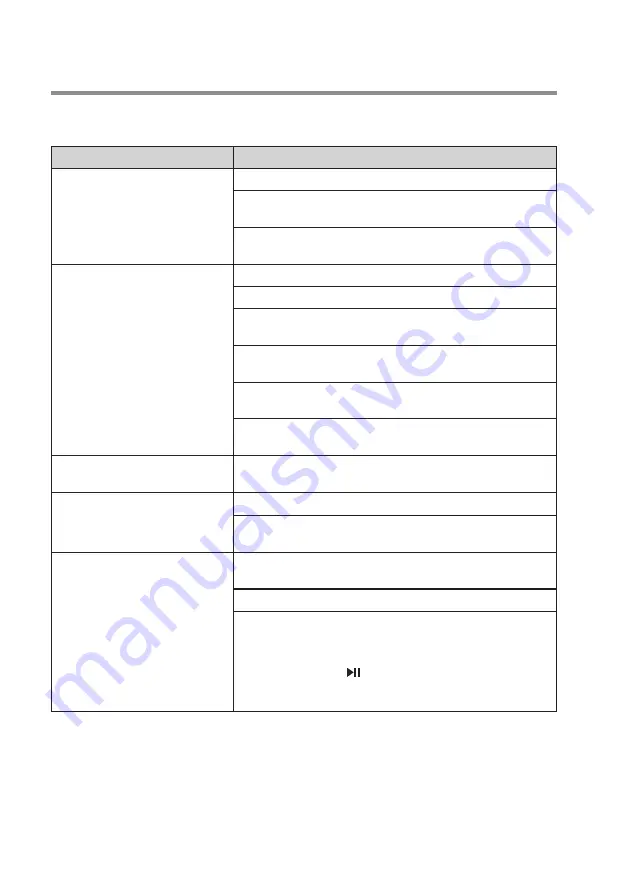
13
Troubleshooting
If you have problems using this product, check the following points before you request service. If you still have a
problem, contact our technical support.
Problem
Solution
No power / no LED illumination
Make sure that the AC power cable is securely connected.
Make sure the power switch on the back of the main unit is adjusted to
the
ON
position.
Make sure the power plug of a speaker is fully inserted to a LED power
jack on the back of the main unit.
No sound
Make sure all the speakers are securely connected to the main unit.
Adjust volume on a particular connected speaker.
Press
5.1/2.1
button on the remote control to switch to 5.1 audio
output.
Volume of the connected device is low or muted. Increase volume on
the connected device.
Playback on the connected device pauses or stops. Resume playback
on the connected device.
Press
MODE
button to switch to 5.1 channel input (“dVd”) or AUX input
correspondingly.
Cannot play USB or SD card
The formats of the files are not supported. Change the file formats or
try another device.
Poor radio reception.
Make sure the radio antenna is inserted and fully extended.
Increase the distance between the unit and your TV or other radiation
sources.
Cannot connect through Bluetooth
Bluetooth function on the device is disabled. Refer to the device’s user
manual on how to enable Bluetooth function.
Make sure the device is within range.
The unit is already connected with another Bluetooth device. Discon-
nect the current Bluetooth connection.
To remove the currently connected device from the connection
memory, press and hold /
SCAN
on the top panel for ten seconds. In
this case, the device will not automatically connect to the home theater.
Bluetooth repairing is needed
































