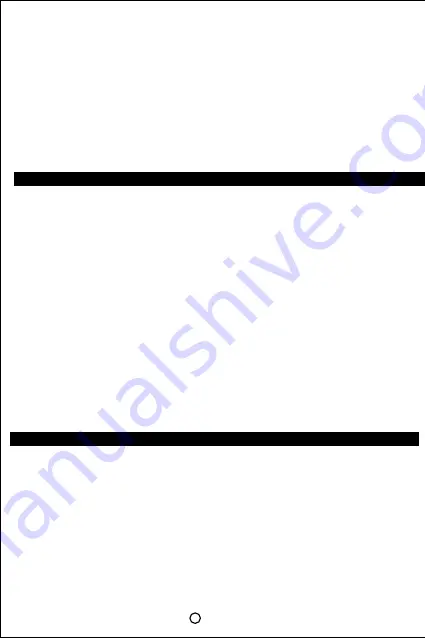
Remote Control Unit Learning Procedure:
Please follow these simple steps for STB Remote Control Unit and TV Remote Control Unit Pairing
a. Keep two remote’s windows distance of 3mm.
b. Press and hold SET key until LED comes on the STB remote control unit.
c. Press the key on STB remote control unit that needs to be learned until the LED blinks on the
STB
remote control unit.
d. Press and hold the key on TV
remote control unit
to be learned, until LED blinks thrice on the
STB remote control unit.
e. Repeat step (c) & (d) to setup other keys.
f. Press SET key to save and exit. LED switches off on the STB remote control unit.
How To Start
Step1- Power on TV and STB.
Step2- Press “AV / HDMI” Button on TV set, make sure the port connected to STB (AV or
HDMI) is enabled.
Step3- STB will proceed to Auto Tuning automatically. After Auto Tuning, TV set will receive the
broadcast programs.
Step4- Press MENU button on the remote to access Main Menu; for other operations, details
can be found in the following chapter.
Step5- Power-off: Press Power/ Standby on the STB remote control unit to switch STB to
standby status.
Suggestion: In order to save energy, please turn off the Power if you are not watching TV.
Procedures:
l
Press MENU button to enter to STB main menu.
l
Press up and down button to move selective cursor.
l
Press OK to select a menu option.
Note: Please refer to the instructions at the bottom of the menu.
General Operations
Digital TV channels/ Digital Radio
This feature refers to viewing digital TV programs and listening to digital radio programs.
Operation:
l
Press CH+/CH- or select numeric button on the
remote control unit
to select channel;
l
Press / - button on the remote control unit to adjust volume.
Note:
l
In general, watching digital TV programs requires authorization from the operator.
Please obtain the necessary authorizations for your packages from the operator.
l
The number of programs and program types are determined by local operators.
Please consult local cable operator if you have any questions.
Management
Channel Edit
To perform channel locking, manage favorite channel list.
l
Channels can be locked from this menu, and locked channels can viewed by entering
the password upon selection.
l
Frequently viewed channels can be stored in Favorite channel list and the “FAV” button
on the remote can be used to access the favorite channel lists.
Program Reminder
Programs can be reserved/ booked from the program guide. A reminder will be displayed
before the start of the reserved/ booked program and the channel will be switched to that
program once it starts. Reserved/ Booked programs can also be cancelled from the booking
menu.
General Setting
General Setting is composed of Screen, Volume, Language and other miscellaneous settings.
Go to Menu - Setup - Channel Manage - Channel Manage
Go to Menu - Setup - Channel Manage - Schedule Manage
Go to Menu - Setup - Setting
Games
The STB supports a few stand- alone games that can be played with the remote control unit.
ADVANCED OPERATION
Frequency Setting
This is usually used by the field service technician for setting the default frequency in the cable
operator network. In general, please do not make any changes in this setting in the absence of
field services technicians.
Program Search
The program search is initiated to collect information about the broadcast channels whenever a
new STB is connected to the network, When the factory default option is selected and when the
channel line-up is changed by the operator.
Ÿ
Auto Search : Auto tuning of all available channels in the cable input.
Modify Password
Password is required for viewing locked channels, channel editing, resetting the STB to factory
settings. The default password is of 6 digits and can be modified by user. If you lose or forget your
password, please contact the customer service centre for assistance.
Factory Reset
This is used to reset the STB to factory default settings. All user-defined settings will be lost when
doing a factory reset by pressing the “Factory Default” option in the menu. After a factory reset the
STB will need to go through an auto-tuning process in order to view channels. Please be careful
when selecting the “Factory Default” option as all stored information and settings will be lost.
3
4
Summary of Contents for HBOX2C MINI
Page 1: ...USER MANUAL HBOX2C MINI HYBRID DIGITAL CABLE SET TOP BOX...
Page 14: ......






















