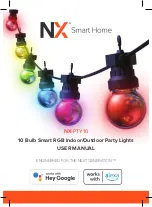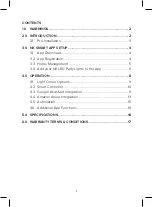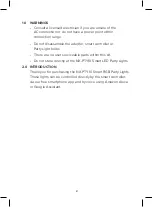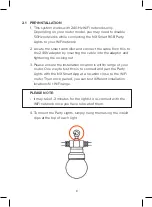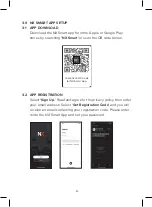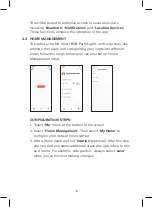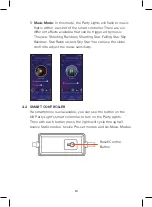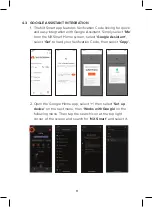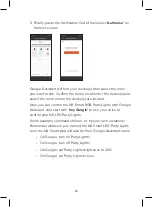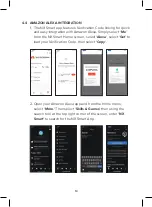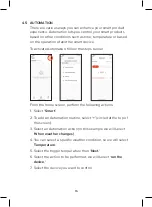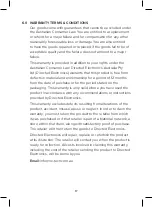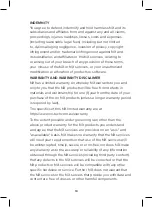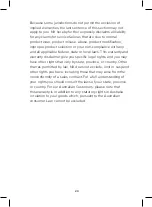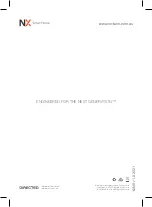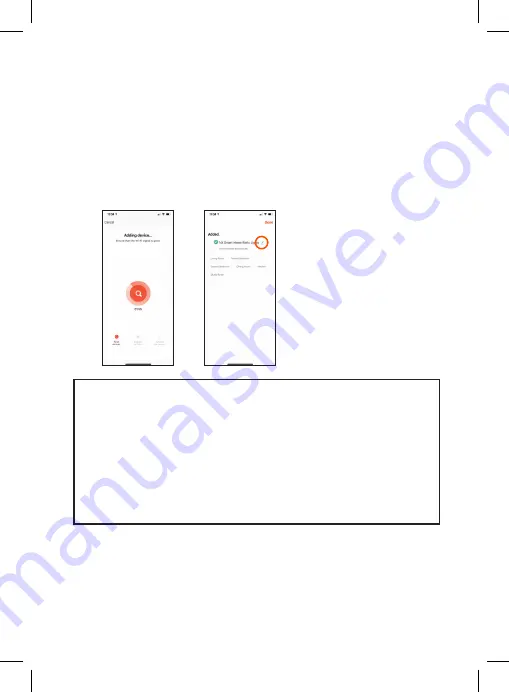
8
6. The pairing process will then begin. When completed a
confirmation screen will be displayed. At this stage you can
rename the NX Smart RGB Party Lights on the NX Smart App
if you choose to by selecting the pen icon (circled). This name
will trigger Amazon Alexa and Google Assistant if you use
them. You can then allocate the lights to a specified living
area if you have set up Home Management to easily control
multiple devices and/or create smart automations.
PLEASE NOTE
• If you plan to move the Party Lights to a different WiFi
network, please remove them from the NX Smart App first
turning them on and then by pressing and holding the
device icon on the home screen. Then once selected, select
‘Remove Device’ from the bottom of the screen.
• When your phone is connected to the new WiFi network,
please re-pair the Party Lights.
4.0 OPERATION
There are five operation modes available for the NX Smart RGB
Party Lights that can be selected at the top of the screen.
The on/off switch for the lights and is situated at the bottom
centre of the operation mode screen
Summary of Contents for Smart Home NX-PTY10
Page 2: ......