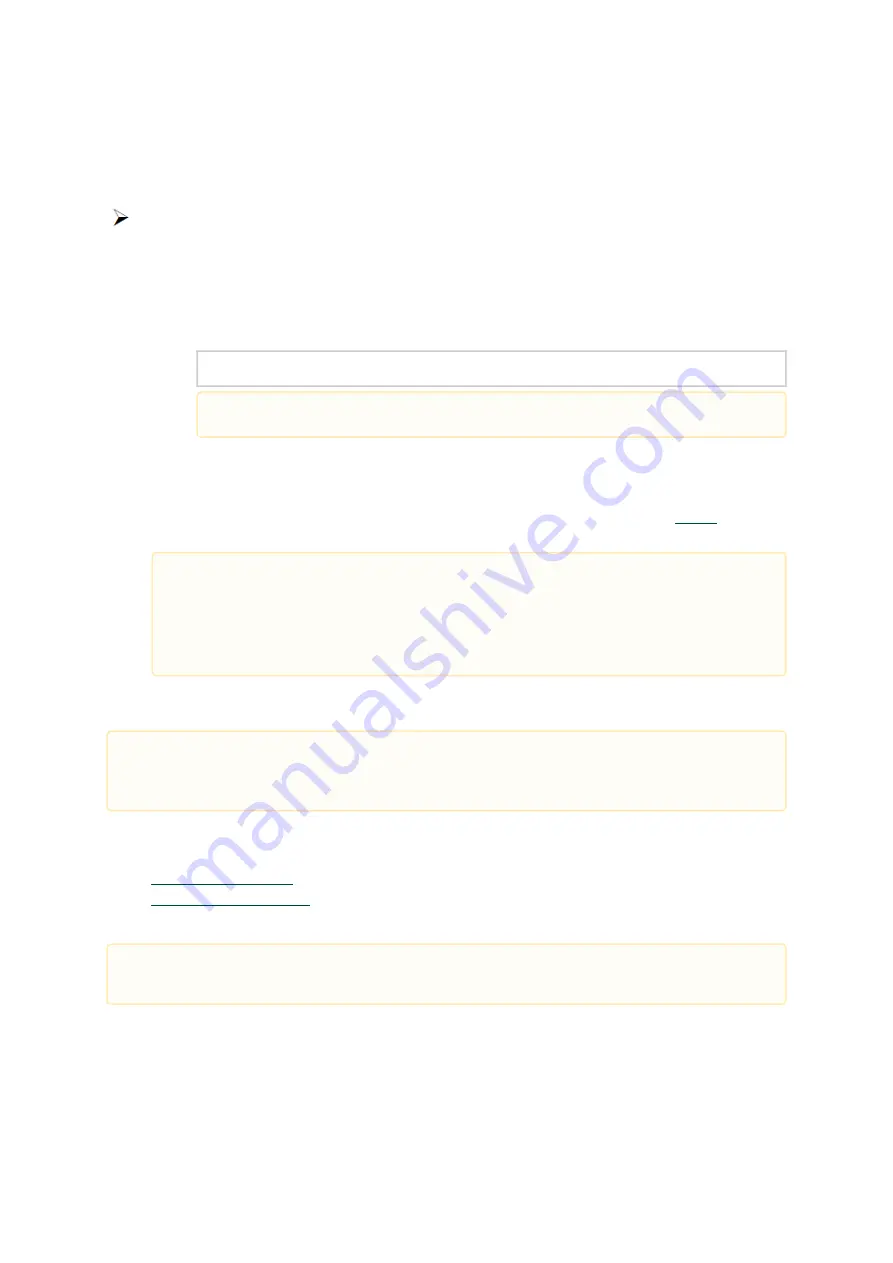
45
1.
a.
b.
c.
2.
3.
•
•
Note: The Operating System listed above must run with administrator privileges.
Downloading WinOF-2 Driver
To download the .exe file according to your Operating System, please follow the steps below:
Obtain the machine architecture.
To go to the Start menu, position your mouse in the bottom-right corner of the Remote
Desktop of your screen.
Open a CMD console (Click Task Manager-->File --> Run new task and enter CMD).
Enter the following command.
echo %PROCESSOR_ARCHITECTURE%
Go to the WinOF-2 web page at:
https://www.nvidia.com/en-us/networking/products/software/
InfiniBand Drivers
→
NVIDIA
WinOF-2
Download the .exe image according to the architecture of your machine (see
The name of the .exe is in the following format: MLNX_WinOF2-<version>_<arch>.exe.
Installing WinOF-2 Driver
This section provides instructions for two types of installation procedures, and both require
administrator privileges:
- An installation procedure that requires frequent user intervention.
- An automated installation procedure that requires no user
intervention.
Attended Installation
The following is an example of an installation session.
On an x64 (64-bit) machine, the output will be “AMD64”.
Installing the incorrect .exe file is prohibited. If you do so, an error message will be
displayed.
For example, if you install a 64-bit .exe on a 32-bit machine, the wizard will display
the following (or a similar) error message: “The installation package is not supported
by this processor type. Contact your vendor”
The snapshots in the following sections are for illustration purposes only. The installation
interface may slightly vary, depending on the used operating system.
Both Attended and Unattended installations require administrator privileges.






























